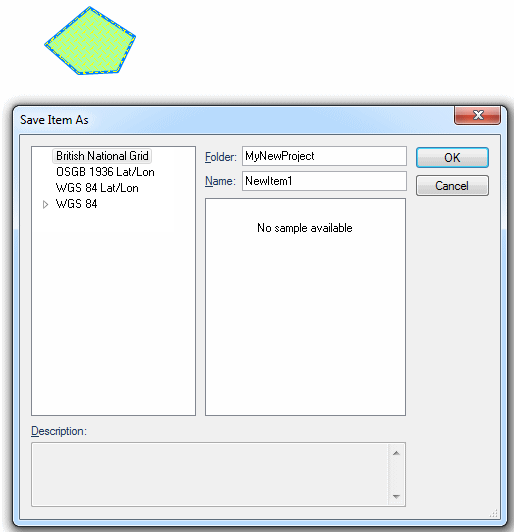
A named item is a collection of graphical items which is given a name by which it can be recalled later. Any item on an editable or hittable overlay can be made into a named item. Named items are a type of named object and are stored in libraries.
Recalling a named item places a copy of it on the current overlay in the same spatial location as when it was saved. This is similar to copying items to the clipboard, then pasting a copy of them back into the current overlay, except that named items allow more flexibility. In contrast to the temporary nature of the clipboard (which holds only one set of data at a time, which is overwritten when you store another set), you can build up a large number of named items.
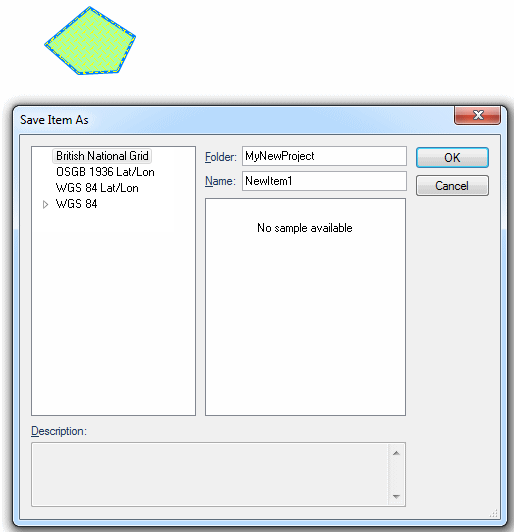
The item is then stored in the current library. (If there were several items selected to make up the named item, a group item is stored.)
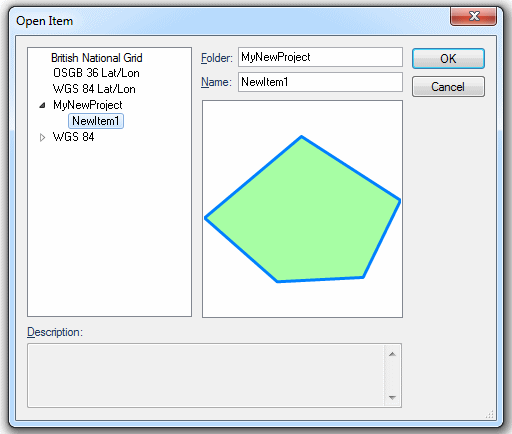
The named item is recalled and placed on screen in the same spatial location as that occupied by the original item when it was stored.
The item is stored in the current editable overlay’s dataset, and will be transformed into the dataset coordinate reference system, if necessary.
If multiple items were selected to make the named item, when recalled the item will be a group.
A named item can be used as a backdrop.
Backdrops can be used in a Map Window. Other overlays are then drawn against this backdrop, see Loading maps (and other data files).
Backdrops are also used when placing a KeyMap on a print template, see Print Templates, Add key map.
Send comments on this topic.
Click to return to www.cadcorp.com
© Copyright 2000-2017 Computer Aided Development Corporation Limited (Cadcorp).