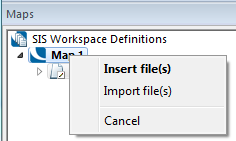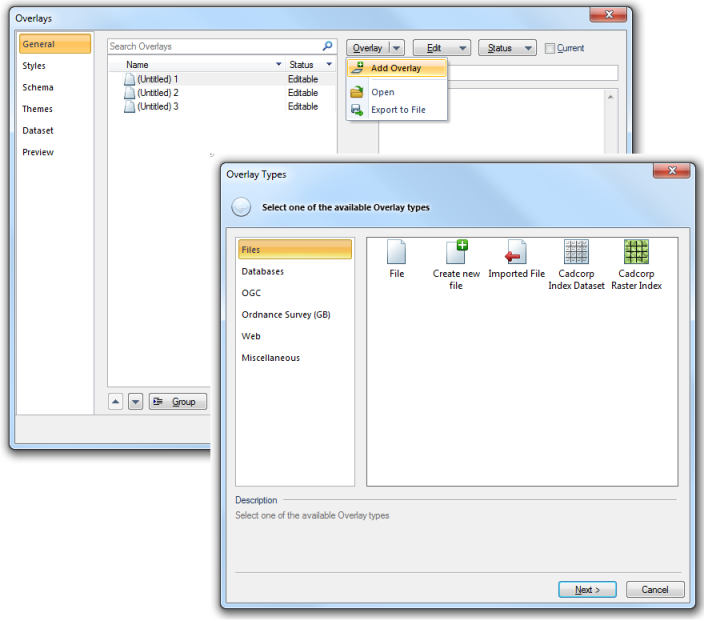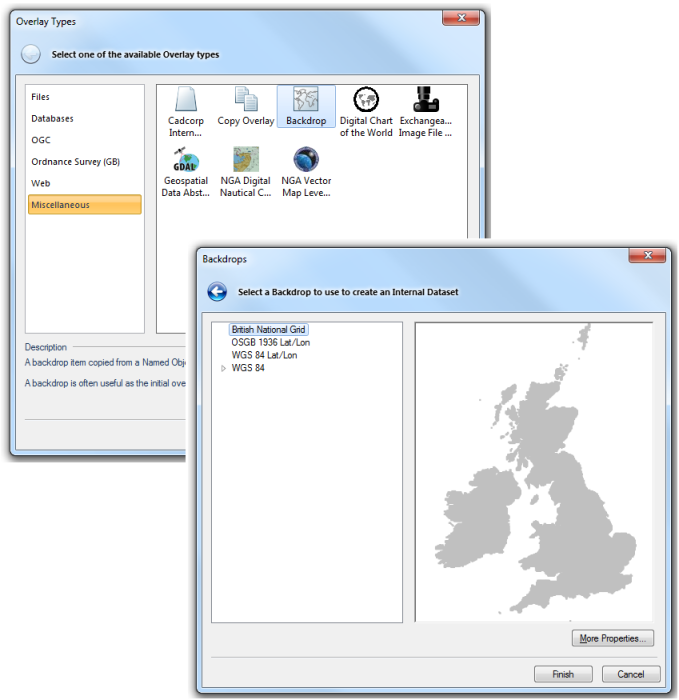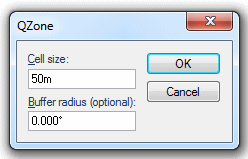A backdrop overlay is a special type of internal overlay, it is stored in the SWD rather than as an external file, that provides a general context to the other, more detailed overlays in the map window.
A backdrop overlay depicts the area of the map you are working on and contains information about its map projection. The backdrop overlay is generally added to the map window in “first” position so that it is drawn on the screen before any other overlays. This will automatically set the Coordinate Reference System and View Extent values. Depending on how the backdrop item was created, it may also have a scale threshold applied, and therefore only be displayed between certain display scales.
There are several backdrops provided with SIS, and they appear as a grey-filled outline over which your map data is displayed.
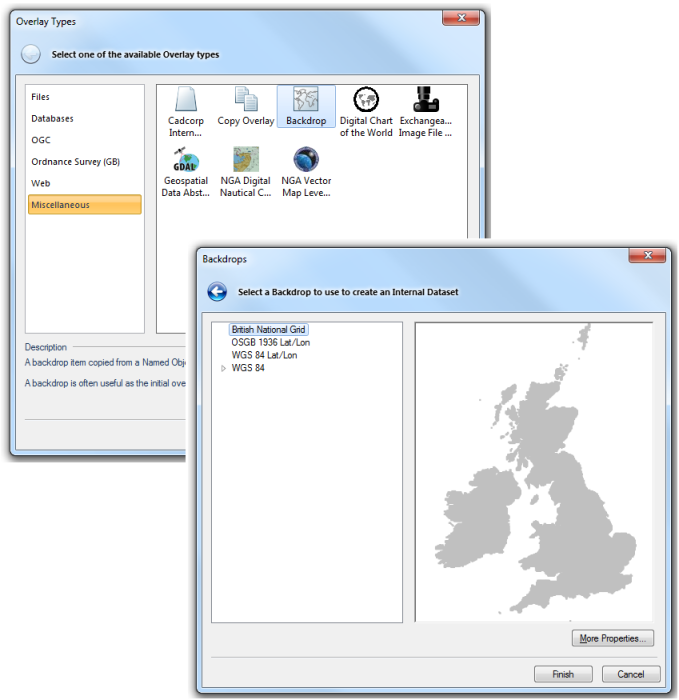
When you create a backdrop you create a new internal dataset which contains a named item. Overlays are drawn in the order in which they appear in the list, and a backdrop must be drawn first. Backdrop overlays can only be made visible or invisible (so that you do not snap to them when clicking with the mouse).
Named items are named objects, stored in named object libraries (NOLs). It is advisable to keep backdrops relatively small in order to prevent the library files becoming excessively large. It is possible for a backdrop to contain a large amount of detail, including both vector and raster data, with different scale thresholds for different graphics. However, this is an inappropriate use of a backdrop overlay. The backdrops supplied in the Backdrops and KeyMaps library are single QZone items designed to provide a simple shadow map of the chosen area.
Note: It is good practice to add a backdrop because any new Overlays added without a default coordinate system will now be loaded into the Selected Backdrops coordinate system.