
Note: The Divide commands described in this topic are not available in Map Express or Map Manager.
A distance may be divided into a selected number of equal divisions using Divide Distance [CAD-Divide]:

Division LineString items of a specified length are drawn to demarcate the divisions of a distance. An example of the use of this command is to divide a rectangle with gridlines for a map extract.
To carry out distance division:
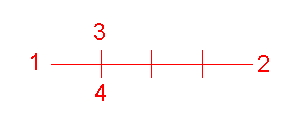
Note: A division LineString item is not placed at the beginning or the end of the distance to divide (so the number of division LineString items is one less than the number of divisions).
A path is the shortest route between two given points on a LineString item
A path may be divided into a selected number of equal divisions using Divide Path [CAD-Divide]

To carry out path division:
Division LineString items are automatically placed along the path, dividing it into the number of divisions you specified. Unlike Divide Distance [CAD-Divide], you do not click positions to specify the length of the division LineString items.
If the LineString item being divided is closed, the path for the division LineString items is the shortest route between the two points clicked.
A division LineString item is not placed at the beginning or the end of the path, so the number of division LineString items is one less than the number of divisions (there are 10 divisions in the above example).
Send comments on this topic.
Click to return to www.cadcorp.com
© Copyright 2000-2017 Computer Aided Development Corporation Limited (Cadcorp).