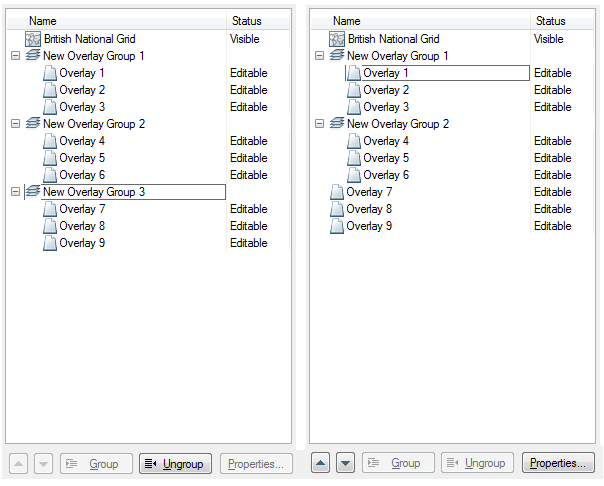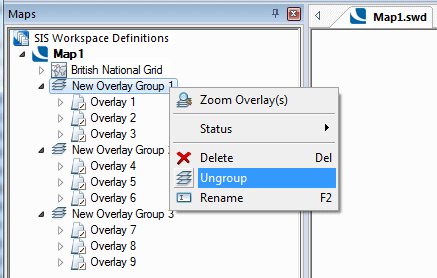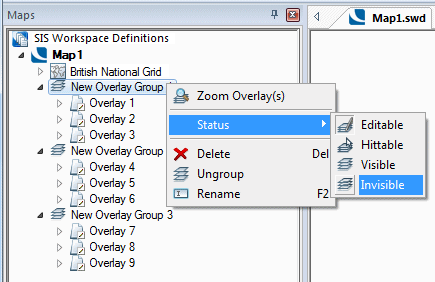Grouping overlays
To group overlays proceed as follows:
- Display the Overlays dialog.
Overlay grouping/ungrouping can be carried out from any Overlays dialog tab except Preview.
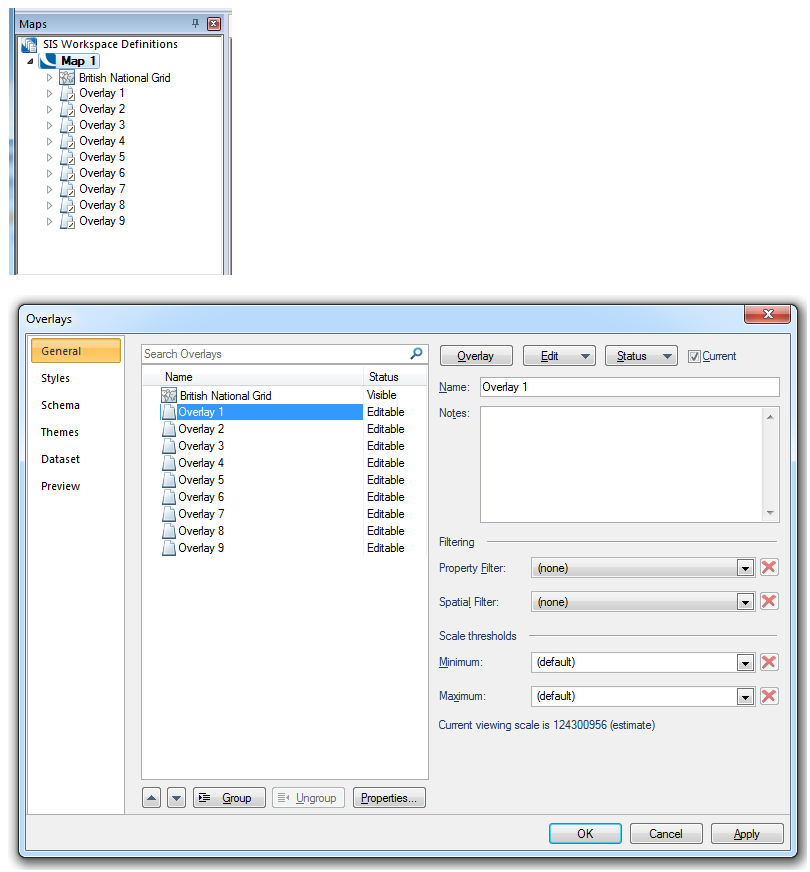
- Highlight the Overlays to be grouped and click the
 button.gif) Group button. Repeat for other overlays as required. The following example shows Overlay 1 through to Overlay 9 placed into three overlay groups each containing three overlays.
Group button. Repeat for other overlays as required. The following example shows Overlay 1 through to Overlay 9 placed into three overlay groups each containing three overlays.
Note: Overlays can only be selected from consecutive positions in the list. Therefore if necessary use the  Promote and
Promote and  Demote buttons to arrange the required overlays in consecutive order before grouping.
Demote buttons to arrange the required overlays in consecutive order before grouping.
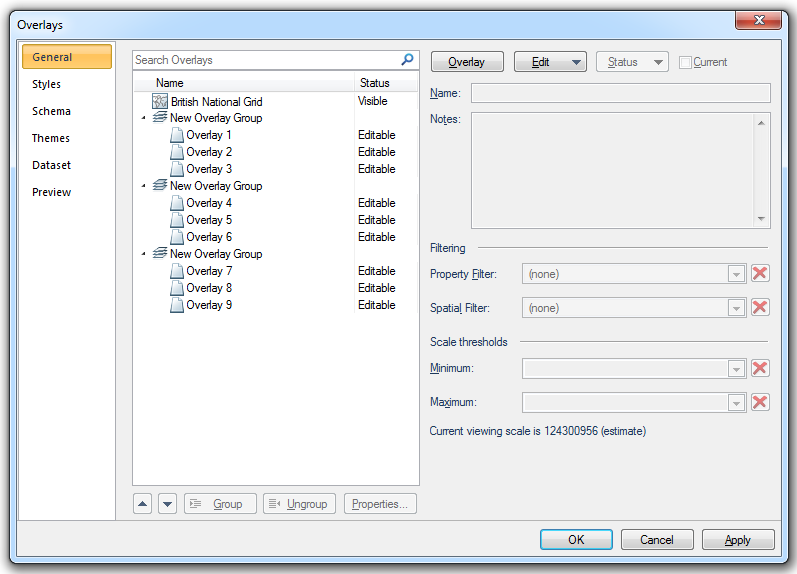
Overlays can be re-ordered within their groups by using the Overlays dialog  Promote and
Promote and  Demote buttons. If the overlay reaches the top or bottom of a group pressing the Promote/Demote button will move the overlay to the next group.
Demote buttons. If the overlay reaches the top or bottom of a group pressing the Promote/Demote button will move the overlay to the next group.
Overlay Groups can be promoted or demoted in a similar manner by using the Promote/Demote button.
- To ungroup overlays select the title of the overlay group to be ungrouped and click the
 button.gif) Ungroup button. The following example shows Overlay 7, Overlay 8 and Overlay 9 being ungrouped from New Overlay Group 3.
Ungroup button. The following example shows Overlay 7, Overlay 8 and Overlay 9 being ungrouped from New Overlay Group 3.
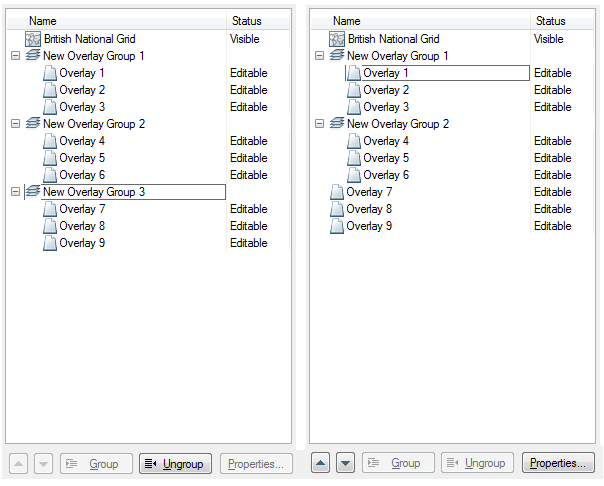
Note: Any dataset that creates multiple overlays, for example, mixed layer Ordnance Survey MasterMap, will automatically create a New Overlay Group.
Ungrouping overlays from the Maps Control Bar
An overlay group may also be ungrouped and returned to its individual component overlays from the Maps Control Bar by selecting the Overlay group, clicking the right mouse button, and selecting Ungroup from the local menu.
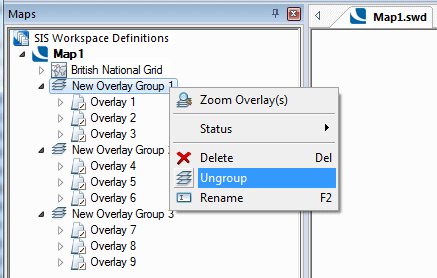
Making Overlay Groups Visible/Invisible
Overlay Groups can be made visible or invisible from the Maps Control Bar by selecting the overlay group, clicking the right mouse button, selecting the Status option from the local menu and selecting Visible or Invisible as required.
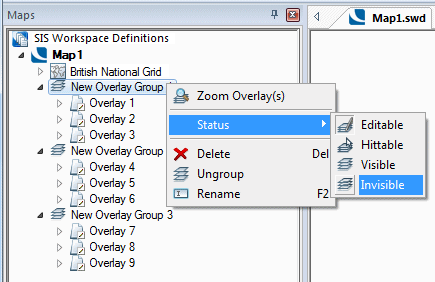
Overlay Groups Status
Overlay Groups can also be made Editable or Hittable from the Maps Control Bar in the same way as individual overlays, see Overlay Status. Unlike individual overlays, the Overlay Group status cannot be changed from the Overlays dialog and must be changed in the Maps Control Bar.
Top of page
Send comments on this topic.
Click to return to www.cadcorp.com
© Copyright 2000-2017 Computer Aided Development Corporation Limited (Cadcorp).
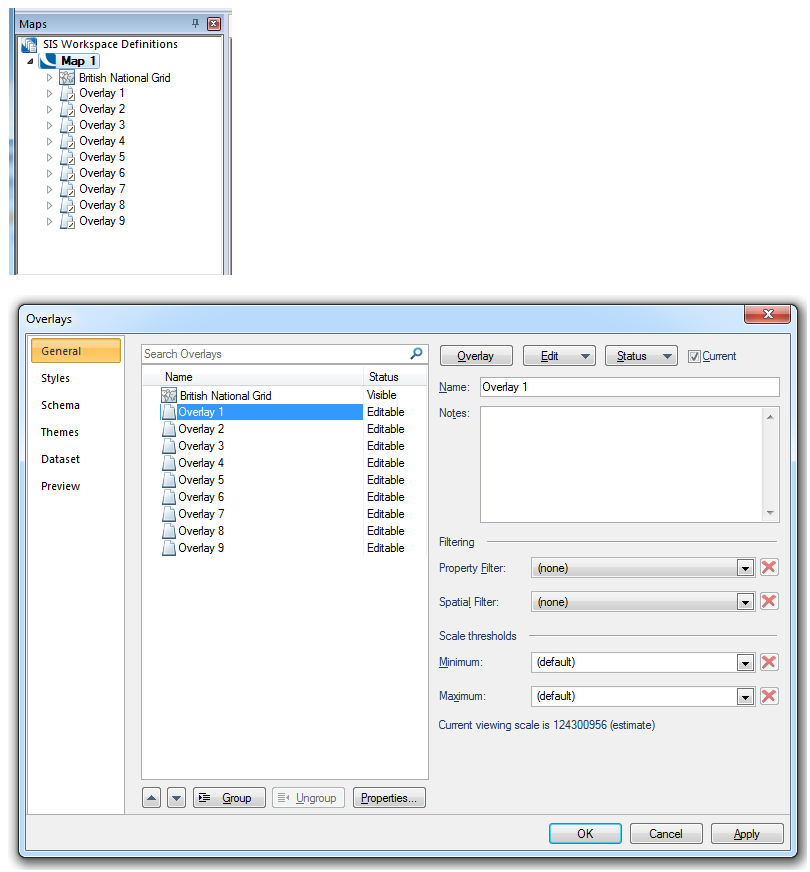
 button.gif) Group button. Repeat for other overlays as required. The following example shows Overlay 1 through to Overlay 9 placed into three overlay groups each containing three overlays.
Group button. Repeat for other overlays as required. The following example shows Overlay 1 through to Overlay 9 placed into three overlay groups each containing three overlays. Promote and
Promote and  Demote buttons to arrange the required overlays in consecutive order before grouping.
Demote buttons to arrange the required overlays in consecutive order before grouping.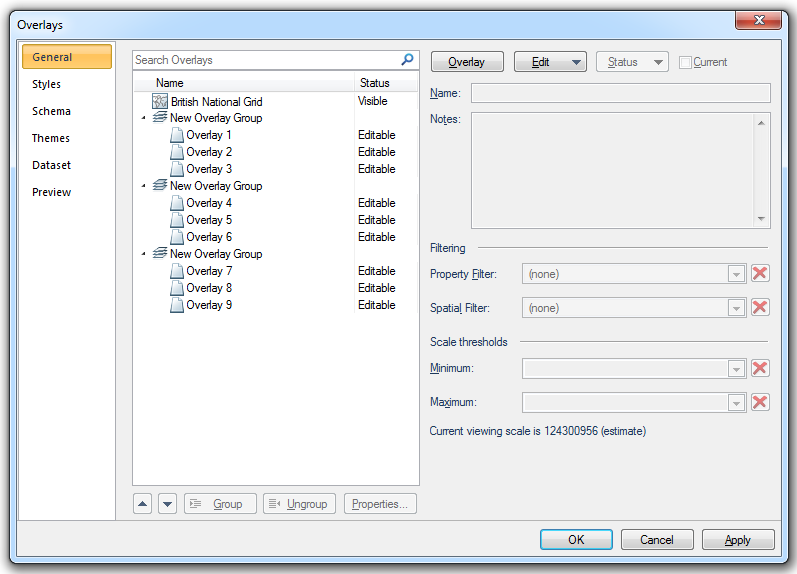
 button.gif) Ungroup button. The following example shows Overlay 7, Overlay 8 and Overlay 9 being ungrouped from New Overlay Group 3.
Ungroup button. The following example shows Overlay 7, Overlay 8 and Overlay 9 being ungrouped from New Overlay Group 3.