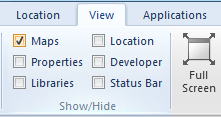 Maps Control Bar
Maps Control Bar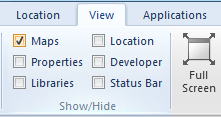 Maps Control Bar
Maps Control Bar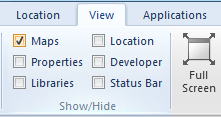
Checking and unchecking the Maps [View-Show/Hide] tickbox toggles the visibility of the Maps Control Bar.

The Maps Control Bar displays all of the loaded SIS Workspace Definitions (SWDs) as nodes in a tree. Each SWD shows its overlays as nodes in the tree. Each overlay shows a tree of its Filters, Themes and Schemas. Each of these tree nodes has a local menu which can be accessed using the right mouse button.
The tree nodes Filter and Schema can be expanded as follows:
You can also "click" the left mouse button on the image of an overlay to toggle it between being hidden and shown in the Map Window:
Overlays can be renamed by selecting them so that the name is highlighted, pressing the F2 button and typing the new name.
SIS draws overlays in a SWD in order - from the top of the list of overlays to the bottom. Therefore the order in which these overlays are listed is important, as you might have a large bitmap overlaying and obliterating other graphics.
To move an overlay up or down the list select the overlay to be moved and drag it to the required position. Repeat for other overlays as necessary.
Alternativelyright-click on the overlay you wish to re-order and select  Promote or
Promote or  Demote from the local menu. Repeat for other overlays as necessary.
Demote from the local menu. Repeat for other overlays as necessary.
Italicized Overlay names
Overlay and Overlay Group names are normally shown non-italicized. However, if the current window is a Map Window and the display scale is outside the Overlay scale thresholds (or the scale thresholds of all Overlays in an Overlay Group), or if the current window is a Table Window and the Overlay is not the selected Overlay then the name will be italicized:
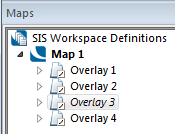
Top of page
Send comments on this topic.
Click to return to www.cadcorp.com
© Copyright 2000-2017 Computer Aided Development Corporation Limited (Cadcorp).