Select New:.png)
Select Map Template in the File Types dialog: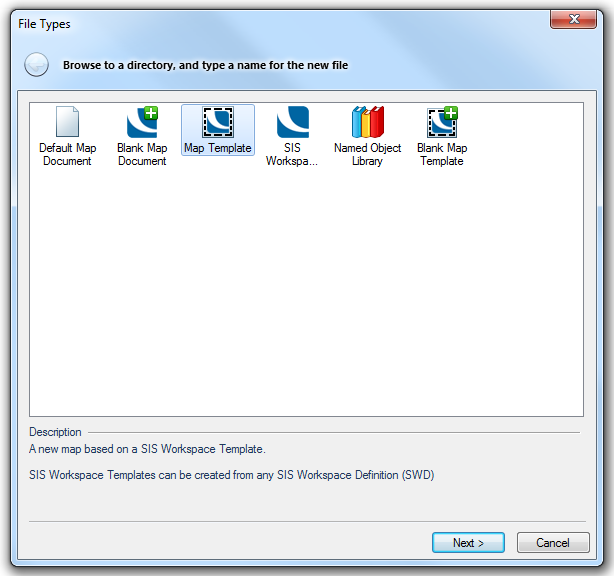
This creates an SWT in the Maps Control Bar called Template, suffixed with the number of the SWT in the Maps Control Bar.
or
A Cadcorp SIS Workspace Template (SWT) is a saved collection of overlays and a view. This can be used as a base map with which to create individual SIS Workspace Definitions (SWDs).
Select New:
Select Map Template in the File Types dialog:
This creates an SWT in the Maps Control Bar called Template, suffixed with the number of the SWT in the Maps Control Bar.
or
A default SWT will be opened when the command New SIS Workspace Definition [File-New] is used. A default SWT may be useful in certain scenarios, for example in a local authority. Here there may be one SWT for the whole council which would form the basis for individual departmental SWDs (e.g. for Planning, Environmental Health, etc.).
To create a default SWT carry out the Creating a new SWT procedure above and save the SWT to the Templates folder (C:\Program Files\Cadcorp SIS\Templates) as Default.SWD.swt. When the New SIS Workspace Definition command is selected this default SWT will be taken as the basis for any newly created SWD.
Note: A default SWT must be saved into the Templates folder, a shortcut to a default SWT will not open automatically
.png)
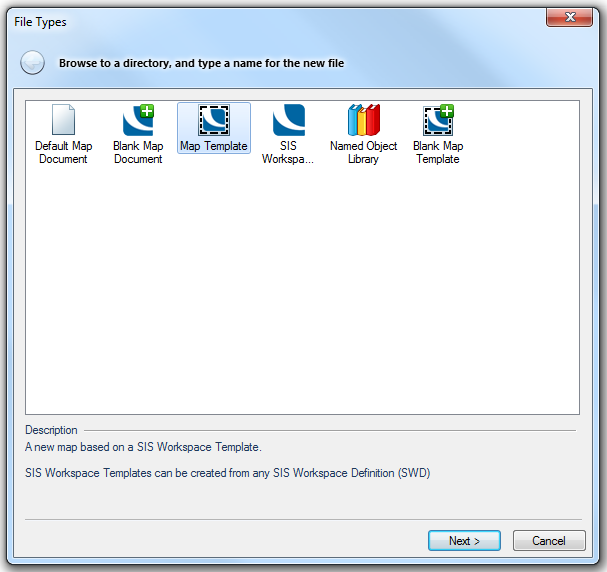
Send comments on this topic.
Click to return to www.cadcorp.com
© Copyright 2000-2017 Computer Aided Development Corporation Limited (Cadcorp).