.gif)
Themes can be manipulated on the Themes tab of the Overlays dialog, select the overlay and the theme concerned.
.gif)
Use the local command Visible in the Maps Control Bar, or click on the theme's icon in the Maps Control Bar to turn it on and off.
To edit a theme, use the Properties... local command in the Maps Control Bar or double-click on the theme in the Maps Control Bar to display the dialog appropriate to the type of theme.
To delete a theme, use the .gif) Delete local command in the Maps Control Bar, or the Delete option in the Theme drop-down list in the Theme tab of the Overlays dialog: If it has been saved, you can recall it later.
Delete local command in the Maps Control Bar, or the Delete option in the Theme drop-down list in the Theme tab of the Overlays dialog: If it has been saved, you can recall it later.
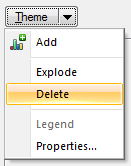
If the theme has been saved, you can recall it later.
Use the arrow Promote and Demote local commands in the Maps Control Bar, or the corresponding buttons on the Overlays dialog.
The order of themes is important because, when SIS decides which pen, brush and symbol to use when drawing an item, the themes are checked in order. So you could, for example, theme polygon items using a Range Theme for the brush (which does not change the symbol) and use an Individual Value theme to set the symbol.
The Explode local command in the Theme in the Maps Control Bar, or the Explode button in the Overlays dialog, can both be used to convert Bar Charts, Pie Charts, Labels, and Graduated themes into editable items. These items are put on a new internal dataset. Bar Chart and Pie Chart themes form group items, Label themes are converted to label text items, and Graduated themes form point items. These items are no longer linked to the overlay, and will not update if the data is changed.
Themes displayed on the Maps Control Bar can be copied and pasted from one overlay to another using local menu commands. To do this, choose Copy from the Theme local menu, then choose Paste Theme from the target overlay’s local menu.
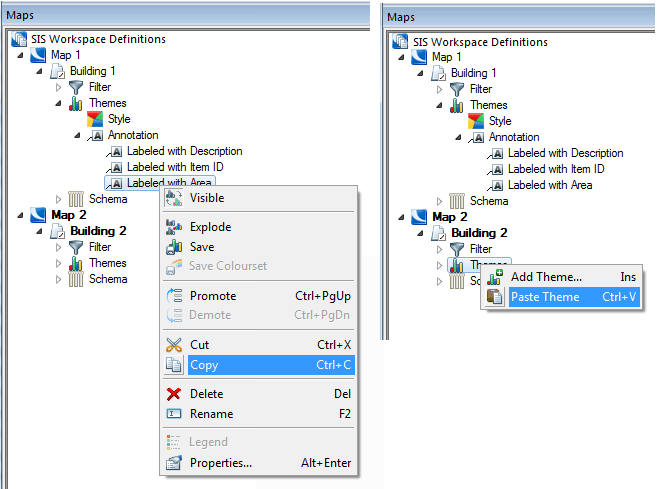
Themes use the properties of items to annotate those items. Sometimes just the value of a single property is used, but often you will want to base your theme on an expression which combines properties or carries out a calculation on the properties.
You will be offered a choice from the properties or expressions contained in the overlay schema, but you can also create your own expression. See Schemas and Expressions.
Expression results can be either dynamic or cached. This option can be selected from the Miscellaneous tab of the Options dialog:
The Expression result cache option is selected by ticking the appropriate type of dataset(s) from the folder, by default all three dataset boxes are selected. Caching may be turned on and off for different types of dataset. Unticked boxes will cause the corresponding type of dataset(s) to be dynamically calculated.
Dynamic calculation can result in poor performance for simple operations (i.e. panning and zooming) if a spatial test is being performed within the expression. Ticking the cache option means the calculation is carried out once and the results held in cache.
If the cache option is chosen, the results are not cached between sessions. The expression is calculated once when the SIS Workspace Definition (SWD) is loaded and then cached.
Regenerate [Home-Map] and the RefreshDataset API method will clear the cache, as well as performing some other operations, such as reloading a BDS.
For themes which use coloursets (the Relief Theme) you can save the colourset for use on another occasion. Use the Save Colourset local command:
The theme will be saved as a named theme in the current library. Once saved, its properties can be edited, and it can be applied to other overlays using their properties.

Click here for a description of the functions of these three buttons.
Send comments on this topic.
Click to return to www.cadcorp.com
© Copyright 2000-2017 Computer Aided Development Corporation Limited (Cadcorp).