Displaying flow arrows on a TIN
Use the Flow theme to display flow arrows on a 3D TIN.
- Select Home > Map > Add Theme.
- Select the overlay containing the TIN andclick Next.
- Select Annotation > Flow theme and click Next.
- In the Flow Styles dialog select a Minimum and Maximum gradient which will be depicted with a flow arrow:
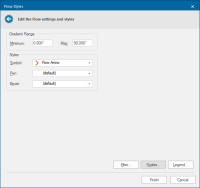
| Option | Description | |
|
Gradient Range Minimum |
Do not show flow symbols for shallower gradients |
|
|
Maximum |
Do not show flow symbols for steeper gradients |
|
|
Symbol |
Selects the symbol that will be used to draw flow symbols (typically Chevron). |
|
|
Pen/Brush |
Pen/Brush to be used for flow symbols. |
|
Troubleshooting
When inserting flow arrows into your TIN, check the scale of the TIN and the display scale of your shapes.
-
If the scale is too large a scale, the shapes do not appear unless you zoom in.
-
If the scale is too small, the shapes appear too big.
An alternative to using one of the default shapes is to create your own arrows. To do this, draw one on screen that displays at a suitable scale, use Symbol and click on your new Symbol.
The Save Symbol As dialog will be displayed:
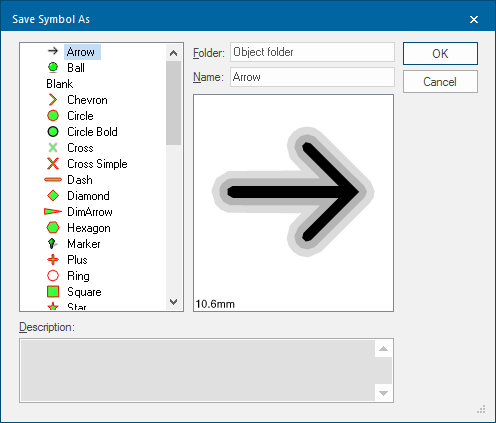
Enter the Folder name and Symbol Name. This symbol will be stored in the current library:
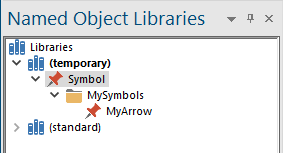
The symbol is available if you wish to use it again.