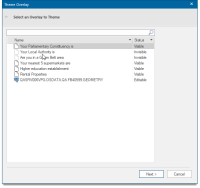Add Theme
Add Theme (or local menu command) displays the Theme Types dialog allowing you to add a new Theme to an existing overlay.
Click Home > Map > Add Theme.
or right click to open the local menu command and choose Add Theme.
.png)
Other methods to display the Theme Types dialog:
1. Select Themes in the Maps Control Bar and select Add Theme from its local menu:
![]()
Note: If a theme is copied from another overlay the Paste Theme option will become highlighted and the theme can be pasted into the selected overlay.
2. Select Themes (  ) in the Maps Control Bar and click or press the Ins key on the keyboard.
) in the Maps Control Bar and click or press the Ins key on the keyboard.
3. Select Add ( .png) ) from the Overlays dialog Themes tab, Theme drop-down list:
) from the Overlays dialog Themes tab, Theme drop-down list: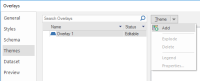
This opens the list of available overlays. Select the overlay on which you want your theme applied and click Next.
Themes are organized into four types. Select the type you want: