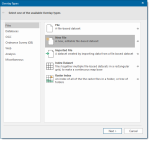Working with BDS files
A Cadcorp Base Dataset (BDS) is a native geometry format within SIS Desktop 9 used for storing and sharing your own graphic information.
Creating a BDS
To create a BDS select Home > Add Overlay > Files and select New File.
Navigate to the required folder select Cadcorp Base Dataset (*.bds) from the Files of type drop-down box enter a file name and click Finish.
Opening a BDS
- To open an existing BDS file open the Overlay Types dialog and select the File icon:

- Click Next.
- Navigate to the required folder, select the required Cadcorp Base Dataset (*.bds) file and click Finish.
- Open the Overlays window (either using Home > Map > Overlay or click F2)
- Click on Dataset Properties to open the Options window.
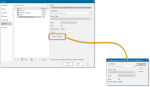
Coordinates
The coordinate system that the dataset items are defined in. To view or edit the coordinate system details drop down the combo-box list, and press the right arrow at the bottom.
Feature Table
The feature table to use for feature-coded items in this dataset. Feature-coded items get information about their feature code either from this feature table, or, if set, their own Feature Table property.
If applicable the Feature Table box will show the feature table to use for feature-coded items in this dataset. Feature-coded items get information about their feature code either from this feature table (or their own Feature Table property if set)
 FT drop-down.gif)
Scale: This is the default viewing scale for the dataset. This will affect how Text items convert their point heights into world sizes.
Items: The number of items in the dataset.
Memory (bytes): The amount of memory that SIS is using to store the dataset. This number may be different from the size of the dataset file on disk.
Click Properties button to see theproperties of generic objects, (e.g. Dataset, Overlay).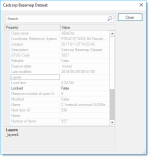
Constructing graphics on a BDS overlay
As you construct graphical items, they are placed on the current overlay. To make the BDS current use its local Make Current command in the Maps Control Bar or the Libraries Control Bar.
The BDS status must also be set to Editable (in the General tab of the Overlays dialog).
TIP: For details of the image status options of editable, hittable, visible and invisible, see The Overlays dialog.
Saving data in a BDS
As soon as you create the BDS as described above, it exists in the location where you created it. However, the graphics you construct on this BDS are not saved until you either:
- Save the SWD
- With the BDS selected, click the Save Now button on the Dataset tab of the Overlays dialog, see below.