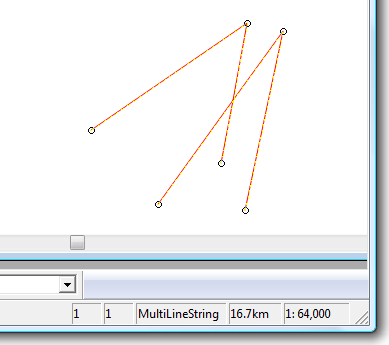Merging existing LineString items to form one MultiLineString item
New MultiLineString items can be created from existing LineString items by merging them in one of several ways, including arcs and circles.
Select the existing LineString items first then select the appropriate Boolean command
Create a MultiLineString item by merging LineString items
Use Union (Analysis > Boolean Operations) to merge the selected LineString items into one MultiLineString item.
Create a MultiLineString item from the overlap of existing LineString items
If the following two LineString items:
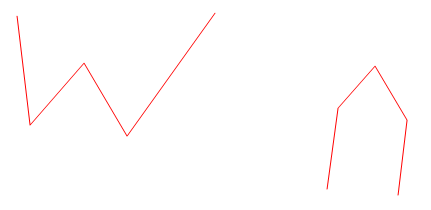
were superimposed as shown below (so they overlap), use the Intersect (Analysis > Boolean Operations) option to create a new MultiLineString item from the overlapping section:
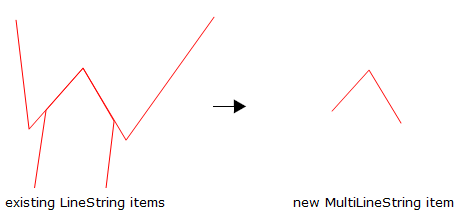
The new MultiLineString item is the overlap section between the selected LineString items, all parts which do not overlap in the existing LineString items are deleted.
Note: If you want to retain the original, make a copy first, then carry out this command on the copy.
Create a MultiLineString item from existing LineString items after deleting any overlap
Using the same overlapping LineString items as shown for the Intersect command above, use Symmetric Difference (Analysis > Boolean Operations) to create a new item of everything except the overlap.
(This command does the opposite of Intersect [Analysis > Boolean Operations].)
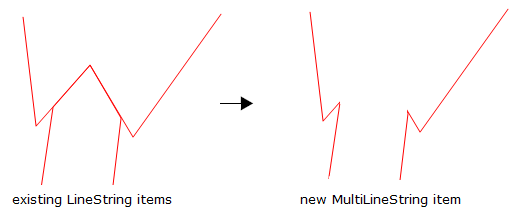
Create a MultiLineString item by using existing item(s) to cut away parts of an existing LineString item
See Subtract (Analysis > Boolean Operations)