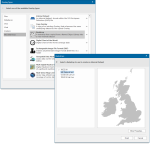Backdrop Overlay
A backdrop overlay is a special type of internal overlay; it is stored in the SWD rather than as an external file.
It provides a general context to the other more detailed overlays in the map window.
Backdrops are used for reference and are a basic source of outline data.
A backdrop is often useful as the initial overlay in a SIS Workspace Definition (SWD) because it sets the correct Coordinate Reference System. Other overlays may then be drawn against this initial backdrop.
The backdrop overlay is generally added to the map window in “first” position so that it is drawn on the screen before any other overlays. This will automatically set the Coordinate Reference System and View Extent values.
Note: Depending on how the backdrop item was created, it may also have a scale threshold applied and therefore only be displayed between certain display scales.
There are several backdrops provided with Cadcorp SIS Desktop and they appear as grey-filled outlines over which your map data is displayed.
TIP: Backdrop overlays can only be made visible or invisible (so you do not snap to them when clicking with the mouse).
We also recommend keeping backdrops relatively small to prevent the library files becoming excessively large.
A backdrop CAN contain a large amount of detail (including both vector and raster data) with different scale thresholds for different graphics.
However this is an inappropriate use of a backdrop overlay. The backdrops supplied in the Backdrops and KeyMaps library are single QZone items designed to provide a simple shadow map of the chosen area.
2. Creating a backdrop overlay
- Select the item or items you want to form the backdrop overlay.
- Specify a cell size (typically between 20 and 100 metres for UK administrative areas).
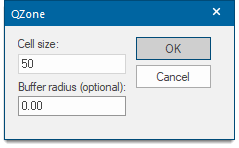
- With the item or items selected, click Store Item (Create > Miscellaneous) and give the backdrop item a name. The graphics will be stored as a named item in the current Named Object Library (NOL).
- When you now add a new overlay and choose the Backdrop option the newly created backdrop item will be displayed in the list.
Remember backdrops are stored in a NOL so graphics should be kept quite simple. If you want a simple 'shadow' map select a single Area item and create a QZone item, QZone (Create > Miscellaneous).
3. Copying a backdrop overlay
Copy and paste your chosen backdrops into your own NOL and make this library available to all users as standard.
- Select the Libraries Control Bar.
- Right-click on the Libraries node and select Open Library.
- Browse to Backdrops and KeyMaps library to open it.
- Now either add your own library in a similar way or select New Library to create a new one.
- Expand the library items tree to display the list of backdrops in the Backdrops and KeyMaps NOL.
- Right-click on the chosen backdrop and click Copy.
- Right-click on the destination library and click Paste.
- Right-click again on the destination library and click Save.
To make this library available as standard to all users, save it in a central location to which all users have read access. Next create a shortcut to this library in each user's Cadcorp installation folder.