Contour
The Contour theme is part of the Annotation theme type. It draws contour lines over Triangulated Irregular Networks (TIN) items.
Contour themes allow you to use symbols to represent the properties of nodes and the flow characteristics of links.
Note: Exploding a Contour theme generates joined-up contour lines (they are MultiLineString items).You can then use the Label theme to label these contours, if required.
- Select Add Theme (Home > Map)
- Select the overlay containing the TIN and select the theme type Contour.
- Click Home > Add Theme > Annotation and select Contour.
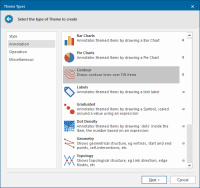
- Click Next to open the Contour Styles dialog.
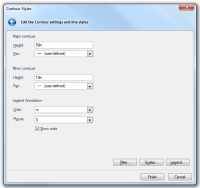
- Select the spacing for the major and minor contours and the pens to use for the contours.
Creating smoother contour lines
- Smoothe contours using Smooth Vertex. This
is useful with fewer contours but be aware they may cross over each other and may not be very accurate.
- Before creating the contours use Subdivide to subdivide the TIN item perhaps more than once.
TIP: Method 2 is theoretically more valid and usually makes more accurate contours which don’t cross. However the resulting contours may not be as smooth as Method 1.
The following diagram shows a TIN with contours applied:
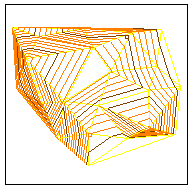
then the same TIN subdivided twice before having contours applied:
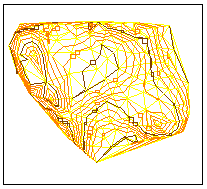
Filter, Scale and Legend buttons
Note: Click here for Contour Theme properties.
