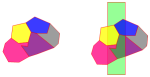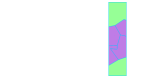Cookie Cut
Cookie Cut creates a new topological overlay by using an existing Polygon or TopoPolygon as a cookie-cutter. This is used on another read-only overlay.
For a cookie cut operation on a cursor dataset, use one of the following options:
- Highlight the area of interest in the cursor based dataset Map Window. Use Replicate [Edit > Clipboard] with the Create a new Internal Overlay tickbox checked to create a new Internal Overlay. Use this new overlay to carry out the cookie cut operation.
- Use Export to file (File > Export) to export the cursor based dataset to a Cadcorp Base Dataset (*.bds) file. Load this file to carry out the cookie cut operation.
- When loading a cursor- based dataset from a database, select the A One-off Import to convert the cursor-based dataset into a SIS based dataset. In this case the cookie cut operation can be carried out but it may be slow as the entire dataset is now held in SIS memory.
The Cookie Cut command will not work directly on cursor-based datasets. See Cursor Datasets for more details.
Example
The set of polygons on the left of the following diagram represents a tree plantation of five compartments containing different types of trees. You could overlay another Polygon item (right) to show a section to be felled.
The result would show how it affects each type of tree:
- Select the Polygon item to be used for the cutting.
- Select Cookie Cut.
- In the Overlay to cookie cut dialog, select which overlay is to be cut and click on OK.
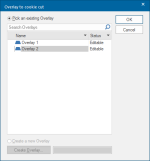
In the Maps Control Bar and in the Overlays dialog you will now see that a new overlay has been created called Cookie cut (you can rename this if you wish).
This is a topological overlay and contains the cut polygons. These polygons retain the attributes of the originals, such as the type of trees in each compartment.