Create an Overlay Property
WebMap uses SWD overlay Properties in different scenarios (for instance: using the overlay in certain services or defining certain parameters to use in a Local Knowledge query).
Remember to set these Properties inside our Cadcorp SIS Desktop application so they can be used inside WebMap.
To do this:
- Open the SWD file inside SIS Desktop.
- Right click on the overlay in the tree view and select Properties:
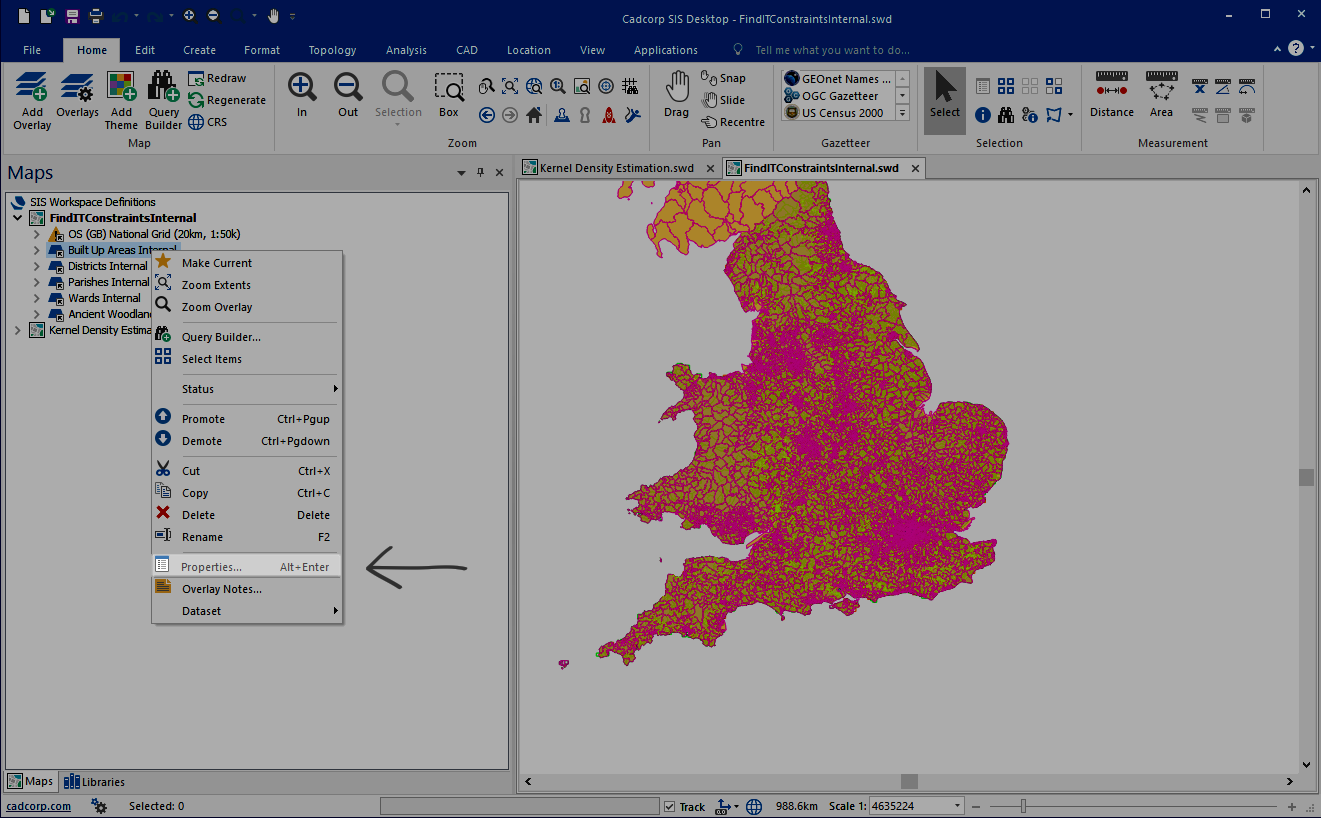
-
Select Properties again and click Add to add a new property:
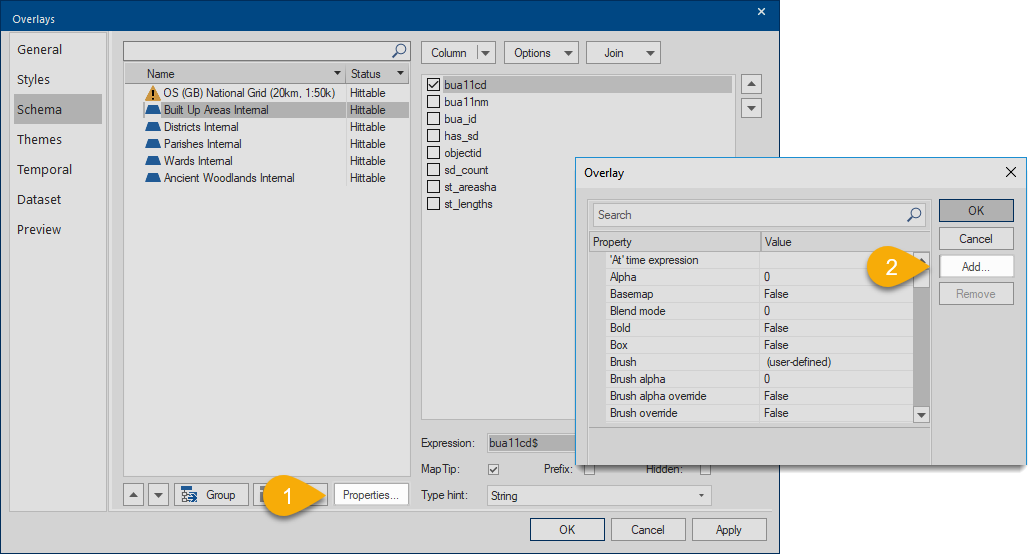
All available properties are defined below:
|
Property |
Description |
Value |
|
WML::AllowSnapping& |
Allows the drawing tool to snap to the overlay. Only one overlay is ‘snappable’ at a time. To use this function, Enable Snapping on your WebMap user site. |
1 = True |
|
WML::SearchEnabled& |
Defines the overlay to be used in Search by Area. |
1 = True |
|
WML::VisibleOnly& |
Sets the maximum status the overlay can be set to when toggling on and off. |
1 = visible |
|
WML::DownloadEnabled& |
Allows a download for the results of Search by Area. |
1 = True |
|
WML::Ignore& |
Hides overlay so it doesn’t appear in Map Features of a user map. This property is used when printing to PDF. See Setting up the SWD to enable PDF printing. |
1 = True |
|
WML::IgnoreHittable& |
Hides overlay so it doesn’t appear in Map Features of a user map. However user can still see data in the map window and features can be interrogated for their attributes. |
1 = True |
|
WML::Knowledge_Type$ |
Defines the type of Local Knowledge query the overlay will be used in. |
area |
|
WML::Knowledge_AdditionalInfo$ |
Runs an if query on the result of a Local Knowledge Statistic query. |
A valid Iif statement |
|
WML::Knowledge_SearchDistance# |
Used in a Local Knowledge distance query to define a search radius. |
Search distance in current units |
|
WML::Knowledge_Expression$ |
Used in a Local Knowledge Statistic query to define the overlay column on which the expression will be executed. | e.g. Incident_Count# |
|
WML::Knowledge_Operation$ |
Sets the mathematical operation to be carried out for a Local Knowledge Statistic query. |
OP_Count - The number of results. |
|
WML::Knowledge_Test$ |
Used in a Local Knowledge Statistic query to define the spatial relationship between the data and the search area for the resultant statistic. |
ST_Contains - Does the data intersect with the search area? |
|
WML::Knowledge_Filter$ |
Used to filter the results of a Local Knowledge Query. |
Filter expression. |
|
WML::Knowledge_nItems& |
Used in a Local knowledge NearestN query to define the number of items you want to return. |
Number of items to be returned (integer). |
|
WML::MetadataUUID$ |
Allows information from an INSPIRE metadata record to be viewed within Cadcorp SIS WebMap. |
Metadata record name. |
|
WML::HasJoin& |
Used to support one to many relationships in SIS cursor datasets. |
1 = True |