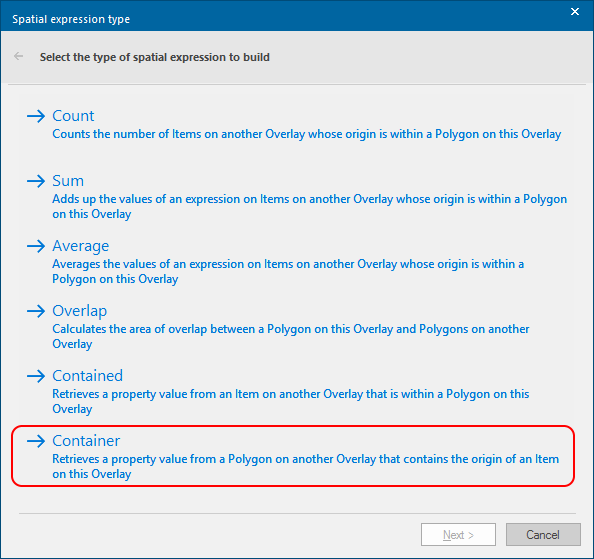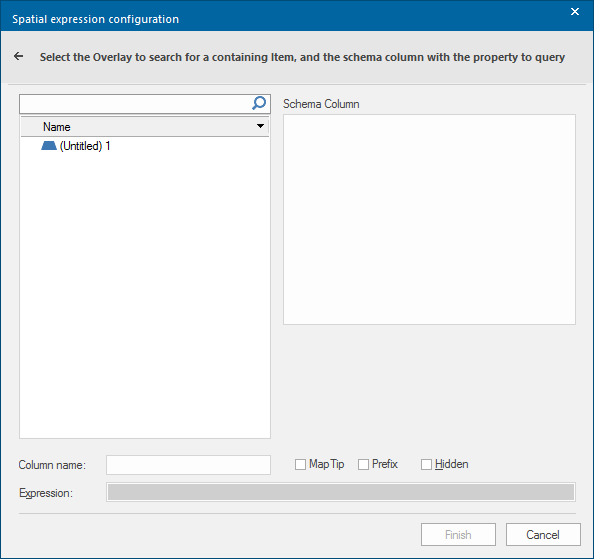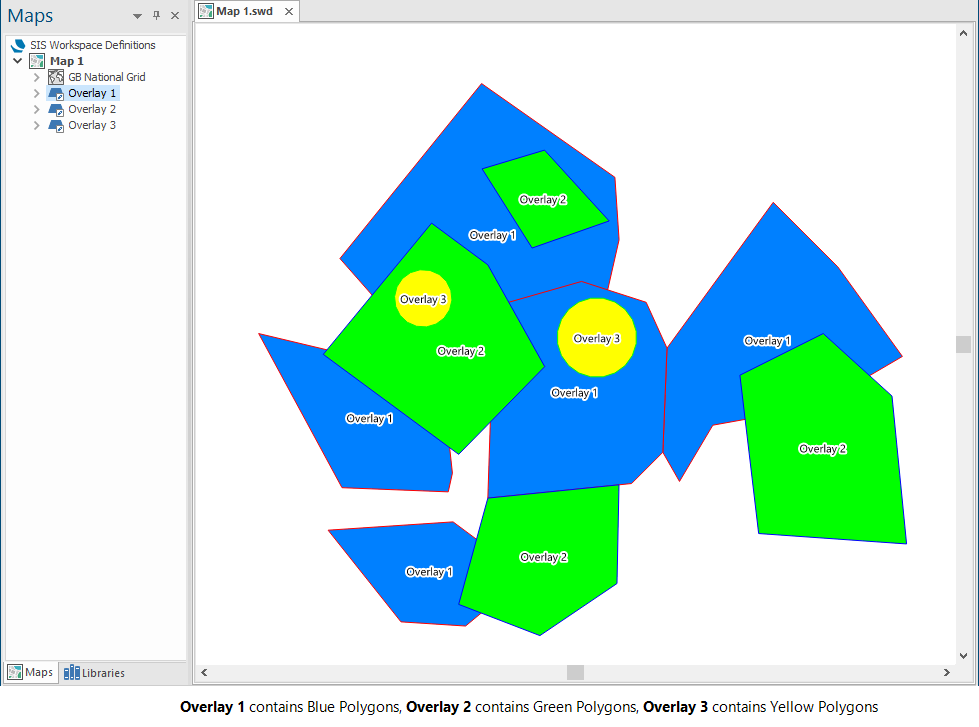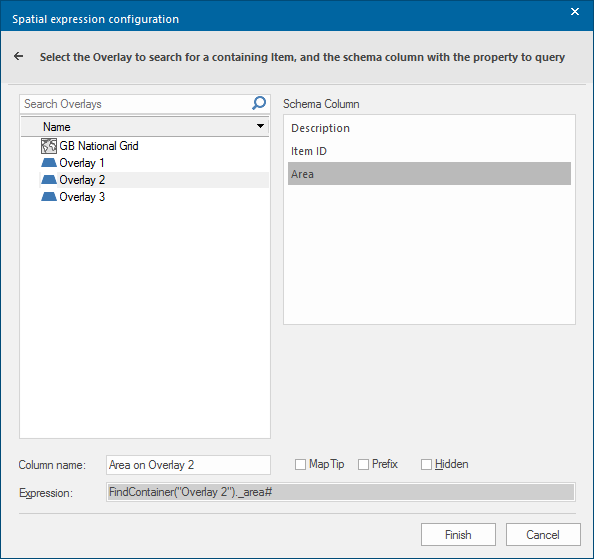Add Spatial Expression Column - Container
This example shows the Container option to retrieve a property value from a Polygon on another Overlay that contains the origin of an Item on this Overlay.
Use one of the methods shown in Add Spatial Expression to display the Spatial expression type dialog:
Click Container to open the configuration dialog. Here you can see the overlays in the SWD:
The following example assumes an SWD with Polygon Items on each of three overlays:
In this case the Spatial expression configuration dialog will be displayed as below:
Select the Overlay to search for a containing Item and the schema column with the property to query.
Note: The Schema column must be a simple property, not an expression.
For example if _area# has a rounding function applied:
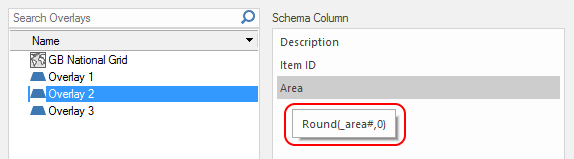
The property Round(_area#,0) would not be allowed and a message would be shown:
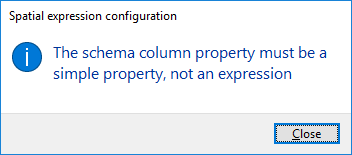
| Option | Description | |
| Column name |
This is the default name of the results column which will be created in the table. This is editable. |
|
| MapTip/Prefix/Hidden | Controls the manner in which the data is displayed on the graphics. See Map Tips. | |
| Expression | Shows the spatial expression being used to create the results. | |
Assuming the simple property_Area# is used, select Overlay 2.
Click Finish.
The result will be added as a column to the Table View: