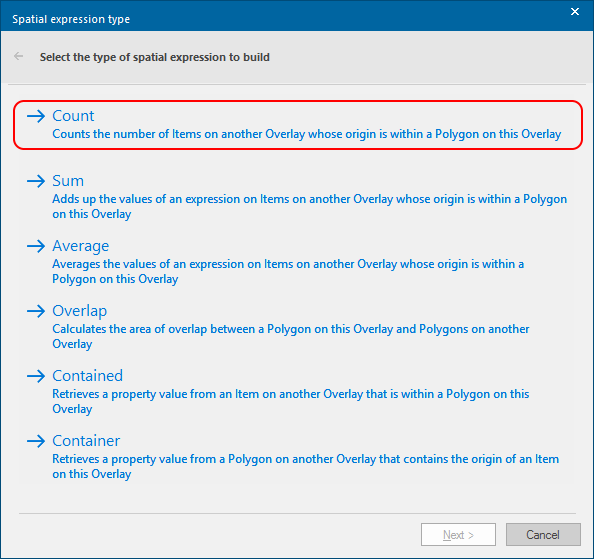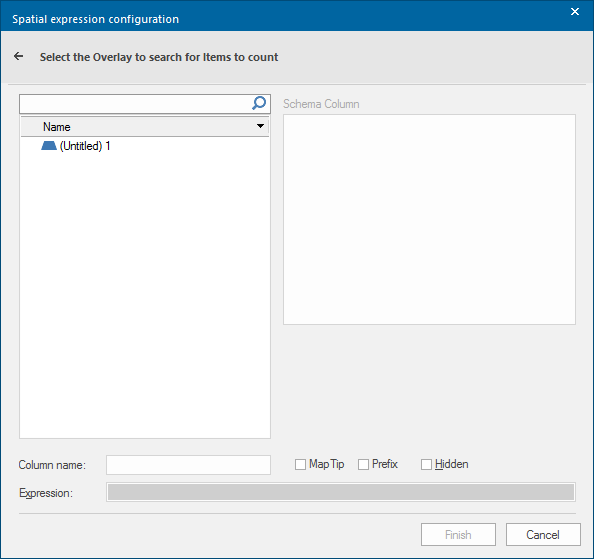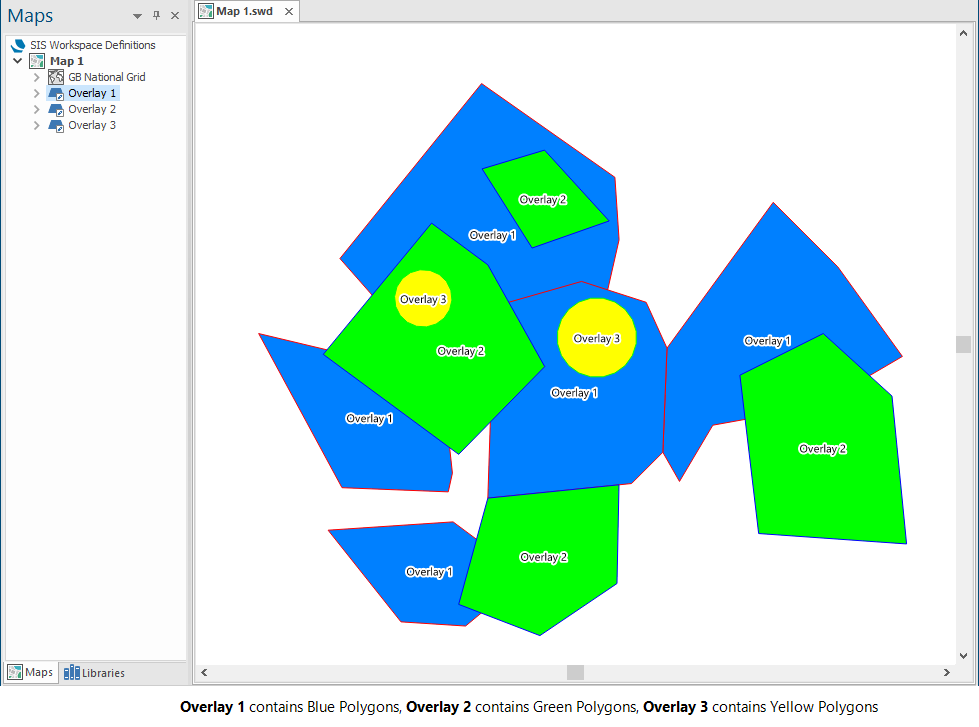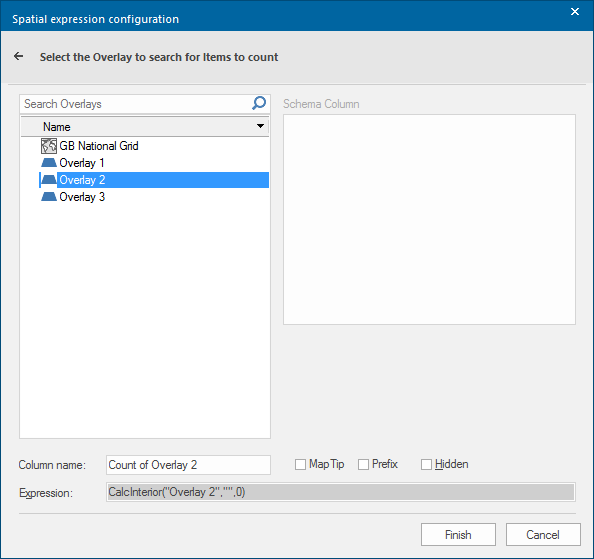Add Spatial Expression Column - Count
The Count option counts the number of Items on another Overlay whose origin is within a Polygon on the current Overlay.
Open the Spatial expression type dialog (see Add Spatial Expression for information)
Click Count to open the Spatial expression configuration dialog. Here you can see the overlays in the SWD:
The following example assumes an SWD with Polygon Items on each of three overlays:
The Spatial expression configuration dialog will be displayed as shown:
Select the required Overlay to search for items to count.
Note: The Schema Column pane will remain blank for the Count option.
|
Option |
Description |
|
|
Column name |
This is the default name of the results column which will be created in the table. This is editable. |
|
|
MapTip/Prefix/Hidden |
Controls the manner in which the data is displayed on the graphics. See Map Tips. |
|
|
Expression |
Shows the spatial expression being used to create the results. |
|
In this example select Overlay 2 and click Finish.
The result will be added as a column to the Table View:
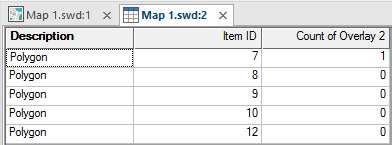
This result shows the number of Items on Overlay 2 which are within a Polygon on Overlay 1. In this case it returns a count of 1 Item.
If you carry out this procedure again but this time selecting Overlay 3 in the Spatial expression configuration dialog this will be the result:

This shows the number of Items on Overlay 3 which are within a Polygon on Overlay 1, in this case it returns a count of 2 Items.