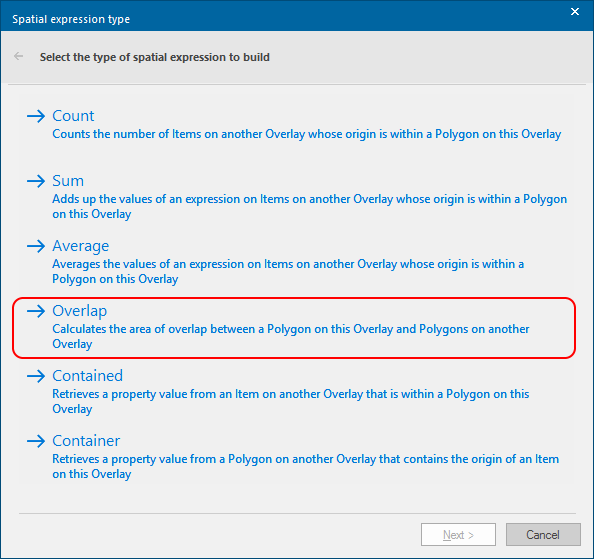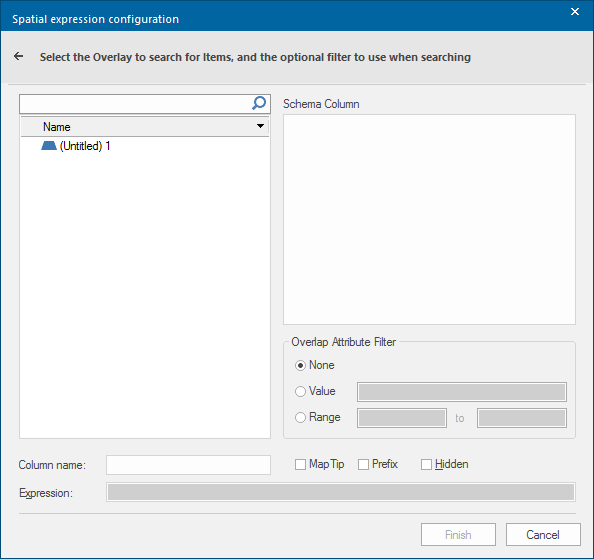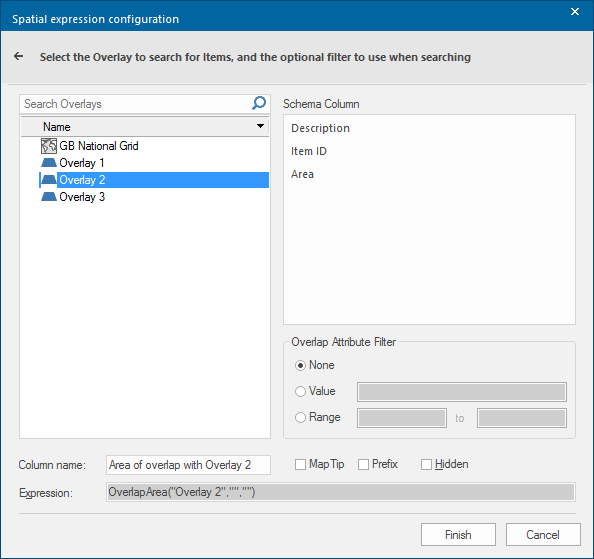Add Spatial Expression Column - Overlap
Overlap calculates the area of overlap between a Polygon on the current Overlay and Polygons on another Overlay.
Open the Spatial expression type dialog (see Add Spatial Expression for information)
Click Overlap to open the configuration dialog. Here you can see the overlays in the SWD:
The following example assumes an SWD with Polygon Items on each of three overlays:
In this case the Spatial expression configuration dialog will be displayed as below:
| Option | Description |
|
Column name |
This is the default name of the results column which will be created in the table. This is editable. |
|
MapTip/Prefix/Hidden |
Controls the manner in which the data is displayed on the graphics. See Map Tips. |
|
Expression |
Shows the spatial expression being used to create the results. |
|
Overlap Attribute Filter |
None: No Attributes considered. Value: Only Attributes with this value considered. Range: Only Attributes within this range considered. |
In this example select Overlay 2.
Click Finish.
The result will be added as a column to the Table View:

This result shows the area of overlap between Polygons on Overlay 1 and Polygons on Overlay 2.
If you carry out this procedure again but this time selecting Overlay 3 in the Spatial expression configuration dialog the following result will be shown:

This result shows the area of overlap between Polygons on Overlay 1 and Polygons on Overlay 3.