Watermark
A watermark can be added as a Map Frame Item to the overlay of the map frame in your custom templates.
Note: You can use either a bitmap or a vector image as a watermark. However for better transparency, scalability and resolution we recommend using vector items.
How to create a watermark
- Open a Print Template for Editing (see Creating a new print template from an existing print template).
- Select Insert from Image (Create > Miscellaneous) to add a watermark.
- Navigate to the image you want to use as your watermark and click open. The Image item will be added to the template.
- To resize the image, simply select it so the vertices are seen.
- Now click a vertex and drag it to a new location. Holding down the SHIFT key retains the original ratio.
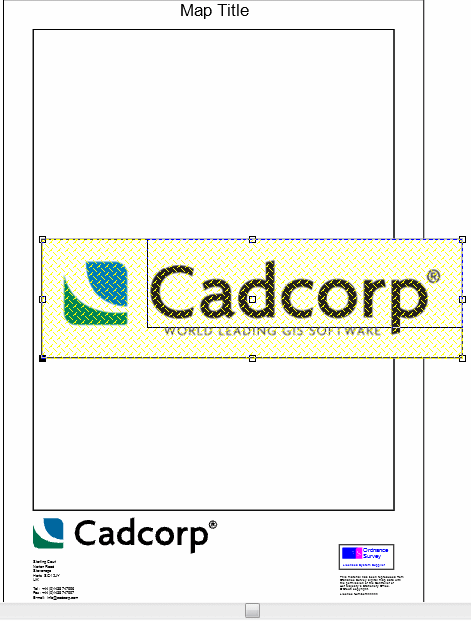
- Alternatively use Stretch (Edit > Geometry). To move the image use Move (Edit > Geometry).
-
To rotate the image, use Rotate (Edit > Geometry > Arrange > Rotate)
- To ensure the image will be above the data use Bring to Front (Edit > Geometry > Arrange). This will set the image item to Level 255, i.e. the top most level.
- To alter the transparency, right click the image to access the local menu and choose Set Transparency.
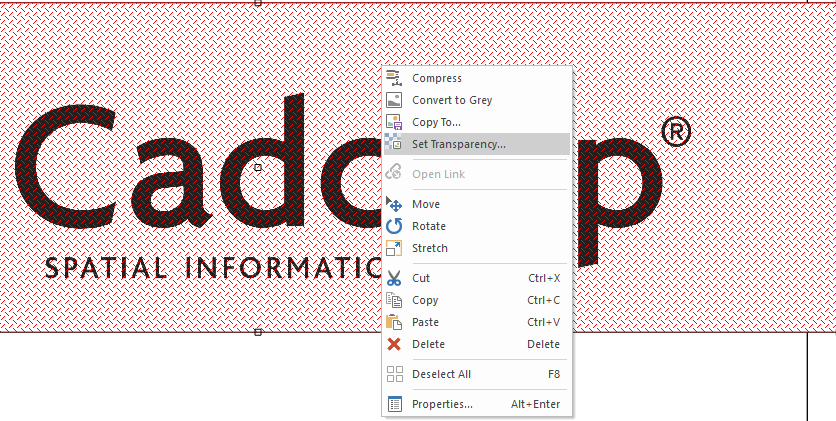
- This displays the Bitmap Transparency dialog where you can set the transparency between 0 (no transparency) to 255 (completely transparent).
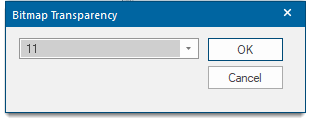
Vector items such as lines, polygons and text can also be added as watermarks.
- To alter the brush and pen styles, use the Overlays dialog (F2).
- To save the template, select Store Print Template (File > Print Template].
- The Print Template will be saved in your temporary NOL folder under Print Template.
- Simply save the NOL with a unique name; this ensures the template is available next time you want to use the Print Template Wizard.
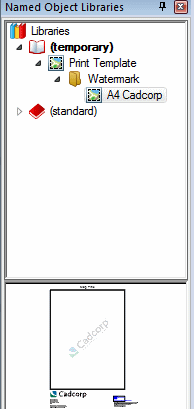
- Items can be directly created on the map frame layer or imported from supported vector files.
- Individual watermark items should be grouped together. This allows for easier placement and re-sizing.
- Remember not all image formats support transparency. Use an image editing software to store the watermark in a suitable format prior to the import. PDF publishing does not support both types of transparency.