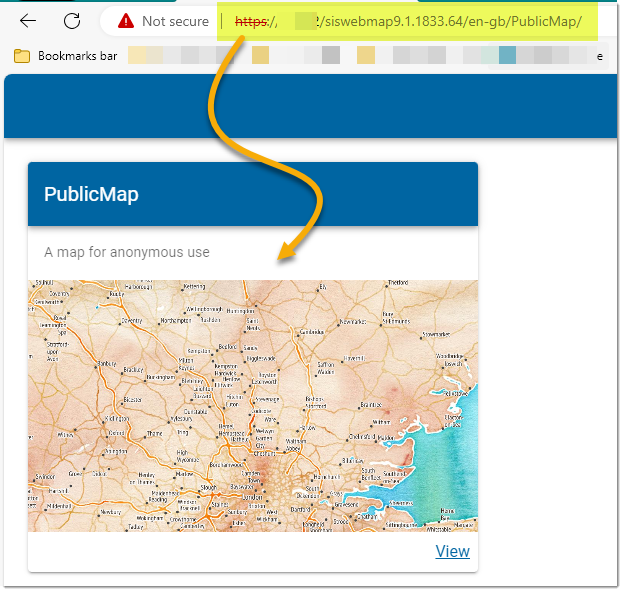Starting WebMap from a URL
WebMap is usually launched using the URLs included during installation. You can also tweak these URLs and use them to open a map view quickly and directly inside your browser.
Adding or removing parameters in this way is called “decorating a URL”. This method bypasses navigating through the WebMap tools or menu.
TIP: See also Installation URLs.
Examples
1. Include Map in the URL to display all available map cards. e.g.
https://servername/webmap91/en-gb/Map/
2. Include the map name in the URL to open the map directly (bypassing the Manager interface). For e.g.
https://servername/webmap91/en-gb/PublicMap/PublicMap#/
Using just the first mapname will show the map Card, with image and description for the map e.g.
https://servername/webmap91/en-gb/PublicMap/
Maps can be opened directly on one of the tool options or extensions. See Starting Dialog.
You can however override the Starting Dialog. To do this, use initialroute as a parameter. For example:
~/en-gb/PublicMap/PublicMap?initialroute=localKnowledge
~/en-gb/PublicMap/PublicMap?initialroute=mydata
This will open the map on Local Knowledge or My Data irrespective of whatever extension has been set in the Starting Dialog.
Parameters
Here are additional parameters (case-sensitive) that can be added to the URL:
| Additional parameter | WebMap action | Extension Required | Example |
| geolocate=true | Launches WebMap with centre set at current location. | None | ./webmap91/en-gb/PublicMap/PublicMap?geolocate=true#/ |
| x=545352&y=258359&resolution=17 | Opens at specific location (x, y coordinates) and a specific resolution. | None | ./webmap91/en-gb/PublicMap/PublicMap?x=545352&y=258359&resolution=17 |
| baseLayer=[BaseLayerName] | Open with specified Base Layer in active state. | None | ./webmap91/en-gb/PublicMap/PublicMap?x=545352&y=258359& zoom=10&baseLayer=OpenStreetMap |
| overlayname=<overlay name>& schemacolumn=<schema column name>&uid=<schema column value> | Launches WebMap with view centered on a specific feature. | Query | ./webmap91/en-gb/PublicMap/PublicMap?overlayname=Scheduled%20Monuments& schemacolumn=Name&uid=Tilbury%20Fort#/ |
| datalayers=[OverlayName] | Launch WebMap with specified data layers visible. You can use multiple overlays inside this parameter, simply separate each overlay using commas. | None | ./webmap91/engb/PublicMap/ PublicMap?datalayers=Scheduled%20Monuments |
| showpin=true | Places a pin at the location where the map opens. (There is no default pin assigned by WebMap. For this parameter to work, remember to select a pin first in Map > Coordinates) | Coordinates | ./webmap91/en-gb/PublicMap/PublicMap?showpin=true#/ |
Query on the URL
Specific extensions can be called by adding #/<Extension Name> to the the map request URL. For e..g ./webmap91/en-gb/PublicMap/PublicMap?#/MyData
These extensions can be called using the URL:
- #/MyData
- #/Query
- #/Measure
- #/Drawing
- #/localKnowledge
- #/ReportIT
- #/ZoomToCoordinates
- #/Bookmarks
- #/Drawing
- #/Editing (Private maps only)
- #/FeatureInformation
- #/ReportIT
The following parameters are also available but should be used together (to open a map on a specific feature):
- overlayName=<overlay name>
- schemacolumn=<schema column>
TIP: Expression name minus the property symbol ($, &, @ etc)
-
UID=<unique value for a feature in the schema column>