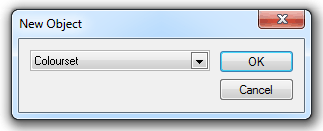
All grid items use graduated coloursets to define the values of their cells. Each colourset consists of a number of colour-value pairs indicating which colour corresponds to which range of values. Coloursets are named objects, stored in libraries. You can define your own coloursets and chose which one each grid is to use.
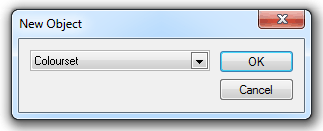
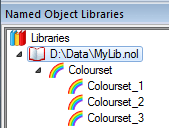
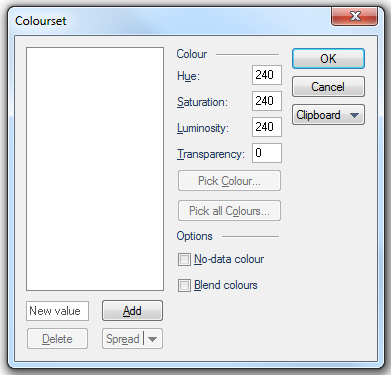
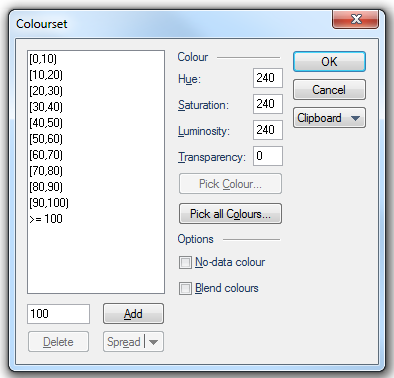
- Click the Pick Colour... button, this will become active when a colour-value pair is selected in the pane. The Color dialog will be displayed, select a Basic colour or a Custom colour you have previously created one, or define a new custom colour.
- Click the Pick all Colours... button. The Pick Colours dialog will be displayed. Expand ColorBrewer, select a scheme and click OK.
- Set the Hue, Saturation, Luminosity and Transparency values:
Hue (range 0 to 240) this is the wavelength of the colour. This corresponds to a position in a rainbow of colours. The value changes the colours from red (at 0) to green to blue, and back to red (at 240).
Saturation (range 0 to 240) this is the purity of the colour. For example, pink is an unsaturated form of red. Primary colours are saturated, pastel colours are unsaturated.
Luminosity (range 0 to 240) this is the brightness of the colour. Very dim colours become black.
Transparency (range 0 for fully opaque to 255 for fully transparent) this value sets the degree of transparency.
Note: The Transparency value in the JSON is the inverse of the range 0 to 255 as entered in the Colourset dialog.
For example:
Entering 10 in the dialog will result in "A":245 in the code:
{"Value":0,"Colour":{"HSL":[80,240,120],"A":10}}
Entering 245 in the dialog will result in "A":10 in the code:
{"Value":0,"Colour":{"HSL":[80,240,120],"A":245}}
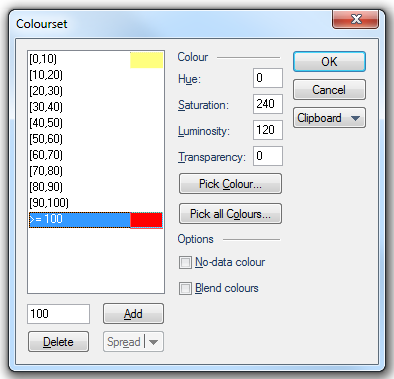
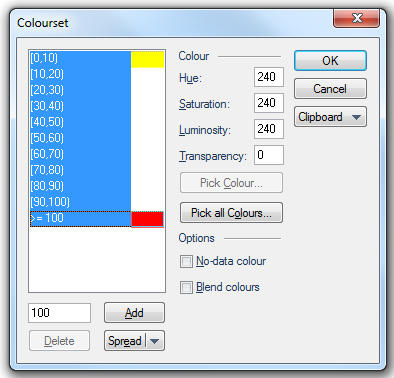
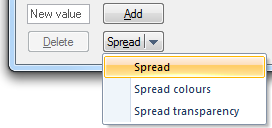
- Spread - spread the Hue, Saturation and Luminosity values for the colours AND the transparency values.
- Spread colours - spread just the Hue, Saturation and Luminosity values for the colours.
- Spread transparency - spread just the transparency values.
Select the required spread option.
Check the No-data colour tickbox to create a (no data) entry. Assign a colour to this (no data) value:
If you wish SIS to blend colours for values that fall between colour-value pairs check the Blend colours tickbox.
This leads to smooth transitions between colours.
The Colourset dialog Clipboard function allows you to copy the JSON for the Colourset and paste it into another Colourset if required.
To assign a colourset to a grid:
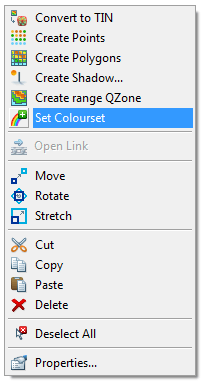
To edit a colourset:
This should automatically refresh if you are working on a BDS dataset and if you have checked the Automatically refresh BDS datasets option in the Miscellaneous tab of the Options dialog: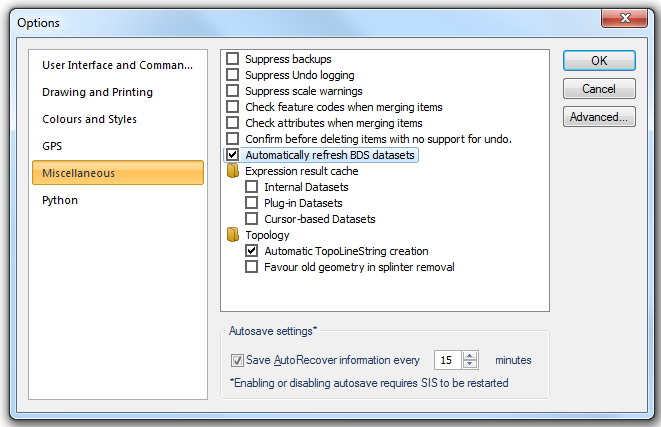
If you do not see your changes, do one of the following:
For details of User-defined Coloursets see the User-defined Coloursets topic.
Send comments on this topic.
Click to return to www.cadcorp.com
© Copyright 2000-2017 Computer Aided Development Corporation Limited (Cadcorp).