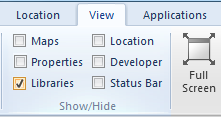 Libraries Control Bar
Libraries Control Bar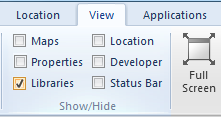 Libraries Control Bar
Libraries Control Bar
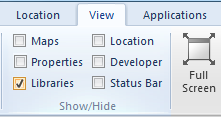
Checking and unchecking the Libraries [View-Show/Hide] tickbox toggles the visibility of the Libraries Control Bar.
The Libraries Control Bar allows you to open and close Named Object Libraries; create new Named Objects, e.g, Brush, Print Template, etc.
All of the loaded Named Object Libraries are shown as nodes in a tree. Each Named Object Library shows its chapters as nodes in the tree. Each chapter contains a different Named Object class. Each of these chapters shows a tree of nodes of the Named Objects of the chapter class. The tree is constructed by implying a folder wherever a Named Object name contains a "." (dot). Each of these nodes has a local menu which can be accessed using the right mouse button.
You can also "click" the left mouse button on the image of a Named Object Library to toggle it between being disabled and enabled. Named Objects can be renamed by selecting them, then pressing the F2 button.
If there are two items in any of the Libraries with the same name (e.g. a Print Template) then SIS uses the first one working down the list. Therefore the order in which the Libraries are displayed is important. You can re-order Named Object Libraries using the Promote and Demote commands. You can set the default Named Object Library using the Make Current command. The default Named Object Library is the one in which you will save your Named Objects.
The Toggle '*' Objects option, available from the ![]() right mouse button click, allows you to turn on and off all items which are prefixed with an asterisk, e.g. certain Items and certain Coordinate Reference Systems in the standard Named Object Library.
right mouse button click, allows you to turn on and off all items which are prefixed with an asterisk, e.g. certain Items and certain Coordinate Reference Systems in the standard Named Object Library.
.gif)
Top of page
Click to return to www.cadcorp.com
© Copyright 2000-2017 Computer Aided Development Corporation Limited (Cadcorp).