 Repair and Maintenance
Repair and Maintenance Repair and Maintenance
Repair and Maintenance Repair and Maintenance repairs or maintains overlays in an SWD, e.g. to replace a database connection. This command allows you to easily resolve any broken data links which show as yellow exclamation triangles (see below).
Repair and Maintenance repairs or maintains overlays in an SWD, e.g. to replace a database connection. This command allows you to easily resolve any broken data links which show as yellow exclamation triangles (see below).
Click the Repair and Maintenance button.
The Repair and Maintenance dialog will be displayed:
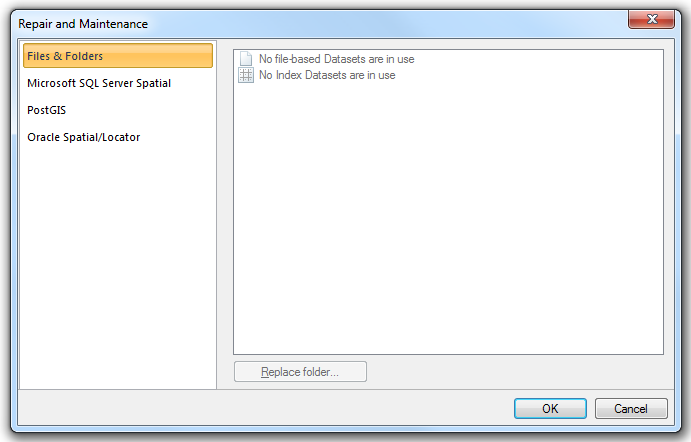
Go to the appropriate tab for the connection.
In this example PostGIS is being used:
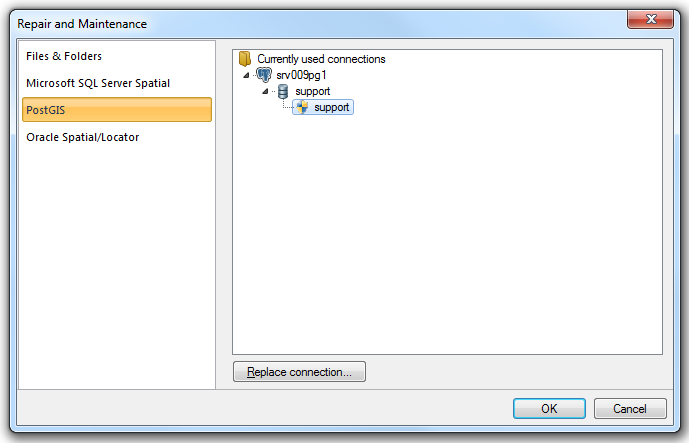
Click the Replace connection button, the appropriate Connection dialog will be displayed:
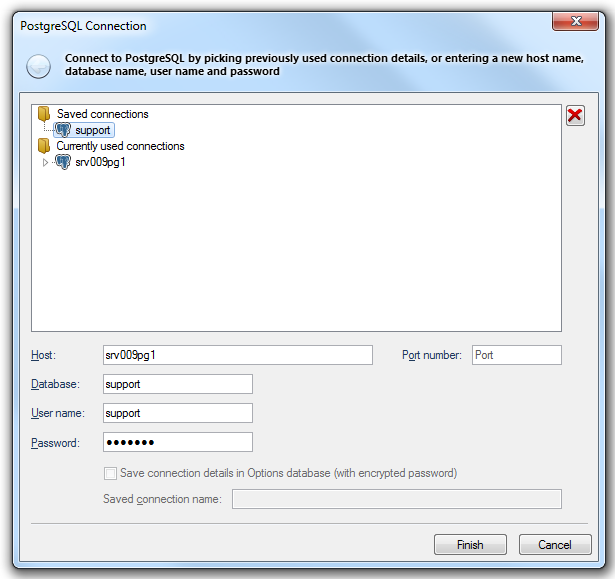
Check the connection details and click Finish.
When you move your data to a new location or migrate to a new database you may see yellow exclamation triangles when you open up a project, for example:
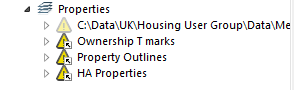
These occur because SIS is trying to connect to data in a location where it no longer exists.
You can reconnect these links using this Repair and Maintenance command.
To see these broken links go to the Files & Folders tab of the Repair and Maintenance dialog.
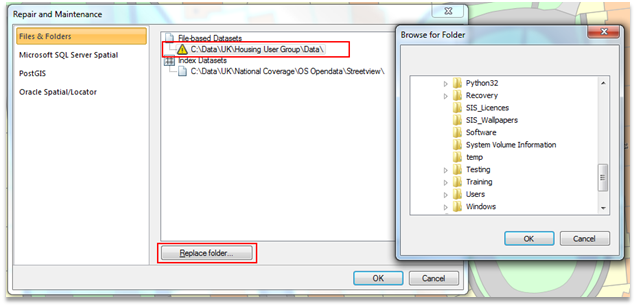
All data connections inside the project will be listed and show with a yellow triangle which connections are broken. In the example screenshot above select the broken connection, click the Replace Folder button to display the Browse for Folder dialog, browse to the new location where the data is stored and click OK. When you return to the map your data will now be visible.

|
Remember to save the project to store the new data locations. |
Top of page
Send comments on this topic.
Click to return to www.cadcorp.com
© Copyright 2000-2017 Computer Aided Development Corporation Limited (Cadcorp).