 )
) )
)The commands available from the File (  ) menu drop-down list are shown below:
) menu drop-down list are shown below:
These commands expand as shown below, there is a link to the full description for each command.
* Denotes commands that are included in the default Quick Access Toolbar.
*
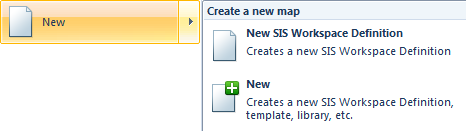
*
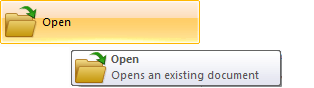
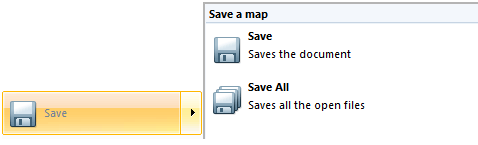
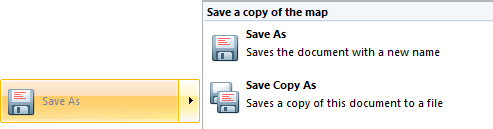
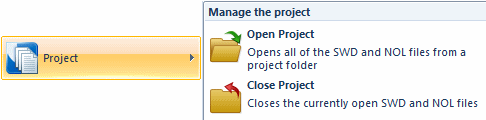
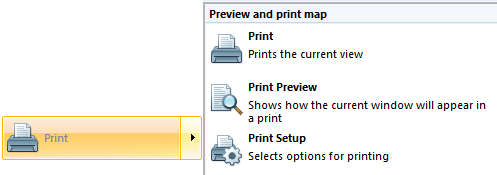
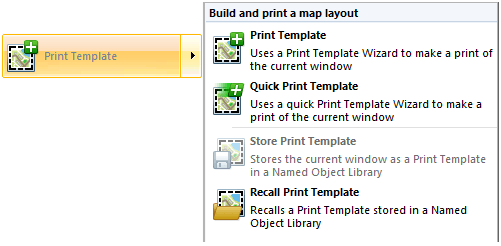
Print Template [File-Print Template]
Quick Print Template [File-Print Template]
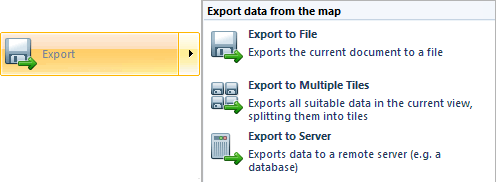
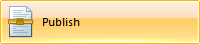
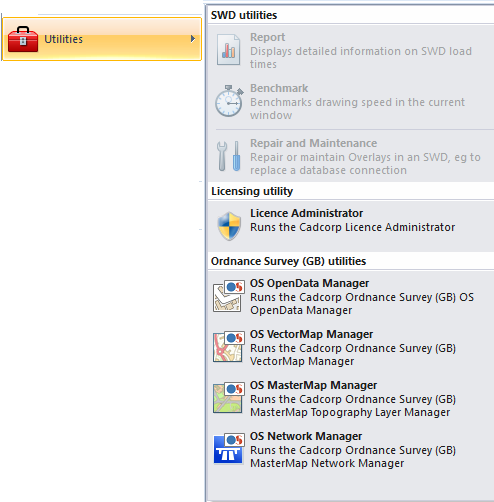
SWD utilities
Licensing utility
Ordnance Survey (GB) utilities
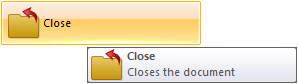
.gif) The Options button allows a number of system options to be set using the Options [File] command.
The Options button allows a number of system options to be set using the Options [File] command.
 The Exit SIS button displays the Save changes in modified SWD(s) dialog:
The Exit SIS button displays the Save changes in modified SWD(s) dialog:
 dialog.png)
This gives the following options:
Prompt for each SWD before closing, providing there is more than one modified SWD in the current session.
Save all, without further prompting saves all SWDs before closing.
Close all, without saving closes all SWDs without saving.
Cancel quits the Exit SIS operation.
Show details displays the name of each modified SWD at the top of the dialog.
Don't ask again; always save, check this tickbox to always save without being asked in this session.
See also:
Send comments on this topic.
Click to return to www.cadcorp.com
© Copyright 2000-2017 Computer Aided Development Corporation Limited (Cadcorp).