 Report
Report Report
Report Report displays detailed information on SWD load times.
Report displays detailed information on SWD load times.
This option is primarily intended for analysis of overlay load times which can be useful to identify any "slow" loading overlays.
Example:
Load an SWD, in this example, HaylingIsland SWD:
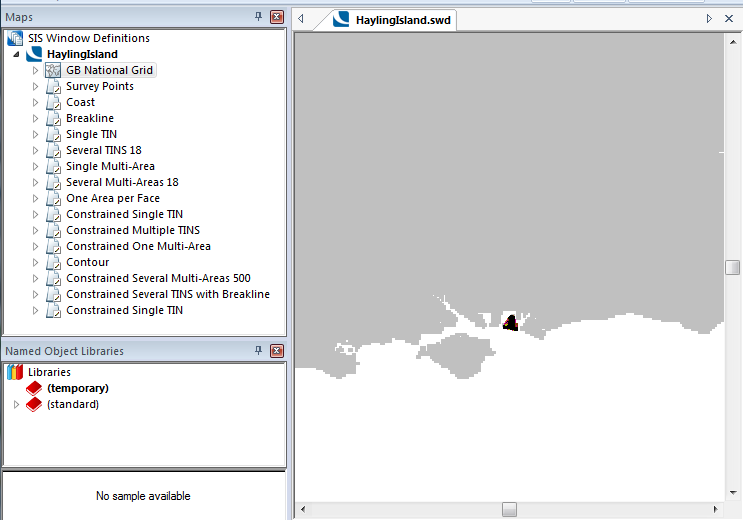
Select Report.
The SWD load time (secs): dialog will be displayed:
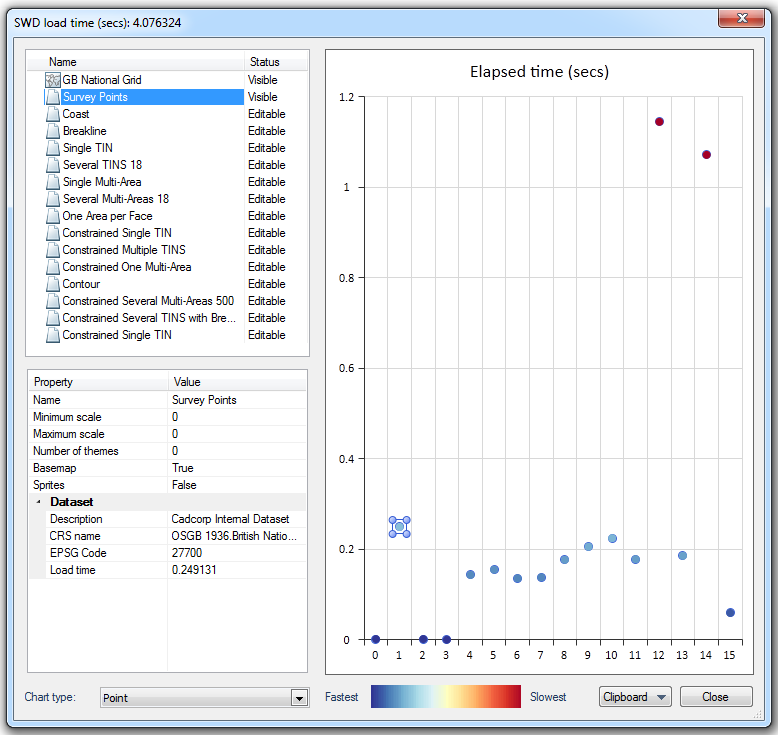
The chart will show the elapsed time to load each overlay within the SWD.
As you select each overlay in the left-hand pane the point for that overlay will be highlighted.
For example Contour overlay shows an elapsed load time of 1.144501 secs:
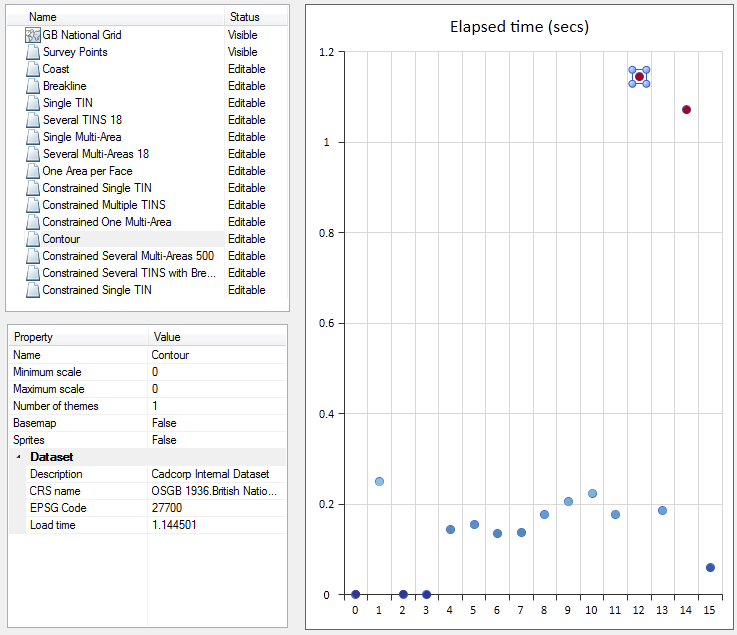
Properties and their values are also shown for each overlay in the loaded SWD, as follows:
Name (Overlay name)
Minimum scale
Maximum scale
Number of themes
Basemap (True/False)
Sprites (True/False)
Dataset details:
Description
Coordinate Reference System
EPSG Code
Load time
The Chart type drop-down allows you to select how you wish the chart to be displayed.:
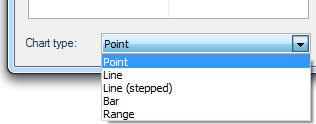
The options are:
Point (shown above)
Line:
Line (stepped):
Bar:
Range:
Clicking on a point, or bar, in the above chart types will highlight the corresponding overlay in the left-hand Name/Status pane.
The Fastest/Slow colour band indicates which overlays were relatively fast or slow:

In each of the above charts the overlays shown in dark blue are the fastest to load and the overlays shown in red are the slowest.
The Clipboard drop-down allows you to copy the chart or the data.
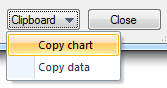
The Copy chart option allows the displayed chart to be copied. The chart can then be pasted into an editing or processing application, for example; PhotoShop or Microsoft Word.
The Copy data option allows the SWD data to be copied and, if required, pasted into a JSON editor for further analysis.
Top of page
Send comments on this topic.
Click to return to www.cadcorp.com
© Copyright 2000-2017 Computer Aided Development Corporation Limited (Cadcorp).