.png) Rule
Rule.png) Rule
Rule
.gif) Rule constructs straight LineString items ruled across the extent of the current view. You may create many LineString items at once, which may be spaced at different distances from one another.
Rule constructs straight LineString items ruled across the extent of the current view. You may create many LineString items at once, which may be spaced at different distances from one another.
Multiple straight LineString items may be ruled across the extent of the current view in the Map Window using the Rule command.
Note: The Rule command is not available in Map Manager.
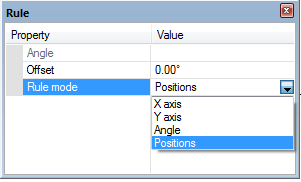
Angle - This rules LineString item(s) at the specified angle, passing through a selected position. Becomes active when Rule mode-Angle is selected.
Offset - This is the distance the LineString item(s) will be placed from the position that you click next. valid entries are as follows:
The default value of 0.00 deg - to rule a single LineString item through the cursor position.
a positive value - to rule a LineString item above the cursor position (to the left if ruling is parallel to the Y axis), e.g. 3m, the LineString item will be drawn 3m above/left of the hit position.
a negative value - to rule a LineString item below the cursor position (to the right if ruling is parallel to the Y axis), e.g. -3m, the LineString item will be drawn 3m below/right of the hit position.
multiple offsets - separated by a space, to rule multiple lines. To repeat an offset use "REP", "R" or "r". For example, to rule a LineString item through the hit position, then 6 further LineString items 10 metres apart, enter "0 10 r 6".
Rule mode - This gives the following options:
X axis - rules LineString items parallel to the X axis (normally East-West) passing through a selected position.
Y axis - rules LineString items parallel to the Y axis (normally North-South) passing through a selected position.
Angle - rules LineString items at the specified angle, passing through a selected position.
If you are using the X axis, Y axis or Angle options, click the position relative to which the LineString item(s) will be ruled.
Positions - rules a LineString item passing through two positions which you will click in the map window. The second determines the angle of the LineString item.
Top of page
Click to return to www.cadcorp.com
© Copyright 2000-2017 Computer Aided Development Corporation Limited (Cadcorp).