 (Group) (100).gif) Select (Scroll lock)
Select (Scroll lock) (Group) (100).gif) Select (Scroll lock)
Select (Scroll lock)
 button (100).gif) Select (Scroll lock) selects items by snapping on them, or by dragging a box around them. The selected items can then be operated on by subsequent commands.
Select (Scroll lock) selects items by snapping on them, or by dragging a box around them. The selected items can then be operated on by subsequent commands.
This is the default command, you can always return to it by pressing Escape to leave any other command.
You can select items only if the overlay they are on is either hittable or editable (i.e. the status visible does not allow selection of graphics). Hittable graphics, when selected, may be copied to the clipboard or replicated, but may not be edited. Editable graphics may be copied to the clipboard, replicated or edited.
Before you select items, you must end the current command if there is one in operation. Do this by pressing the Esc key. This puts you into Select mode, which is the SIS default command.
You may select a single item by clicking on it with the left mouse button.
Only one item at a time can be selected by this method. If you click on the wrong item, clicking on the correct item will de-select the incorrect one. In the case of Polygon items, you can select them by clicking on their outline or anywhere inside their outline.
Selected items are highlighted, that is, displayed with a superimposed hatching in a contrasting colour to differentiate a selected item from a non-selected item.
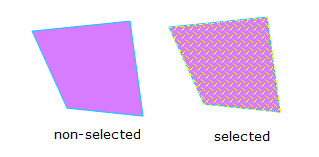
Selected graphic items can also be made to flicker, to make them more conspicuous. This is achieved by selecting the Flicker selection option on the User Interface and Commands page of the Options dialog, see System Options.
Click on an item to select it. If you then click on another item the first one will become deselected.
To select a number of items hold the Shift key down and each item you click on will become selected.
Alternatively to select a number of items hold down the left button and drag select the items.
When you have several items selected, only the dominant one displays handles. The dominant item is normally the last item selected. You can change the dominant item by clicking on another item with the Ctrl key held down.
For example:
Click on the right-hand Polygon item with the Ctrl key held down:
The default behaviour for selecting items by dragging a box round them is that all items partially or completely within, or touched by, the selection boundary will be selected:
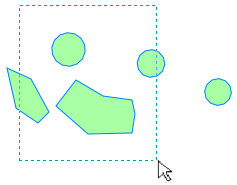
The items selected will be:
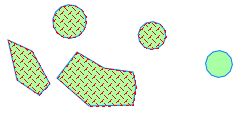
Hold down the Ctrl button while dragging the box and the selected items will be:
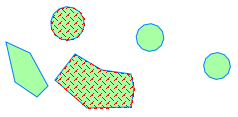
Note: This behaviour is also true for the four Fence commands in that all items partially or completely within, or touched by, the fence boundary will be selected. If you wish to select only those items completely contained within the fence boundary hold down the Ctrl key while creating the fence.
As you click on items to select them, you can grab them by a precise point, such as the end or midpoint of a LineString item. To do this use snaps.
Sometimes several graphical items may be exactly coincident, making it difficult to select the item you want. This is often the case when you have traced over existing graphics.
To select an item which is coincident with other items, use the S (Select) snapcode when the cursor is in the correct place, and use Select.
Alternatively you can choose to have the Select dialog automatically displayed whenever you click on spatially coincident items. To choose this mode, either click in the Automatic checkbox in the Select Item dialog, or select the Automatically show Select Item dialog option in Options.
Using either method you will see the Select Item dialog box, where you can pick your item from the list of those found at the point you clicked.
For example:
A drop-down list is displayed giving all the graphics found at this point. As you select them (by selecting items in the list, using the Previous and Next buttons, or clicking the graphic to go to the next item) the graphic display changes to help you choose the correct one. Click on OK when the required item is shown.
The Select Item dialog right-hand panel shows the properties of the currently selected item.
Top of page
Click to return to www.cadcorp.com
© Copyright 2000-2017 Computer Aided Development Corporation Limited (Cadcorp).