 Graduated
Graduated Graduated
GraduatedLocation: Theme Types dialog > Annotation tab > Graduated
Availability: Map Modeller, Map Editor, Map Manager, Map Express
The Graduated theme annotates themed items by drawing a Symbol, scaled around a value, at the item hook point. The size of the symbols is determined by the values of the item's properties.
Click Add Theme [Home-Map] or highlight the SIS Workspace Definition (SWD) in the Maps Control Bar and select Add Theme...
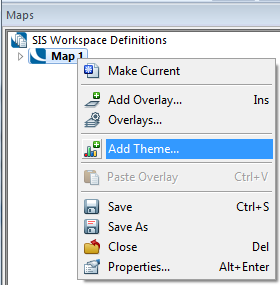
If the SWD contains more than one overlay the Theme Overlay dialog will be displayed:
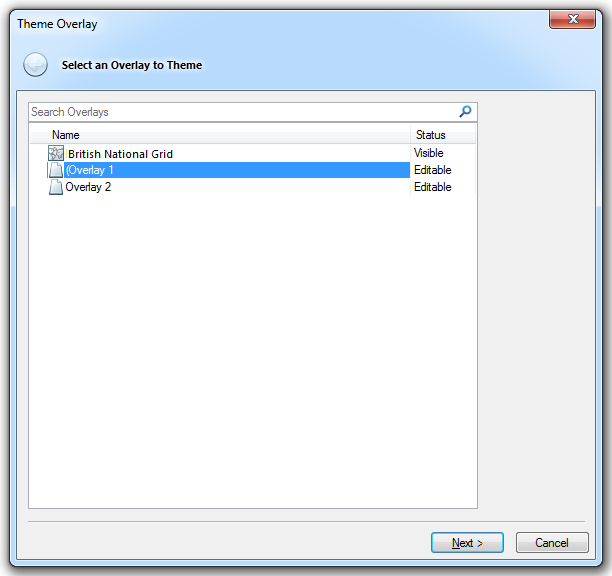
Either double-click the overlay to theme or select it and click Next.
The Theme Types dialog will now be displayed:
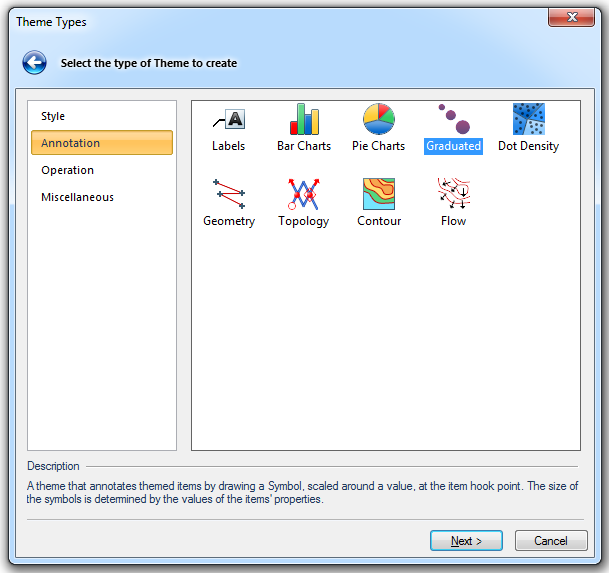
Go to the Annotation tab and either double click the Graduated icon or select it and click Next.
The Property/Expression dialog will now be displayed:
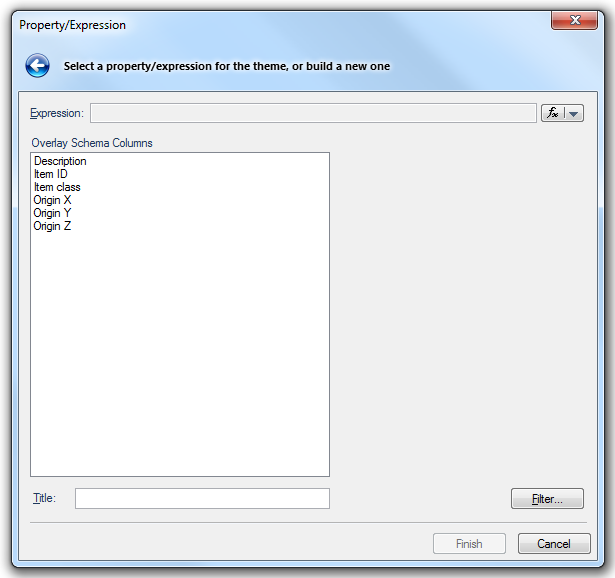
The properties of any class of item can be used to create a Graduated theme. If the items are point items, the symbols are placed at the point. If the items are not point items, the symbols are placed at the item’s origins.
Click on the Graduated icon in the Annotation tab of the Theme Types dialog, see Add Theme [Home-Map], to display the Graduated Styles dialog:
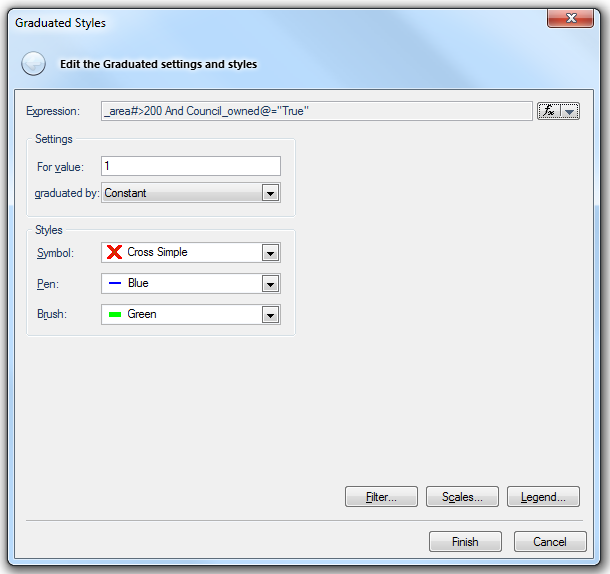
Expresssion
This button gives you the choice to display either the Pick a Property dialog or the Expression Builder dialog:
The Pick Property dialog allows you to choose any of the Built-in Properties or a User-defined atttribute, if any have been defined.
The Expression Builder dialog allows you to enter an expression to be evaluated for Items. If the expression uses a variable (e.g. _id&, the ID of the Item - every Item is automatically allocated an ID number which is unique within its dataset) then the property value is fetched from the Item under consideration.
This dialog is also presented if Filter... is used to qualify the expression.
Settings
For value
This value is the base value around which the Symbol is scaled up or down. So if an item has this value, it will be represented by the Symbol at its normal size. If the value is less than this, the Symbol will be smaller; if greater, the Symbol will be larger. The means of scaling the Symbol is determined by the chosen graduated by option.
graduated by
The values are:
- Constant - All Symbols are the same size, i.e. the size of the symbol itself.
- Square root - The Symbol size is proportional to the square root of the ratio (this is the ratio of the evaluatedexpression value to the For value).
- Linear - the Symbol size is proportional to the ratio.
- Log (base 10) - The Symbol size is:
- proportional to the log (base 10) of the ratio when the value is greater than or equal to the value given in For value
- proportional to the ratio when the value is less than the value given in For value.
Styles
Symbol
Selects the symbol that will be used to annotate the themed items.
Pen/Brush
Selects the pen and brush to be used for annotations.

See the Filter, Scale and Legend buttons topic.
Click here for Graduated Theme properties.
Send comments on this topic.
Click to return to www.cadcorp.com
© Copyright 2000-2017 Computer Aided Development Corporation Limited (Cadcorp).