 Extrude 2D items in 3D views
Extrude 2D items in 3D views Extrude 2D items in 3D views
Extrude 2D items in 3D viewsLocation: Theme Types dialog > Operation tab > Extrude 2D items in 3D views
Availability: Map Modeller.
The Extrude 2D items in 3D views theme extrudes 2D items in a 3D view, using an expression that is evaluated for each themed item. The items will only be extruded in 3D windows.
Click Add Theme [Home-Map] or highlight the SIS Workspace Definition (SWD) in the Maps Control Bar and select Add Theme...
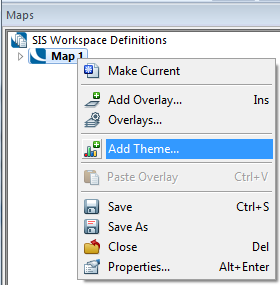
If the SWD contains more than one overlay the following Theme Overlay dialog will be displayed:
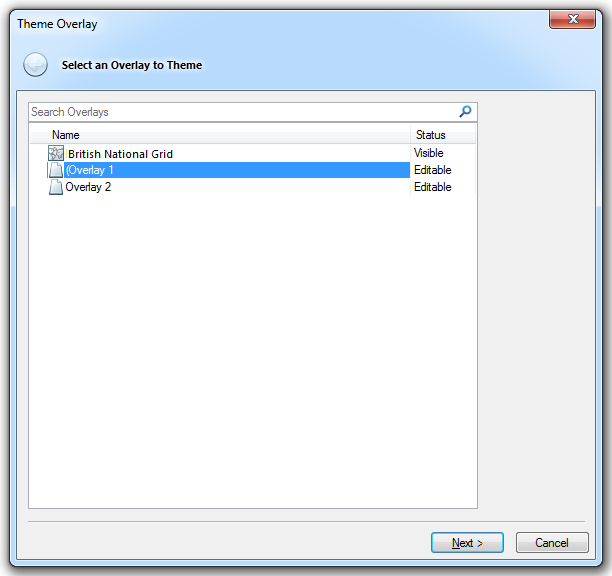
Either double-click the overlay to theme or select it and click Next.
The Theme Types dialog will now be displayed:
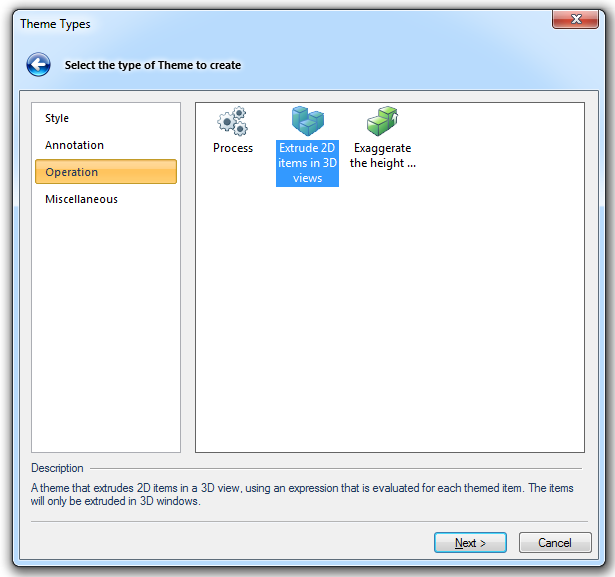
Go to the Operation tab and either double click the Extrude 2D items in 3D views icon or select it and click Next.
The Property/Expression dialog will now be displayed:
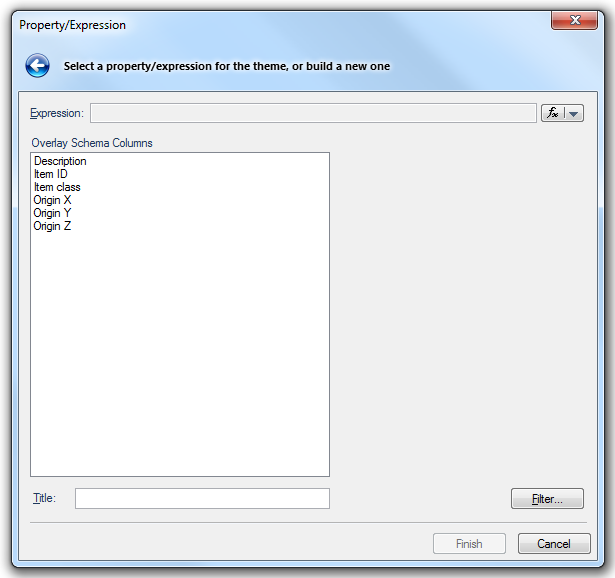
In the Property/Expression dialog, enter either:
 drop-down button to select Pick a Property or Edit an Expression.
drop-down button to select Pick a Property or Edit an Expression. Pick a Property will display the Pick Property dialog so you can select a built-in property or a user-defined attribute, if any have been defined.
Edit an Expression will display the Expression Builder dialog so you can enter an expression.
For example if Polygon items are to be extruded proportionally to their area value, items with larger areas will appear taller than those with smaller areas.
The expression Sqrt(Abs(_area#))will map the square root of the area to the extruded height.
In the map window use 3D [View-Document Views] to open a 3D window to see the results.
Click here for Extrude 2D items in 3D views Theme properties.
Send comments on this topic.
Click to return to www.cadcorp.com
© Copyright 2000-2017 Computer Aided Development Corporation Limited (Cadcorp).