 Simple
Simple Simple
SimpleLocation: Theme Types dialog > Style tab > Simple
Availability: Map Modeller, Map Editor, Map Manager, Map Express
The Simple theme applies a fixed set of styles to Items.
Click Add Theme [Home-Map] or highlight the SIS Workspace Definition (SWD) in the Maps Control Bar and select Add Theme...
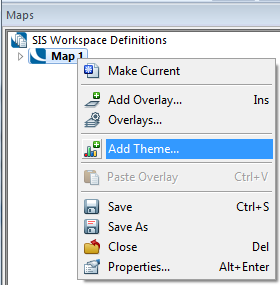
If the SWD contains more than one overlay the Theme Overlay dialog will be displayed:
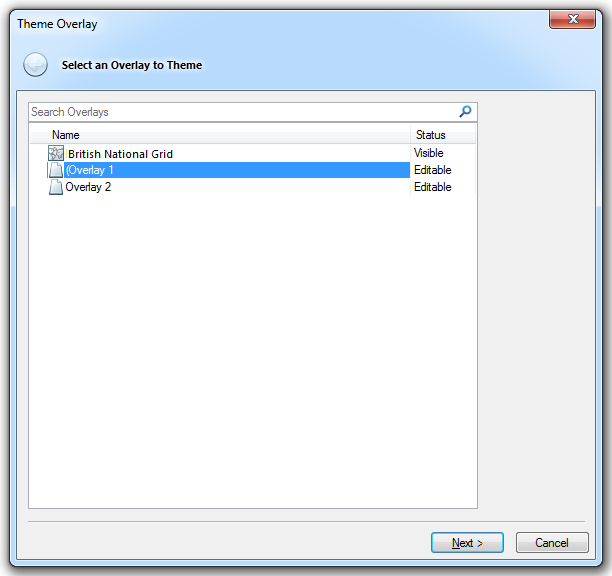
Either double-click the overlay to theme or select it and click Next.
The Theme Types dialog will now be displayed:
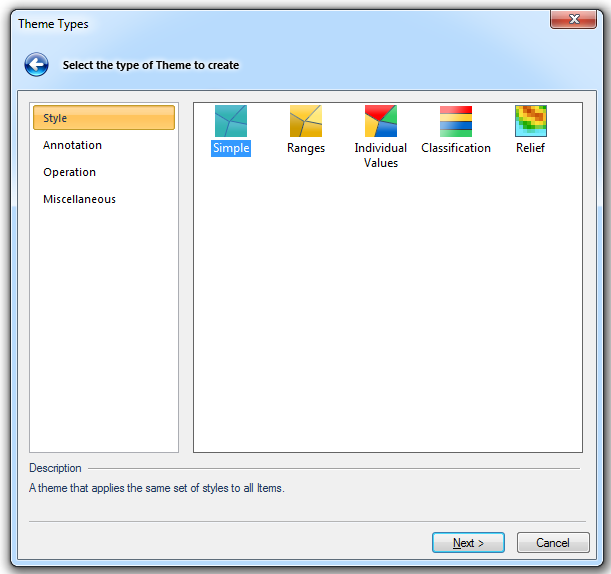
Go to the Style tab and either double click the Simple icon or select it and click Next.
The Simple Styles dialog will be displayed:
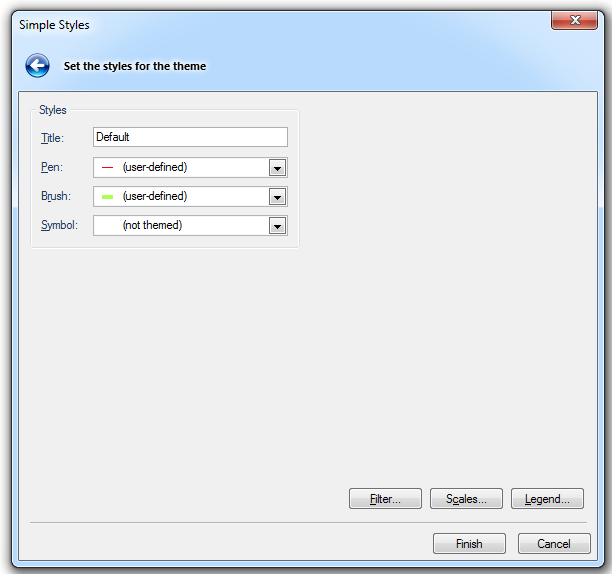
Change the Title, Pen, Brush and Symbol parameters to the settings required in the Simple theme.
Click Finish.
Example:
Consider a number of buildings enclosed within perimeter LineString, all created using different pens and brushes, plus the OS (GB) Coniferous Trees symbols:
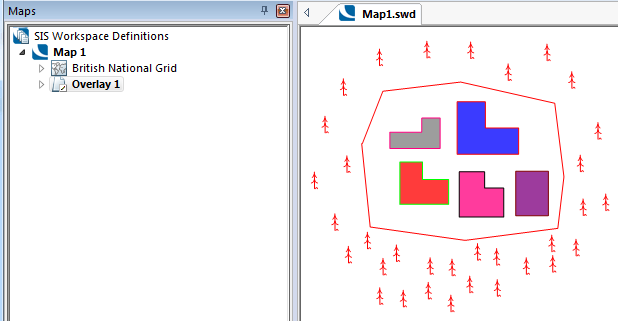
If the Simple Styles dialog was set as follows:
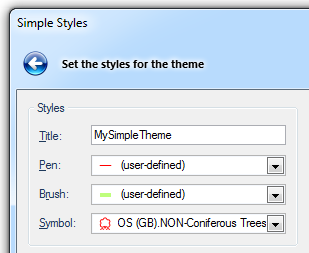
The new theme, now titled MySimpleTheme, would change the Map Window display as follows:
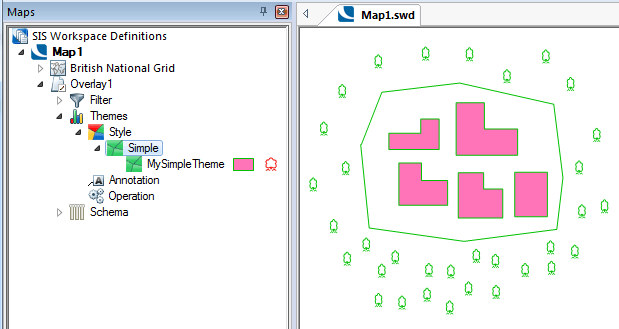
Deselecting the Simple theme would return to the original:
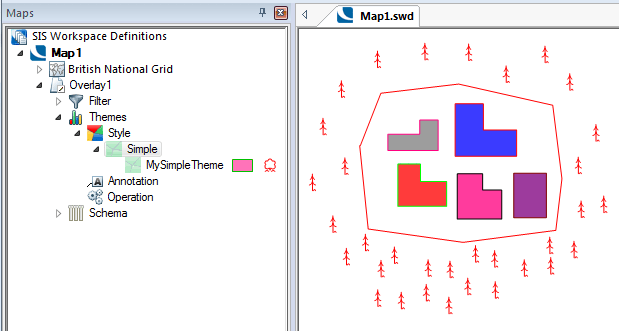
While the Simple theme is selected any LineStrings, Polygons or Points that are created will conform to the theme settings.
If the Override tickbox is checked for Pen, Brush or Symbol in the Styles tab of the Overlays dialog the Simple theme will not affect any of the checked items.
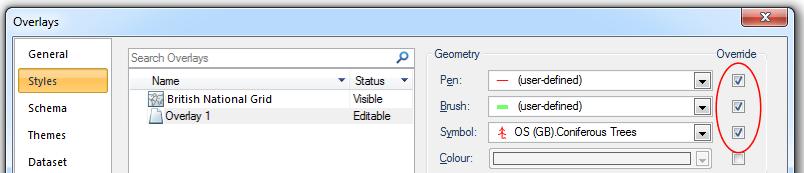

Click here for a description of the functions of these three buttons.
Click here for Simple Theme properties.
Send comments on this topic.
Click to return to www.cadcorp.com
© Copyright 2000-2017 Computer Aided Development Corporation Limited (Cadcorp).