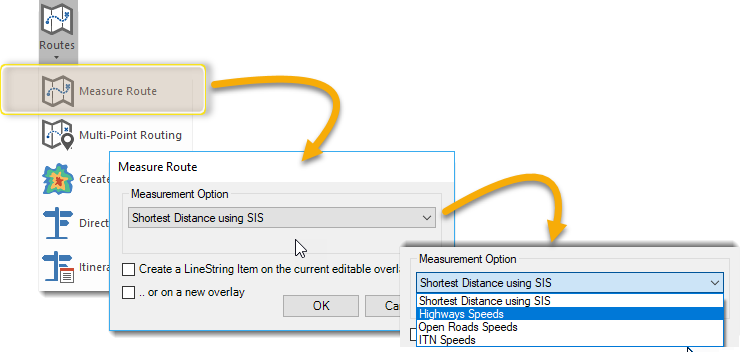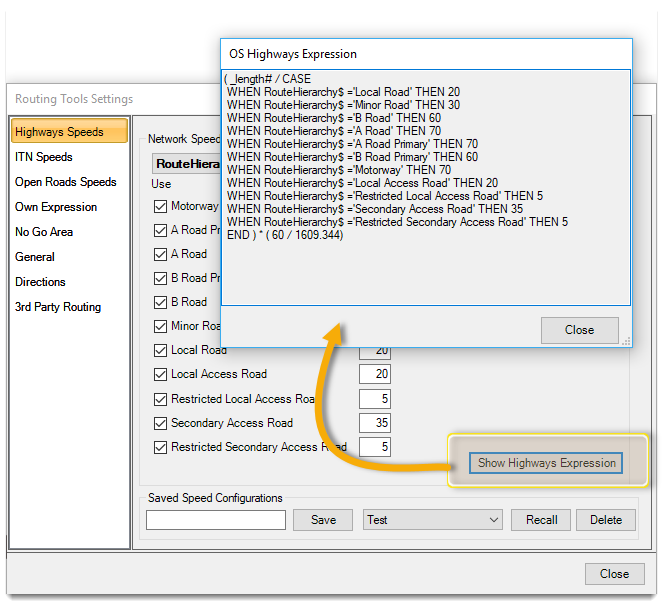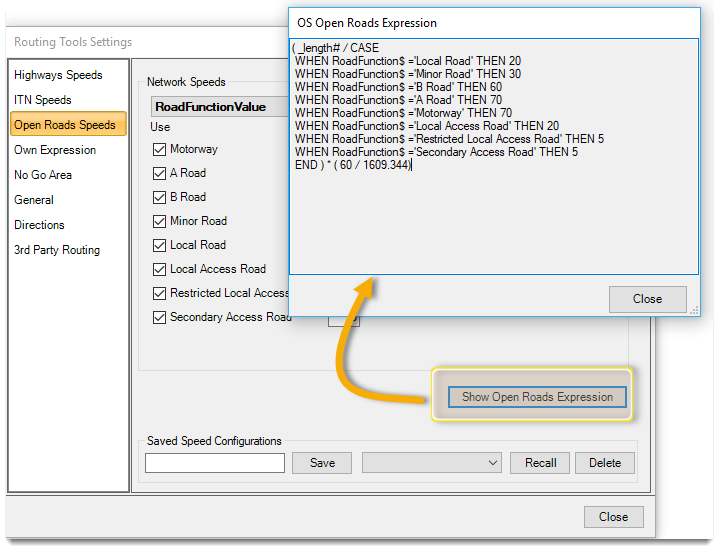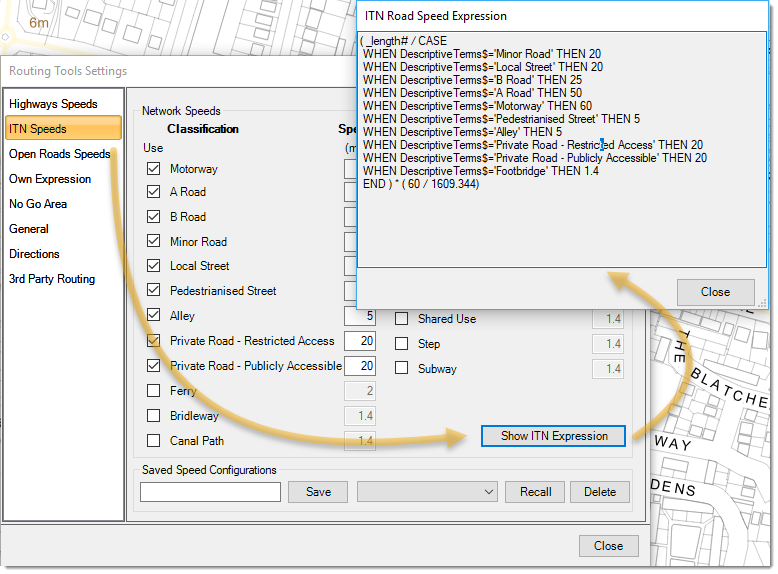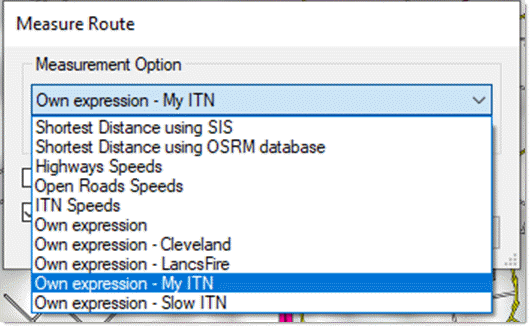Measure Route
Measure Route measures a route between two points using the definitions in the settings dialog.
Select Applications > Routes > Measure Route.
Every route-finding command in this tool set provides a choice of measurement options.
| Option | Description | |
|
Shortest Distance using SIS |
Sets the expression for routing to _length# |
|
|
Highways Speeds |
Creates an expression for routing based on highway speed values; these values are defined in the Highways Speeds tab. Conceptually this is the same as ITN; however you have a choice of three classification attributes to set speeds whereas there is only one for ITN . For an example of the Highways Speeds expression, click Settings > Highways Speeds > Show Highways Expression. |
|
|
Open Roads Speeds |
Creates an expression for routing based on Open Roads speed values; these values are defined in the Open Roads Speeds tab. Conceptually this is the same as ITN; however you have a choice of three classification attributes to set speeds whereas there is only one for ITN . For an example of the Open Roads Speeds expression, click Settings > Highways Speeds > Show Open Roads Expression. |
|
|
ITN Speeds |
Creates an expression for routing based on road-speed values; these values are defined in the ITN Road Speedstab. For an example of the ITN Road Speed expression, click Settings > ITN Speeds > Show ITN Expression. An expression can be quite long and complex. Here the cost of a link is based on how long it takes to travel its length where the average speed is determined on the basis of the attribute “DescriptiveTerms$”, e.g. if “DescriptiveTerms$ = “Motorway” then an average speed of 60 mph is used. |
|
|
Own expression |
Alternatively you can use your own saved expression which has been created through the Own Expression tab of the Routing tools settings dialog. This tab includes a basic expression-builder to assist in making a speed-based expression similar to the one above. This expression can be saved, recalled and deleted as required. Note, ‘Own expression’ options will only appear in this menu if the user has actually set up their own expression(s).
|
|
- To create the route on the current overlay check the Create a Line Item on current editable overlay tickbox.
- To create the route on a new overlay named Measure check the or on a new overlay tickbox.
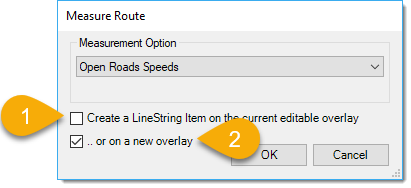
We recommend keeping the network overlay as hittable rather than editable; this prevents accidental edits and/or additions.
The format of the time or distance information messages can be customised in Settings.
See also Settings > General > Time Format for Measure and Settings > Directions > Distance Format for Route Directions.