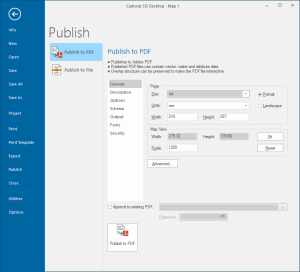Publish to PDF
Publish to PDF publishes the current window to Adobe PDF.
Adobe PDF files are widely used for distributing documents as they retain their original appearance regardless of the hardware, software and fonts available on different computers. A PDF file can contain both vector and raster data.
Select File > Publish > Publish to PDF and click the Publish to PDF button.
Published files can contain vector, raster and attribute data. The overlay structure can also be preserved to make the PDF interactive.
1. General
2. Description
3. Options
4. Schema
5. Output
6. Fonts
7. Security
After setting these options, press Publish to PDF

This will open the Publish As PDF dialog.
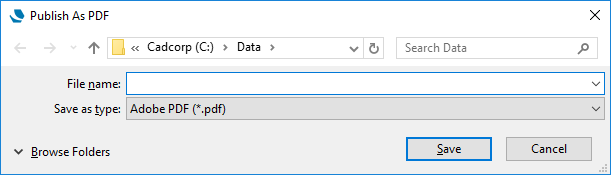
- Enter the file name for the published PDF.
- Use the Browse Folders down arrow to navigate to the required location.
- Click Save.
The Append to existing PDF option appends the current window to an existing PDF. Check this tickbox and navigate to the location of the PDF to which the window is to be appended.
Enter the Password if the existing PDF is password protected.