Assign a symbol to an overlay
A Symbol is simply a pre-defined image you can use to display a Point item. Each Overlay in SIS Desktop 9 can be assigned its own unique symbol.
- Click Home > Overlays (or press F2)
- Select the required overlay.
- On the Styles tab, navigate to the Geometry pane.
- Select the required symbol from the Symbol drop-down list.
- Check the Override tickbox to stop any other default overlay symbol being used.
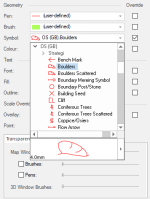
Changing the symbol assigned to an overlay
- Navigate to the Symbol drop-down list as detailed above.
- Select the required symbol.
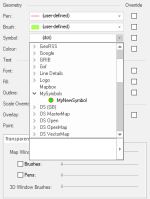
- The list of available symbols is displayed, including any that may have been created using Create > Miscellaneous > Symbol.
- Select the required symbol and click OK.
- The new symbol will now be assigned to the overlay.
Note: When you place a copy of a Symbol using a Point item there is an interaction between the properties of the Point item and the properties of the item(s) which define the Symbol. In general the properties of the item take priority, unless they are undefined. Properties that act in this way include Pen, Brush, Minimum scale, and Maximum scale.