Moving and copying a raster image
Original raster data has a maximum status of hittable. Therefore, if you wish to edit it, you must use one of the following functions:
- Insert from Image (Edit > Clipboard)
- Copy/ Paste
- Replicate
- Save to File (Bitmap) [Edit-Bitmap] followed by
- Add Overlay (Home > Map) - Imported File
Raster items can be moved and/or copied using the following methods:
- use the drag-and-drop to move the image, see General editing techniques.
- use the Ctrl key with the local command Move Items to copy the image, see General editing techniques.
- to move all the data on the overlay (not just the selected items) use Move Dataset [Edit-Geometry-Arrange-Dataset].
- to scale, mirror or rotate the image, use Move (Edit > Geometry) and make the appropriate entries in the Move dialog:
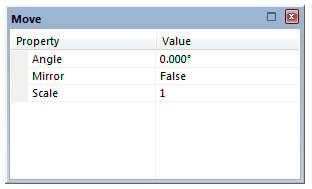
The Move dialog will clear when the item has been manipulated as required and F8 and Escape pressed.
TIP: For details of displaying rotated or mirrored images, see Displaying rotated or mirrored images.
Note that rotated or mirrored raster images require significant memory in order to display them. See Computer memory requirements for raster data.