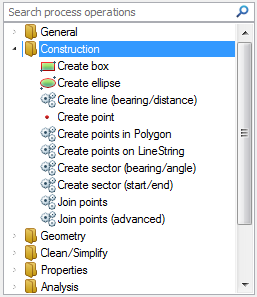
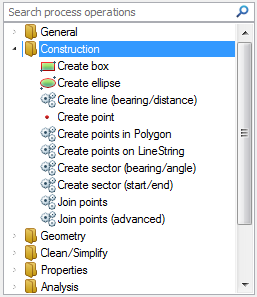
Creates a rectangular Polygon, around a centre point.
Properties:
Angle
The rotation angle of the rectangle, in degrees anti-clockwise from east/the X axis, as a simple value, or as an expression.
Example: 10
Height*
The height of the rectangle, as a simple value, or as an expression.
Example: 60000
Origin X
The X coordinate of the centre of the rectangle, as a simple value, or as an expression.
Example: 550065
Origin Y
The Y coordinate of the centre of the rectangle, as a simple value, or as an expression.
Example: 329128
Width*
The width of the rectangle, as a simple value, or as an expression.
Example: 50000
The display using the above example values may be as below:
Also see Rectangle (Command).
Creates an elliptical Polygon.
The Create ellipse properties are similar to the Create box properties described above.
Creates a LineString from a bearing and distance.
Properties:
Bearing*
The bearing, in degrees clockwise from north, of the line, as a simple value or as an expression
Example: 30
Distance*
The length of the line, as a simple value, or as an expression.
Example: 100000
Origin X
The X coordinate of the start of the line, as a simple value, or as an expression.
Example: 519312
Origin Y
The X coordinate of the start of the line, as a simple value, or as an expression.
Example: 224557
The display using the above example values may be as below:
Also see LineString (Command).
Creates a Point Item.
Properties
Origin X*
The X coordinate of the point, as a simple value, or as an expression.
Origin Y*
The Y coordinate of the point, as a simple value, or as an expression.
Origin Z
The Z coordinate of the point, as a simple value, or as an expression.
Also see Point (Command).
Creates random points inside a Polygon.
Property
Number of points*
Enter the number of points to be created, this can be entered as a simple value or as an expression.
Example: 64
The display using the above example value may be as below:
Creates random points along a LineString
Property
Number of points*
Enter the number of points to be created, this can be entered as a simple value or as an expression.
Example: 64
The display using the above example value may be as below:
Creates a sector Polygon from a bearing and angle.
Properties
Angle*
The angle, in degrees, of the sector cone, as a simple value, or as an expression.
Example: 45
Bearing*
The bearing, in degrees clockwise from north, of the sector, as a simple value, or as an expression.
Example: 200
Origin X*
The X coordinate of the origin of the sector, as a simple value, or as an expression.
Example: 559148
Origin Y*
The Y coordinate of the origin of the sector, as a simple value, or as an expression.
Example: 281145
Radius
The sector radius, as a simple value, or as an expression.
Example: 5000
The display using the above example values may be as below:
Creates a sector Polygon from a start and end angle.
Properties
End angle*
The end angle, in degrees anti-clockwise from east/the X axis, of the sector, as a simple value, or as an expression.
Note: The End angle value must be greater than the Start angle value.
Example: 70
Origin X*
The X coordinate of the origin of the sector, as a simple value, or as an expression.
Example: 559148
Origin Y*
The Y coordinate of the origin of the sector, as a simple value, or as an expression.
Example: 281145
Radius
The sector radius, as a simple value, or as an expression.
Example: 50000
Start angle*
The start angle, in degrees anti-clockwise from east/the X axis, of the sector, as a simple value, or as an expression.
Example: 20
The display using the above example values may be as below:
Joins the origin points of Items together into a LineString Item. No input values required.
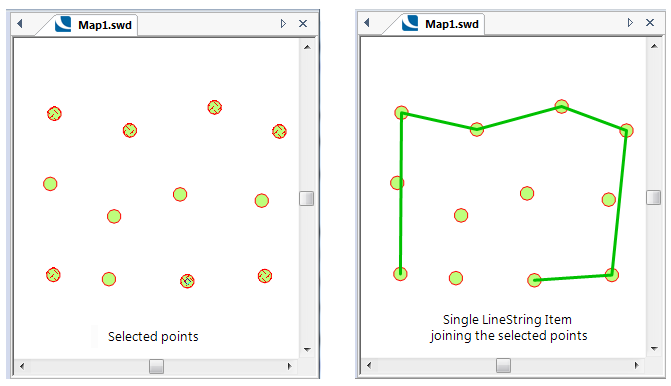
Joins the origin points of Items together into one or more LineString Items.
Properties
Copy attributes
The source of any attributes to copy to the created item(s), or None to ignore attributes, possible values are First Item or Last item.
Example: First Item
Create 'chunks'
Should batches of points be converted into LineString Items (instead of a single LineString that joins all of the points)? True or False.
Example: True
Selecting True will make the Number of points per 'chunk' become active. Enter the number of points to be included in each 'chunk'.
Example: 5
The display using the above example values may be as below.
Click here to return to the Run new Process main topic.
Click here to return to the Theme Types dialog - Operation tab - Process topic.
Send comments on this topic.
Click to return to www.cadcorp.com
© Copyright 2000-2017 Computer Aided Development Corporation Limited (Cadcorp).