 OS Network Manager
OS Network Manager OS Network Manager
OS Network Manager OS Network Manager displays the Cadcorp SIS Network Manager - Welcome to the Cadcorp SIS Network Manager dialog:
OS Network Manager displays the Cadcorp SIS Network Manager - Welcome to the Cadcorp SIS Network Manager dialog:
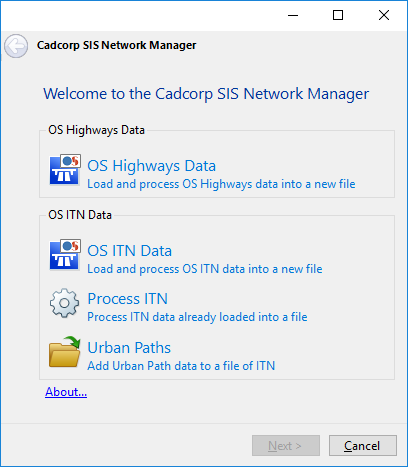
The About button will display details of the Cadcorp SIS Network Manager.
Choose from the following three options:
Load and process OS Highways data into a new file.
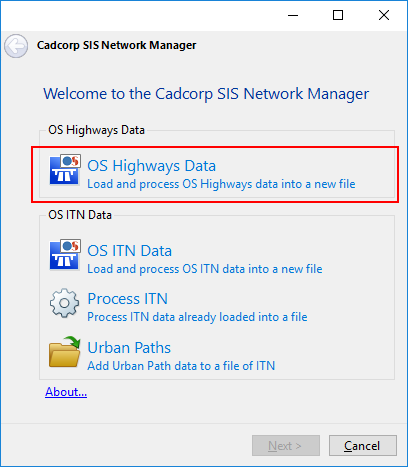
Click OS Highways Data.
The Select the OS Highways data dialog will be displayed:
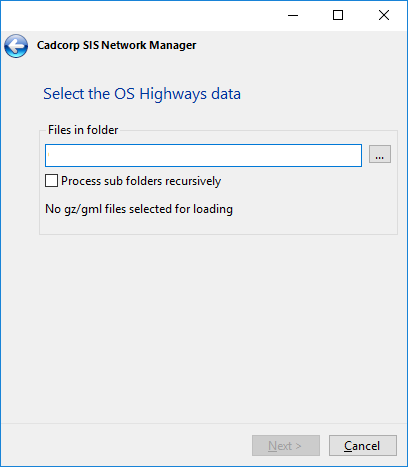
Click ... to browse to the location of the source files.
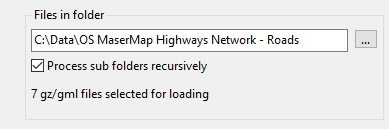
Check the Process sub folders recursively tickbox if required.
The number of gz/gml files selected for loading will now be shown.
Click Next.
The Create NEW file to hold data from.... navigation window will be displayed.
Navigate to an appropriate location to hold the bds file, enter a name for the file and click Save.
The Load and processing options dialog will now be displayed:
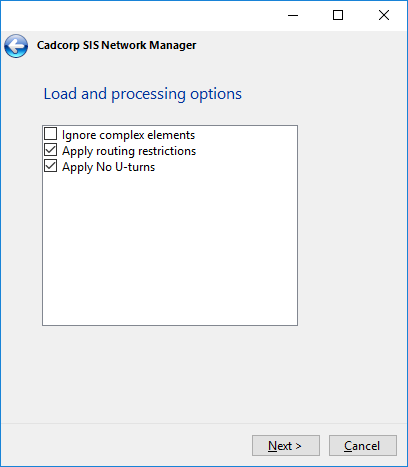
Check the tickbox(es) for the required processing options.
When the selection(s) have been made click Next.
The Load OS Highways data dialog showing the Status as Not started for all the processes will be displayed:
.png)
If you would like to change any of the processes shown click the left arrow at the top of the dialog to return to the previous dialog and make the change.
Click Load to start the processing.
The Load OS Highways data dialog will now display a green bar to indicate the progress of each process. Note this processing can take a long time.
On completion the following dialog will be displayed:
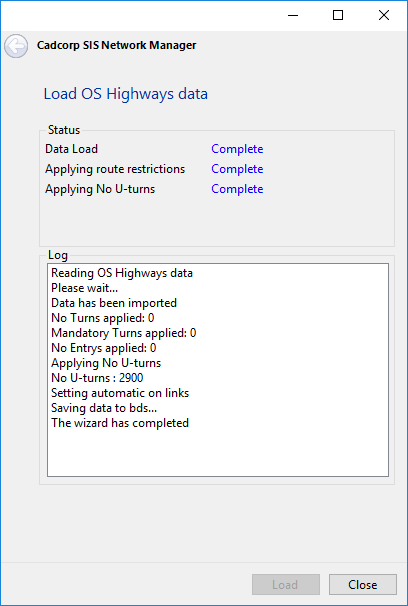
Click Close.
The bds file will be created in the chosen location.
Loads and processes OS ITN data into a new file.
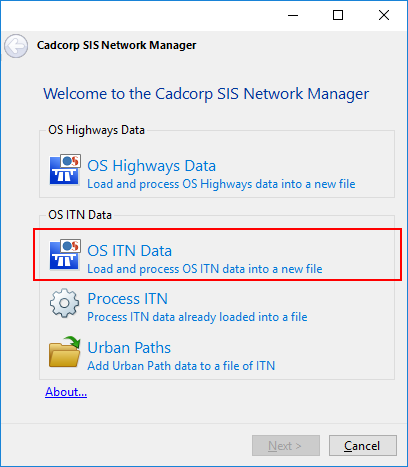
Click OS ITN Data.
The Select the OS ITN data dialog will be displayed:
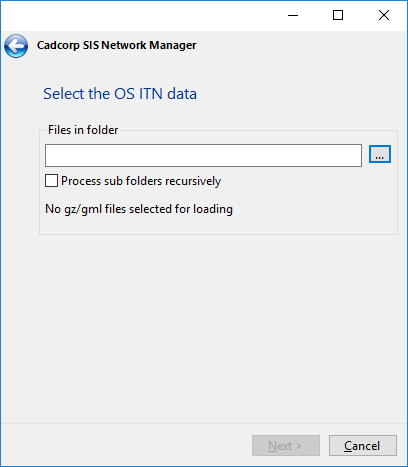
Click ... to browse to the location of the source files.
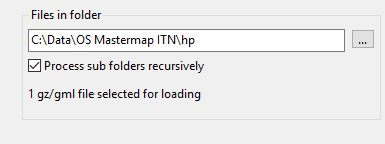
Check the Process sub folders recursively tickbox if required.
The number of gz/gml files selected for loading will now be shown.
Click Next.
The Create NEW file to hold data from.... navigation window will be displayed.
Navigate to an appropriate location to hold the bds file, enter a name for the file and click Save.
The Processing options dialog will now be displayed:
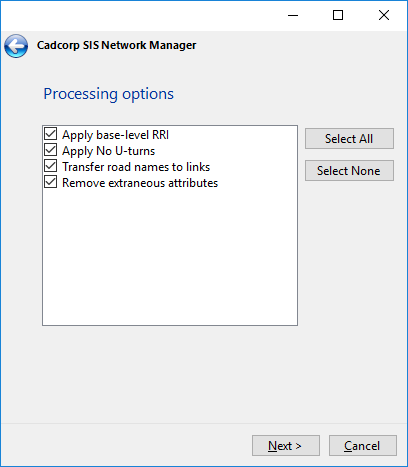
Check the tickbox(es) for the required processing options or use the Select All or Select None buttons as required.
When the selection(s) have been made click Next.
The Load and process OS ITN data dialog showing the Status as Not started for all the processes will be displayed:
.png)
If you would like to change any of the processes shown click the left arrow at the top of the dialog to return to the previous dialog and make the change.
Click Load to start the processing.
The Load and process OS ITN data dialog will now display a green bar to indicate the progress of each process. Note this processing can take a long time.
On completion the following dialog will be displayed:
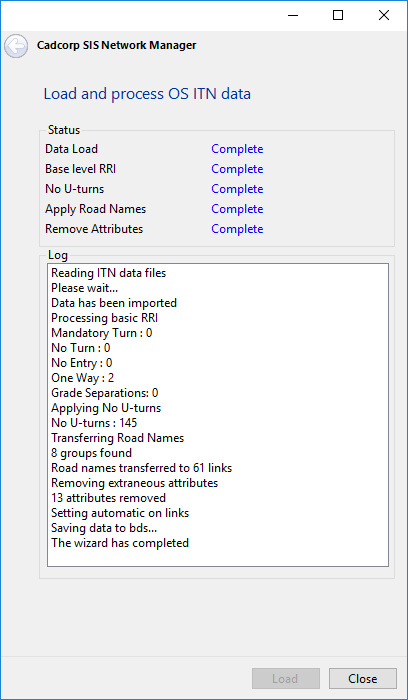
Click Close.
The bds file will be created.
Process ITN data already loaded into a file.
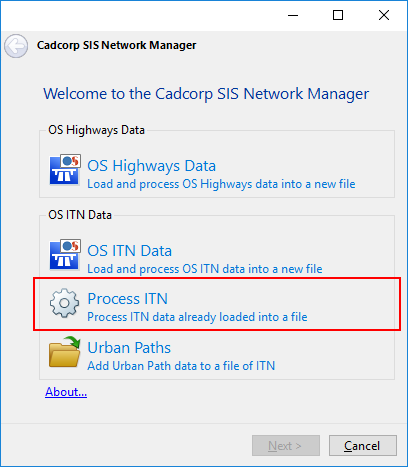
The Open existing bds file to process navigation window will be displayed.
Navigate to the required bds file and click Open.
The Processing options dialog will be displayed:
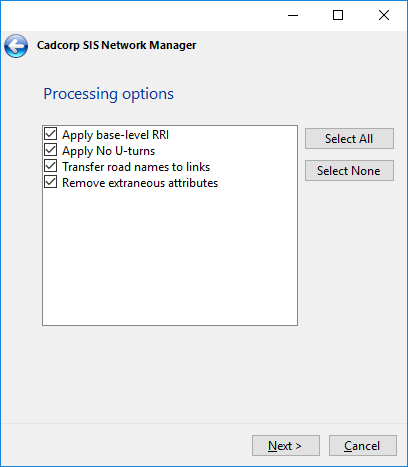
Check the tickbox(es) for the required processing options or use the Select All or Select None buttons as required.
When the selection(s) have been made click Next.
The Process previously loaded OS ITN data dialog showing the Status as Not started for all the processes will be displayed:
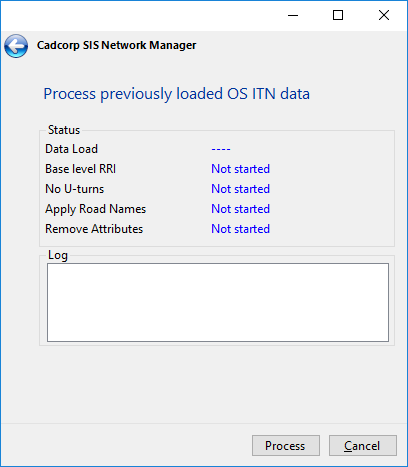
If you would like to change any of the processes shown click the left arrow at the top of the dialog and make the change.
Click Process to start processing.
The Process previously loaded OS ITN data dialog will now display a green bar to indicate the progress of each process. Note this processing can take a long time.
On completion the following Load OS Highways data dialog will be displayed:
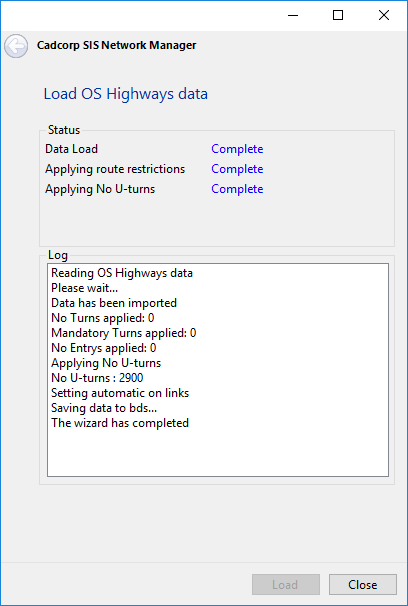
Click Close.
The bds file has now been processed.
Add Urban Path data to a file of ITN.
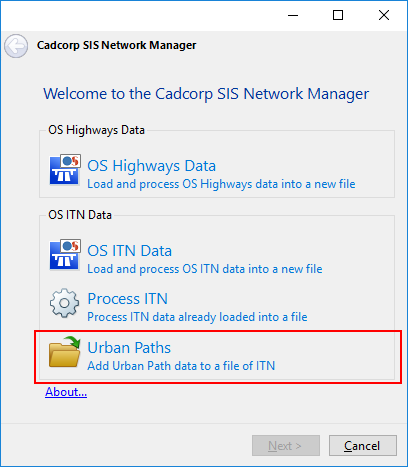
The Open existing file of ITN to add Urban Path data navigation window will be displayed.
Navigate to the required bds or idb file and click Open.
The Select the OS ITN Urban Path data dialog will be displayed:
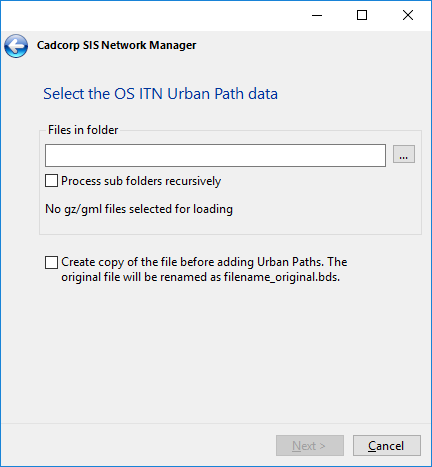
Browse to the location of the source files.
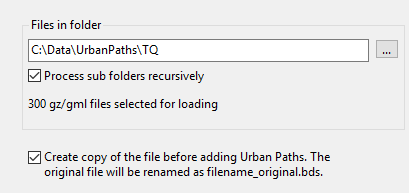
Check the Process sub folders recursively tickbox if required.
The number of gz/gml files selected for loading will now be shown.
Check Create copy of the file before adding Urban Paths. The original file will be renamed as filename_original.bds if you wish to make a backup of the file before urban path data is added.
Click Next.
The Add Urban Paths to ITN dialog showing the Status as Not started for all the processes will be displayed:
.png)
If you would like to change any of the processes shown click the left arrow at the top of the dialog and make the change.
Click Load to start processing.
The Add Urban Paths to ITN dialog will now display a green bar to indicate the progress of each process. Note this processing can take a long time.
On completion the following dialog will be displayed:
 (Completed).png)
Click Close.
The urban paths have now been added to the bds file.
Send comments on this topic.
Click to return to www.cadcorp.com
© Copyright 2000-2017 Computer Aided Development Corporation Limited (Cadcorp).