.png) Insert from Image
Insert from Image.png) Insert from Image
Insert from Image 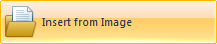 Insert from Image inserts an image file into the current overlay, e.g. as a logo on a Print Template.
Insert from Image inserts an image file into the current overlay, e.g. as a logo on a Print Template.
Click Insert from Image, the Paste From dialog will be displayed.
Navigate to the folder containing the required image file and select the file type from the drop-down list:
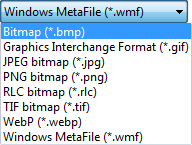
Highlight the required file and click Open.
The resulting Bitmap or MetaFile item is resized to fit into the current viewed area.
A linked image can be used if you want to import an image which may later be updated on disk with any changes automatically being shown in SIS.
For example a logo which may be updated.
Go to the Overlay Types dialog and select Imported File:
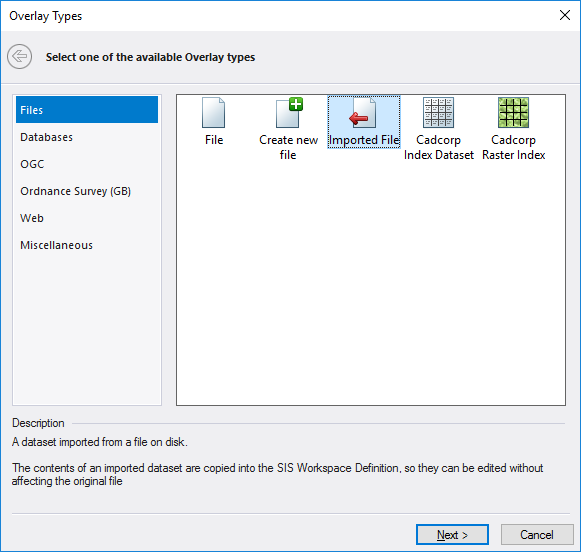
Click Next.
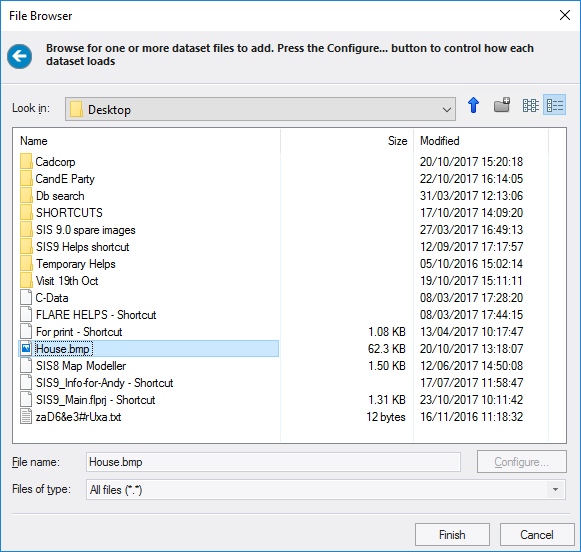
Select the required image, in this example House.bmp.
Click Finish.
The image will be imported into SIS:
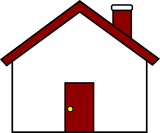
To view the image path right-click on the image and select Properties.

Go to the All tab of the Properties of Bitmap dialog.
The Bitmap file property will show the location of the image. For images that are not linked the Value field of this property will be blank.
The above result can also be obtained by selecting the image and dragging and dropping it into SIS while keeping the right mouse held down.
In this case the following local menu will be displayed in the map window:
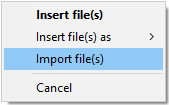
Select Import file(s).
The image will be imported with the property values as shown in the Properties of Bitmap dialog above.
If the image is updated on disk, for example, if windows are added to the house the updated image will be shown when SIS is opened.

Note: A linked image cannot be edited and saved if the image is open in SIS. SIS must be closed and restarted to see the edited image.
Top of page
Click to return to www.cadcorp.com
© Copyright 2000-2017 Computer Aided Development Corporation Limited (Cadcorp).