Create TIN
TINs or Triangulated Irregular Networks are three-dimensional planar items. A TIN is made of many triangular surfaces which connect adjacent points containing height attributes.
Each surface contains graduated height values (or a slope). Thus contour and/or flow themes can be superimposed on TINs. Smaller triangles give you greater detail.
TIP: TIN basically represents a surface model. It converts point data into a surface capable of displaying 3D visuals. You can handle large amounts of point data better as a TIN in 3D.
TINs can be created in one of three ways:
Triangular surfaces are created with their edges connecting the origin points of existing items.
- Select the items for triangulation.
- Select Create > 3D > Create TIN.
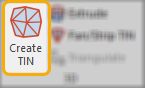
-
This opens the Triangulation Options window.
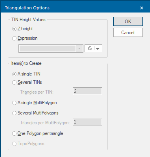
- If you are joining items in 3D space, e.g. point items which have a Z value (height), the result is a 3D TIN.
-
The TIN can now be generated as a single or several TINs. You can specify the number of faces per TIN.
The options selected in the Triangulation Options dialog will depend on the data, your machine's hardware and how you use the resulting item(s).
Note: The greyed out parameter "TopoPolygons" is not implemented in Cadcorp SIS Desktop.
The example below shows TIN items further enhanced by the application of a Relief theme:
To generate a Relief theme:
- Choose Add Theme (Home > Map).
- The Theme Overlay dialog will be displayed.
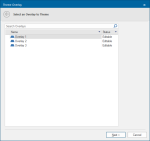
- Select the required overlay and click Next.
- Now the Theme Types dialog will be displayed:
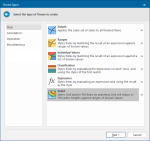
- Select Relief and click Next.
TIP: See also Relief theme for more details.
This command creates a strip or fan of connected triangles. Double-clicking finishes one fan and allows you to start a new one.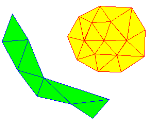
- Select Create > 3D > Fan/Strip TIN.
- Click the first position or type in its coordinates.
- Click two more points to complete the triangle.
- Click further points. Each one defines another triangle.
- Press Enter to finish the TIN (or double-click).
- Add further TINs if required.
- Press Escape to finish.
Grid items can be quickly used to create a TIN. TINs have two advantages over Grids:
- They are faster at redrawing in 3D
- Some 3D formats do not support grids. (Converting your data to a TIN and you can easily import it into other 3D viewing packages).
- Select the grid item.
- Select Convert to TIN.
- Enter a tolerance value in any linear unit and Cadcorp SIS Desktop will convert it to metres. The smaller the number you enter, the more triangles generated.
A note on Tolerance
When converting a grid to a TIN Cadcorp SIS Desktop tries to use as few triangles as possible to save memory and enable quicker drawing of the 3D image.
The result is large triangles covering lots of grid points. These large triangles are accurate at their corners but may deviate in the interiors of the triangles. There are two ways of ensuring accuracy within the triangles:
- increase the tolerance
- once the TIN is drawn use Subdivide.
The first method will provide more accurate data initially; the second method will make any subsequent contours added to the display smoother.
When you view your TIN in 3D, it may not look as expected. To correct this, lower the exaggeration to less than 1.