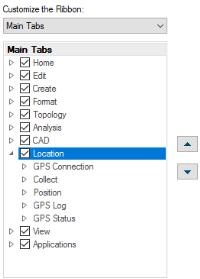The Ribbon
Cadcorp SIS Desktop uses a ribbon command bar based on the Microsoft® Office Fluent™ user interface.
The Ribbon organizes commands, tick boxes, text boxes and menu controls into a series of tabs and is displayed at the top of the main window. Use the Ribbon to quickly find the commands you need to complete a task
Ribbon Layout
All commands are available in the Ribbon:
Commands are organized in logical groups under tabs. Each tab relates to a type of activity.
Note: Commands in this Help are shown in the form: command name [xxx > yyy], i.e. Add Overlay (Home > Map) where xxx is the ribbon tab and yyy is the logical group within the ribbon tab.
To keep the Ribbon as clutter-free as possible, some tabs are shown only when needed.
For example the 3D tab is shown only when selected from the View tab and the Paper tab is seen when the Map Frame is selected after a print template function.
TIP: Applications tab contains all add-ins installed in Cadcorp SIS Desktop. To prevent overcrowding, individual Profiles can be created so that only Add-Ins pertinent to a particular user or group are displayed. See also Applications for more information.
A Location tab is also available but is not automatically displayed. To see this tab, select Customize Quick Access Toolbar drop-down > More Commands > Customize Ribbon tab and check the Location tickbox in the Main Tabs panel:
Other optional tabs are: Table, 3D, Paper.
TIP: The commands in each tab can be added to the Quick Access Toolbar see also Quick Access Toolbar.
_thumb_300_0.png)