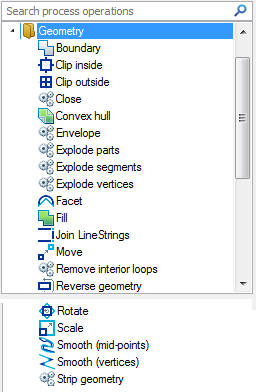
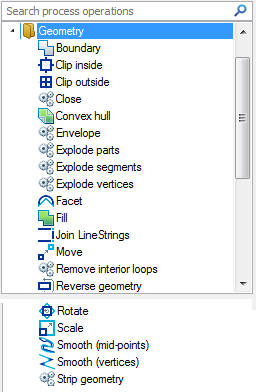
Gets the boundary of an Item. No input values required.
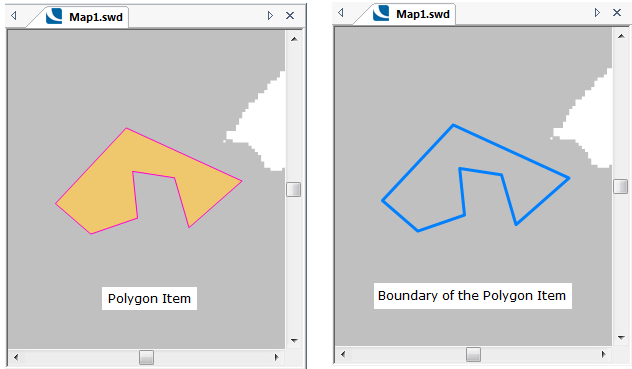
Clips parts of source Items that are inside a clipping Item from another Overlay.
Properties
Filter Expression
A filter expression, e.g. '_FC& IN (1,2,3)' or 'building_type$="industrial", to use when finding the clipping Item.
Example: BuildingType$="Industrial"
Overlay*
The name of the Overlay containing the clipping Item.
Example: Overlay2
The display using the above example values may be as below.
Initial display:
Final display, creating a new overlay:
Clips parts of source Items that are outside a clipping Item from another Overlay.
Properties
Filter Expression
A filter expression, e.g. '_FC& IN (1,2,3)' or 'building_type$="industrial", to use when finding the clipping Item.
Example: BuildingType$="Industrial"
Overlay*
The name of the Overlay containing the clipping Item.
Example: Overlay2
The display using the above example values may be as below.
Initial display:
Final display, creating a new overlay:
Closes any open geometry, joining the end to the start. No input values required.
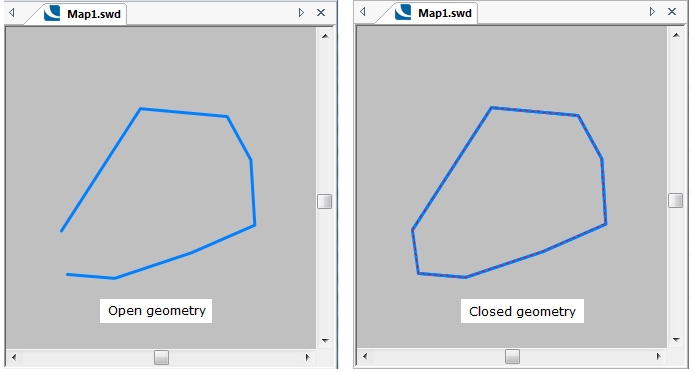
Creates a convex hull Polygon around an Item. No input values required.
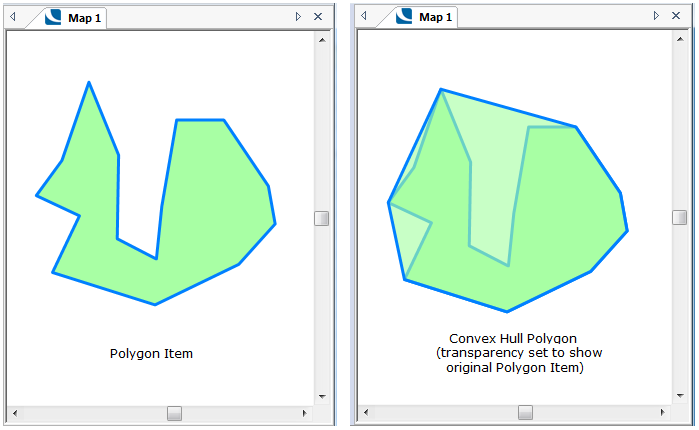
Creates an envelope Polygon around the extents of an Item. No input values required.
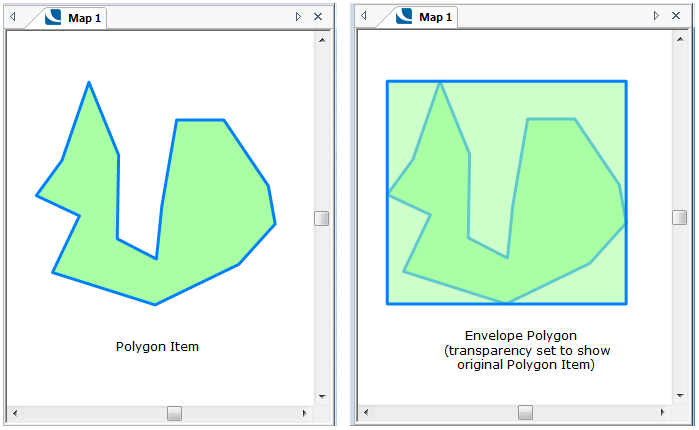
Explodes each 'part', of an Item into a separate LineString.
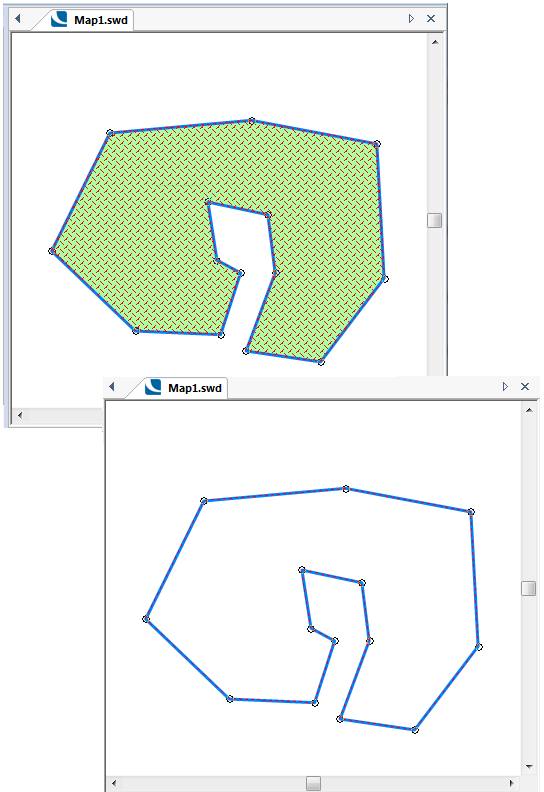
Explodes each 'segment', i.e. the linear join between vertices, of each 'part' of an Item into a separate LineString Item. No input values required.
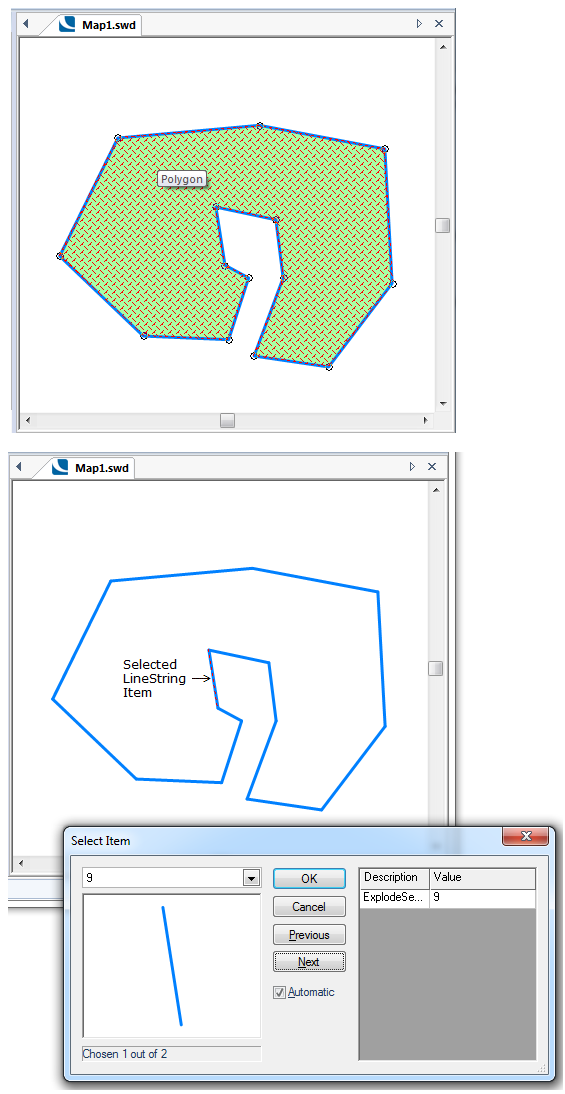
Explodes each vertex of an Item into a separate Point. No input values required.
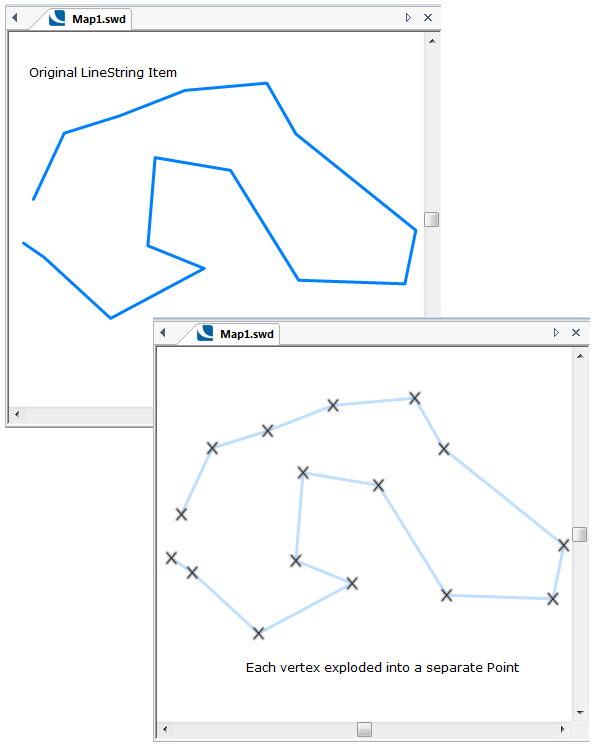
Facets curved geometry segments into a straight geometry.
Property
Tolerance*
This is the faceting tolerance, as a simple value, or as an expression.
The following example shows the effect different tolerance values may have:
Using a Tolerance value of 2:
Using a Tolerance value of 5:
Using a Tolerance value of 8:
For full details of the Facet function see the Facet (Command).
Fills the boundary of an Item. No input values required.
Consider an initial LineString Item, drawn as if it has a hole within it:
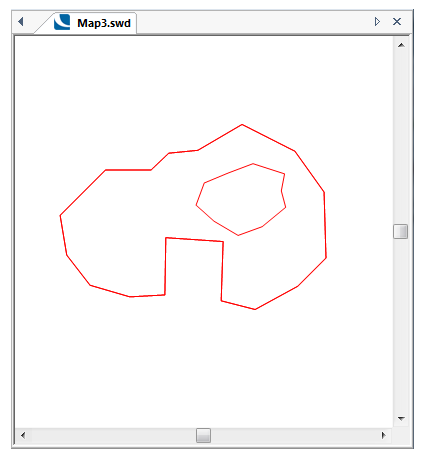
Selecting the outer perimeter and using the Fill command would result in the following:
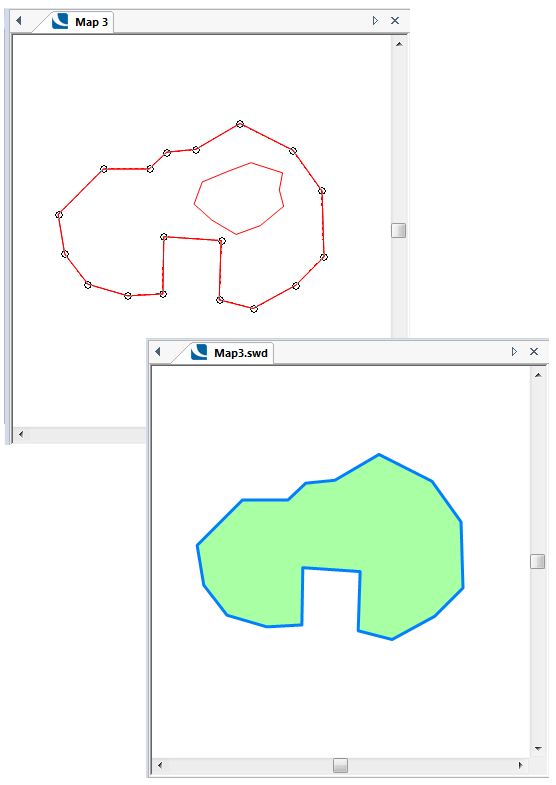
Selecting the inner "hole" and using the Fill command would result in the following:
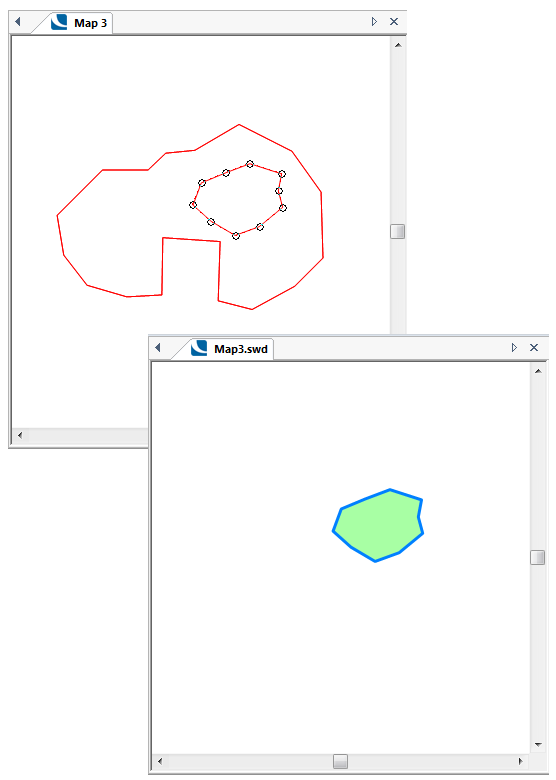
For full details of the Fill function see the Fill (Command).
Joins LineString Items together to make a longer LineString Item, within a tolerance.
Property
Tolerance*
This is the join tolerance, i.e. the minimum distance between the end of one LineString and the start of another, as a simple value, or as an expression.
For full details of the Join LineStrings function see the Join (Command).
Moves an Item in X and/or Y and/or Z.
Properties
Distance in X*
The distance in X to move the Item, as a simple value, or as an expression.
Example: 20000
Distance in Y*
The distance in Y to move the Item, as a simple value, or as an expression.
Example: 50000
Distance in Z*
The distance in Z to move the Item, as a simple value, or as an expression.
No entry made as no Z values
The display using the above example values may be as below:
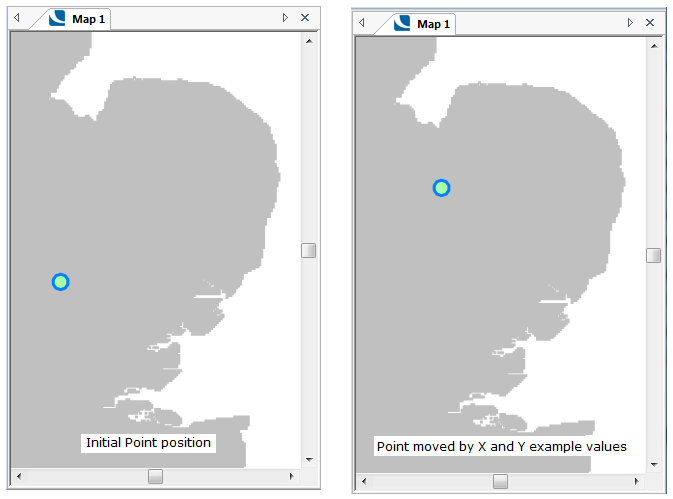
For full details of the Move function see the Move (Command).
Removes interior loops (holes and islands) from Polygons, leaving only exterior loops. No input values required.
Select the Polygon Item and use Remove interior loops to create the polygon without interior loops:
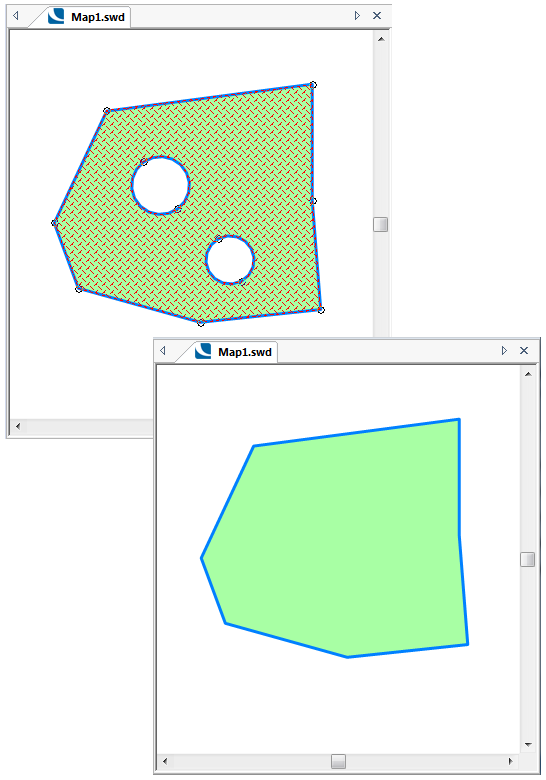
Reverses the geometry of an Item. No input values required.
Select the Item and use Reverse geometry.
The direction of a LineString is the direction in which it was originally drawn. The direction affects the appearance of the LineString if it is drawn with an offset Pen.
The direction of an area determines whether it is clockwise, or anti-clockwise.
For full details of the Reverse geometry function see the Reverse (Command).
Rotates the geometry of an Item about a hook point.
Properties
Angle*
The rotation angle, in degrees anti-clockwise, as a simple value, or as an expression.
Example: 20
Origin X*
The X coordinate of the hook point of the rotation, as a simple value, or as an expression.
Example: 536816
Origin Y*
The Y coordinate of the hook point of the rotation, as a simple value, or as an expression.
Example: 288455
Origin Z
The Z coordinate of the hook point of the rotation, as a simple value, or as an expression.
Example: 0
The display using the above example values may be as below:

Also see the Rotate (Command).
Scales the geometry of an Item about a hook point.
Properties
Origin X
The X coordinate of the hook point of the scaling, as a simple value, or as an expression.
Example 1: 536816
Example 2: 534070
Origin Y
The Y coordinate of the hook point of the scaling, as a simple value, or as an expression.
Example 1: 288455
Example 2: 258798
Origin Z
The Z coordinate of the hook point of the scaling, as a simple value, or as an expression.
No Z values used
Scale X
The Scale in X to apply, as a simple value, or as an expression.
Example: 2
Scale Y
The Scale in Y to apply, as a simple value, or as an expression.
Example: 2
Scale Z
The Scale in Z to apply, as a simple value, or as an expression.
No Z values used
The following may be displayed using the values as shown in the above examples:
Example 1: The Polygon Item is scaled by a factor of 2 with the hook point at the centre of the Polygon Item.
Example 2: The Polygon Item is scaled by a factor of 2 with the hook point at the bottom right-hand corner of the Polygon Item.
Smoothes the geometry of an Item, keeping segment mid-points fixed.
No input values required.
Typically this could create the following Polygon Item from the initial Polygon Item:
Original map:
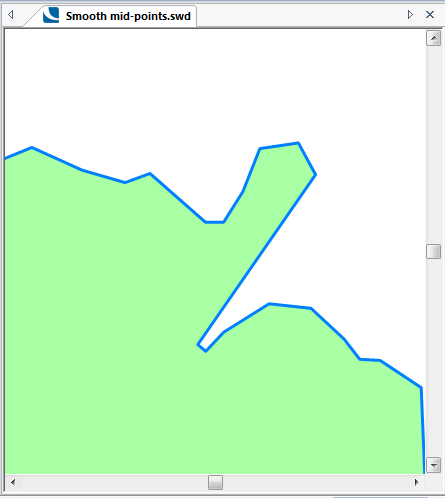
Smooth (mid-points) applied:
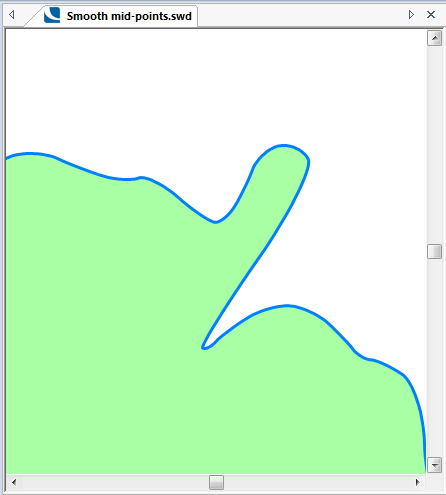
Smoothes the geometry of an Item, keeping vertices fixed.
No input values required.
Typically this could create the following Polygon Item from the initial Polygon Item:
Original map:
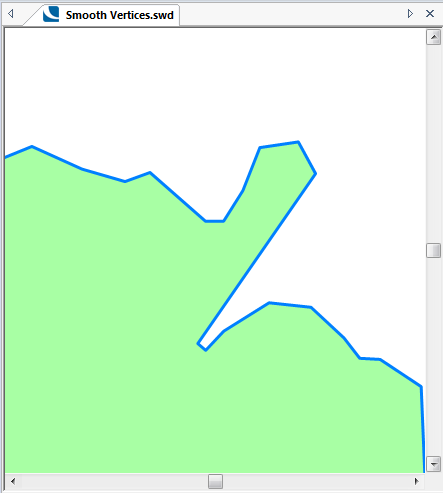
Smooth (vertices) applied:
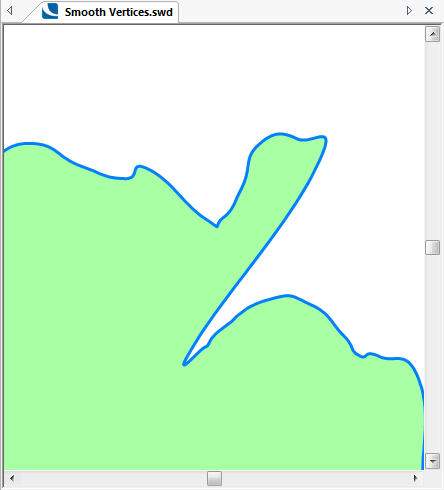
Strips the geometry of an Item, leaving an Empty Item.
Click here to return to the Run new Process main topic.
Click here to return to the Theme Types dialog - Operation tab - Process topic.
Send comments on this topic.
Click to return to www.cadcorp.com
© Copyright 2000-2017 Computer Aided Development Corporation Limited (Cadcorp).