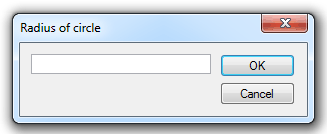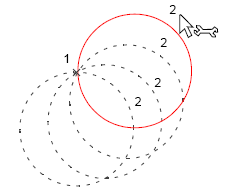.png) Circle: Radius, Point, Point
Circle: Radius, Point, Point
Applicability:
- Cadcorp SIS Map Modeller
- Cadcorp SIS Map Editor
- Cadcorp SIS ActiveX Modeller
Ribbon Group:
Create-Advanced-Circle
Conditions for use:
- Item Class: Polygon
- Minimum number selected: None
- Minimum item status: Editable
Associated commands:
Description:
.GIF) Radius, Point, Point constructs a circle of a known radius using two points on the circumference.
Radius, Point, Point constructs a circle of a known radius using two points on the circumference.
Use Circle: Radius Point Point when you know the circle’s radius and two points on its circumference.
The created circle will be a Polygon item.
Example:
-
Select Radius, Point, Point.
The Radius of circle dialog will be displayed:
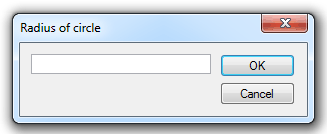
-
Enter the radius of the circle.
-
Click a point on screen through which the circumference will pass. A circle of the required size is attached to the point given. As you move the cursor, you see the potential circle rotating around the fixed point.
-
Click a second point to fix the location of the circle. The diagram shows such a circle, with other circles indicated which could have been created with a different second point:
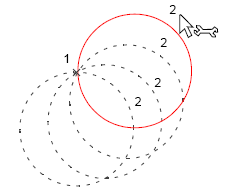
- As there are still two possible locations for the new circle, click close to where the circle’s centre will be to finally fix it (this third point could be either of the positions shown here):
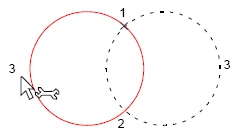
Top of page
AComCircleRPP
Click to return to www.cadcorp.com
© Copyright 2000-2017 Computer Aided Development Corporation Limited (Cadcorp).
.png) Circle: Radius, Point, Point
Circle: Radius, Point, Point.png) Circle: Radius, Point, Point
Circle: Radius, Point, Point Radius, Point, Point constructs a circle of a known radius using two points on the circumference.