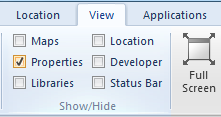 Properties Control Bar
Properties Control Bar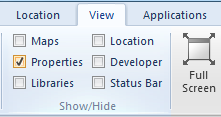 Properties Control Bar
Properties Control Bar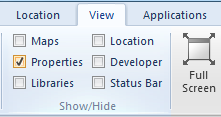
Checking and unchecking the Properties [View-Show/Hide] tickbox toggles the visibility of the Properties Control Bar.
The Properties Control Bar allows you to view and edit the properties of the currently selected Item, such as its Item class, Pen, Feature code, etc. The properties shown will depend upon the item or items selected. For example, if a single LineString item were selected, the PropertiesControl Bar would show the Length and Number of vertices.
If two or more items are selected only the common properties would be shown.
Properties can be viewed all at once or in several pre-defined groups. The individual boxes at the top of the Properties Control Bar - Item Properties allow you to choose which group of properties to display:
Properties that the user is allowed to change can be set in the Item Properties tab. The properties displayed and those that may be changed depend on the item selected.
The following show the displays that may be seen for Point, LineString, Polygon and Text items.
Properties which have a known list of valid values, e.g. Bold (True or False), or can be selected from a list of Named Object Libraries named objects, e.g. Brush, or require a dialog box to be shown, e.g. Text, will all have a ... button. Pressing this button will show the list of valid values, or available named objects, or will bring up an editing dialog. In addition, clicking on the value of a property which has a list of valid values will step onto the next valid value.
If no items are selected then the Properties Control Bar shows the default values. The default values are applied to any new item.
Top of page
Click to return to www.cadcorp.com
© Copyright 2000-2017 Computer Aided Development Corporation Limited (Cadcorp).