.png) Reprofile LineString
Reprofile LineString.png) Reprofile LineString
Reprofile LineString
.gif) Reprofile LineString re-defines a selected path of an existing LineString or Link item.
Reprofile LineString re-defines a selected path of an existing LineString or Link item.
After selecting Reprofile LineString click on the point of the LineString or Link item to start the reprofiling. This is the start of the section of the LineString or Link item which is to be re-defined, and must start on the original LineString or Link item. Then input further points for the new path, finishing up with a point on the original LineString or Link item, pressing Enter when you have finished.
The portion of the original LineString or Link item, which fell between the first and last points, is deleted. The re-profiled LineString or Link item now follows the new path between these two points.
Note that the start and end positions can be the start and end of the original LineString or Link item in order to replace the whole LineString or Link item.
Reprofile LineString allows you to redefine a selected path of a LineString item, automatically deleting the old path and connecting the new path into the polyline. It can also be used with topology, see What is Topology.
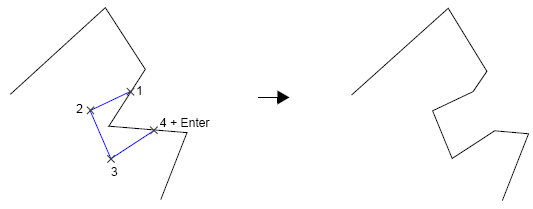
Top of page
Click to return to www.cadcorp.com
© Copyright 2000-2017 Computer Aided Development Corporation Limited (Cadcorp).