 (100).gif) Trim and Join
Trim and Join (100).gif) Trim and Join
Trim and Join
.gif) Trim and Join joins two LineString items, forming an intersection where they join.
Trim and Join joins two LineString items, forming an intersection where they join.
Select the first LineString item to intersect. Now click on the LineString item to intersect to. The ends of the two LineString items are extended or shortened to meet one another, and a single LineString item is formed.
Note: If the selected LineString items have different feature codes and/or different attributes and the Check feature codes when merging items and/or Check attributes when merging items options in the Miscellaneous tab of the Options dialog Options [File] are checked:
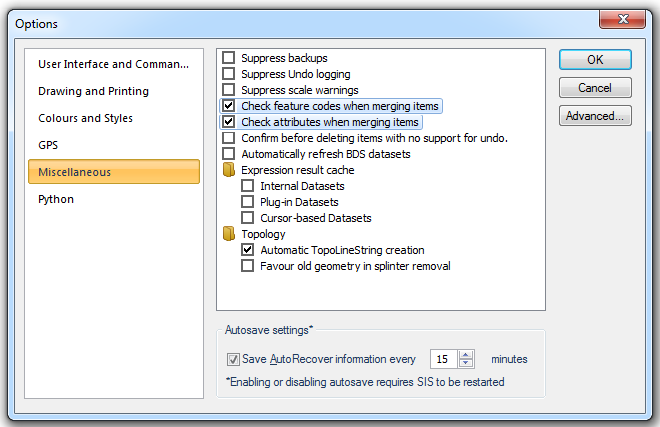
the Trim and Join command will not function and the following warning will be shown:

To enable the Trim and Join command uncheck these options. The LineString items will then be trimmed and joined but all feature codes will be lost and only the attribute information for the last drawn LineString item will be retained.
Trim and Join extends or shortens two LineString items so they meet, joining them into a single polyline.
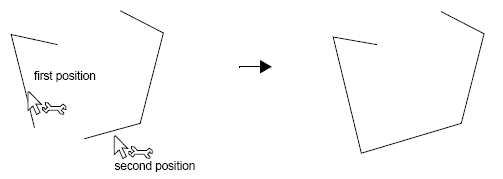
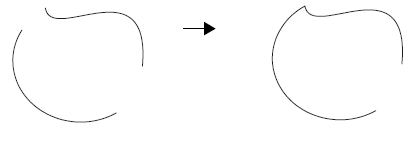
An arc and a Bezier curve before and after intersection
If the two items you join have different pens, the resulting item inherits the pen of the first one selected.
Top of page
Click to return to www.cadcorp.com
© Copyright 2000-2017 Computer Aided Development Corporation Limited (Cadcorp).