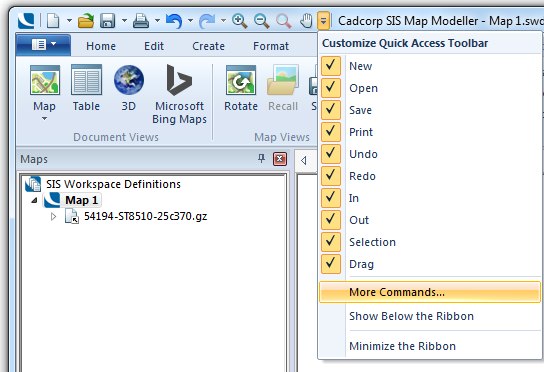
To customize the ribbon, first select the More Commands... option from the Quick Access Toolbar drop-down to display the Cadcorp SIS Map Modeller dialog, this gives access to the Quick Access Toolbar, Customize Ribbon and Tools tabs.
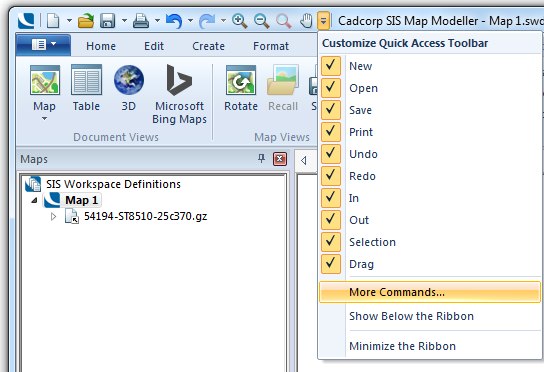
Alternatively right-click anywhere on the ribbon and select the Customize the Ribbon... button:

The Cadcorp SIS Map Modeller dialog will be displayed. This dialog comprises three tabs; Quick Access Toolbar, Customize Ribbon and Tools.
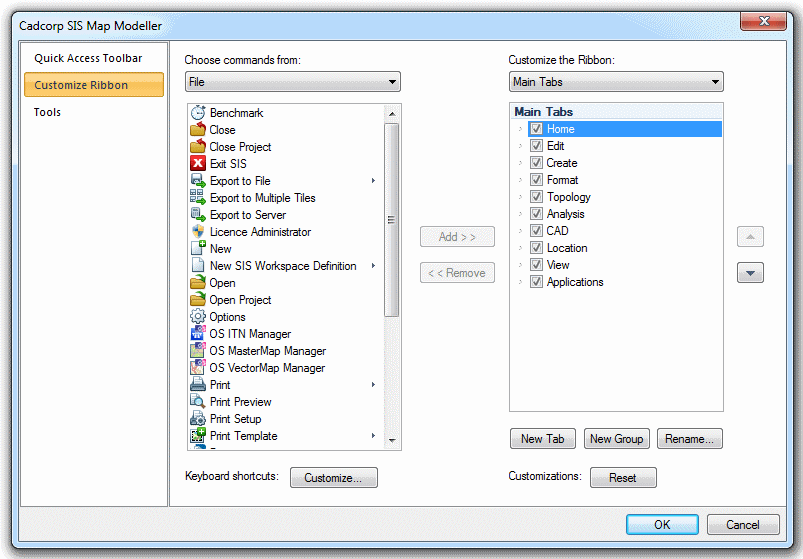
Note: The Keyboard shortcuts Customize button is described in the Keyboard commands topic.
The Choose commands from and Customize the Ribbon panels are described below:

The Choose commands from: drop-down allows you to choose commands arranged as follows:

The Customize the Ribbon: drop-down allows you to select tabs as follows:
In the course of customizing the Ribbon you may need to carry out the following actions:
To create a New Tab highlight the tab in the Customize the Ribbon pane above where the new tab is to be inserted and either click the New Tab button or use the right-button to display the local menu and select New Tab. A new tab called New Tab (Custom) will be created complete with a group called New Group (Custom).
To create a New Group highlight the tab in the Customize the Ribbon pane where the new group is to be inserted and either click the New Group button or use the right-button to display the local menu and select New Group.
To rename any of the tabs or groups, see Renaming a Tab or Group.
Adding commands to a New Group
Commands can be selected in the Choose commands from pane and added to a new group.
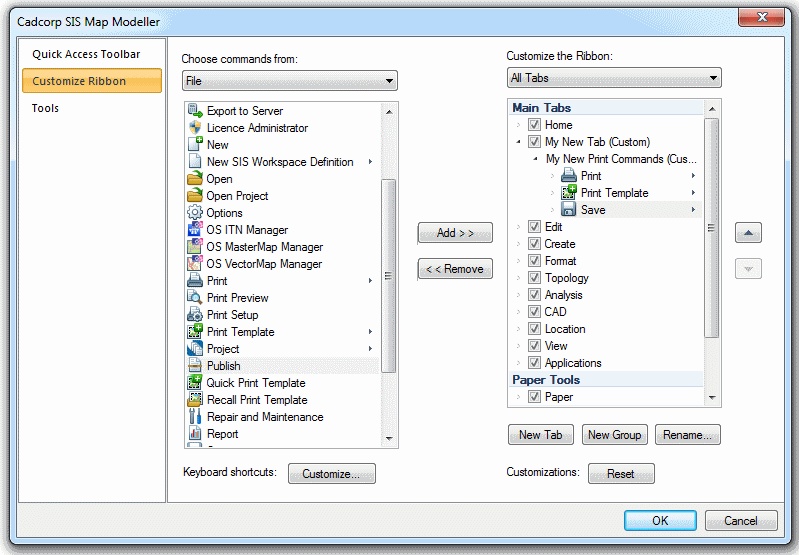
Select the target group in the Customize the Ribbon pane, the Add >> button will become active. Go to the Choose commands from pane and select the required command, click the Add >> button to add the command to the group.
In the Customize the Ribbon pane, select the tab or group to be renamed and click the Rename button.
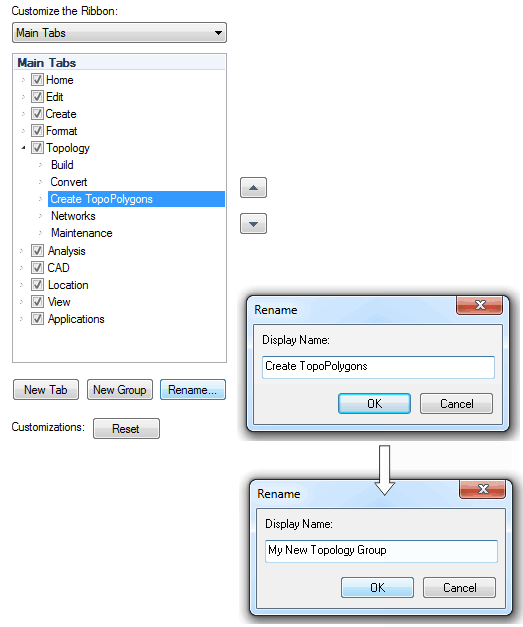
Enter the required name in the Rename dialog and click OK.
To reorder tabs, or groups within tabs, select the item and use the up/down arrows:

Removing Groups and Commands from Tabs
In the Customize the Ribbon pane select the group, or command within the group, and click the << Remove button.
Unchecking the tickbox(es) for the tab(s) will remove them from the ribbon. For example, unchecking all tabs except for Home and Edit:
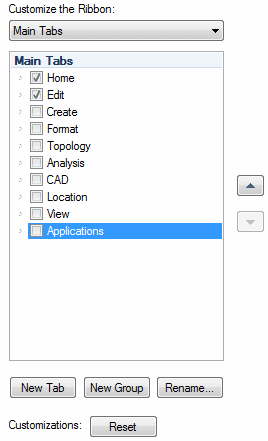
will result in the following ribbon:

If you wish to remove a group of commands within a tab select the group with the right-button and select Delete from the local menu:

All settings will be saved for future SIS sessions. To return to the default ribbon settings click the Reset button.
Resetting to the default Ribbon settings
Click the Reset button to delete all ribbon customizations.
A message will be displayed asking if you want to Delete all Ribbon customizations for this program? If you wish to do so click Yes. The ribbon will be returned to the default settings.
See also:
Click to return to www.cadcorp.com
© Copyright 2000-2017 Computer Aided Development Corporation Limited (Cadcorp).