 Individual Values
Individual Values Individual Values
Individual ValuesLocation: Theme Types dialog > Style tab > Individual Values
Availability: Map Modeller, Map Editor, Map Manager, Map Express
The Individual Values theme styles items, i.e. changes their brush, pen and symbol, by matching a property or the result of an expression against a list of known values.
Click Add Theme [Home-Map] or highlight the SIS Workspace Definition (SWD) in the Maps Control Bar and select Add Theme...
.png)
If the SWD contains more than one overlay the Theme Overlay dialog will be displayed:
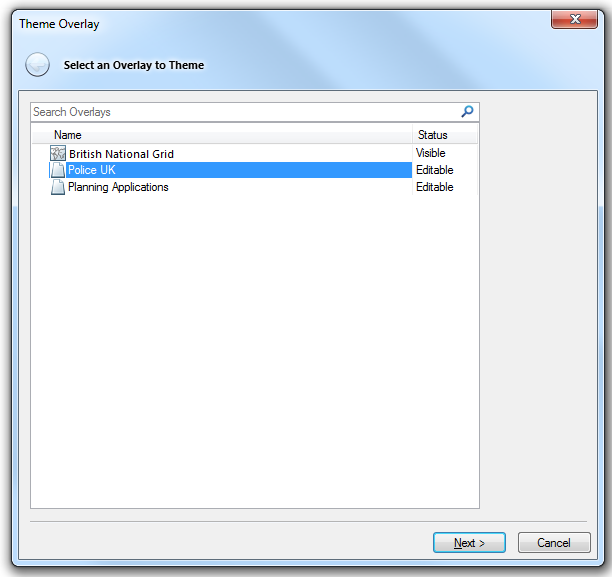
Either double-click the overlay to theme or select it and click Next.
The Theme Types dialog will now be displayed:
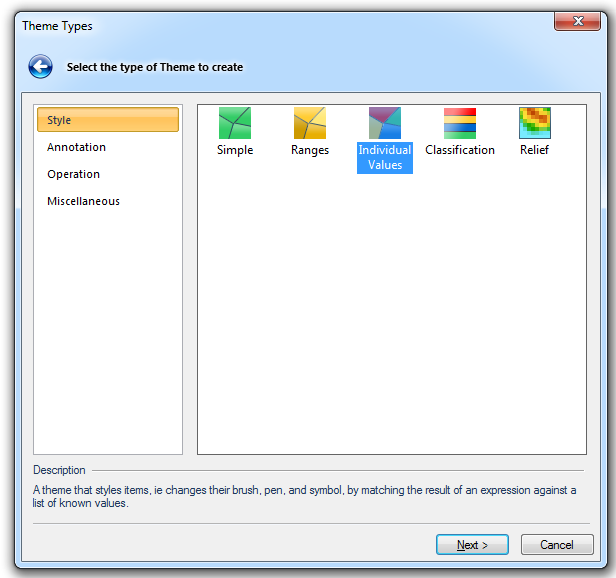
Go to the Style tab and either double click the Individual Values icon or select it and click Next.
The Property/Expression dialog will now be displayed, for example:
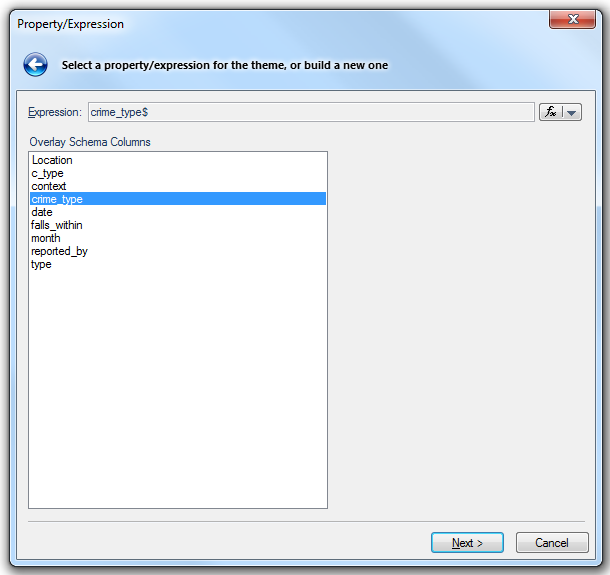
Select the overlay schema column or the theme, in this example crime_type is selected.
Note: Alternatively you can use the fx drop-down button to select either; Pick a Property to select a built-in property, or a user defined attribute, or Edit an Expression to display the Expression Builder dialog.
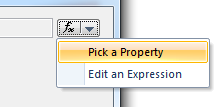
See the Pick a Property or Edit an Expression topic.
Click Next.
The Do you want to search the Overlay for existing values? query will be displayed
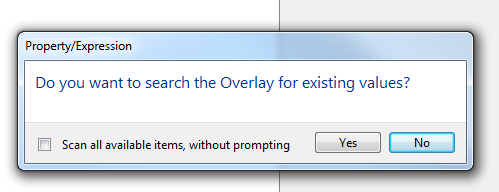
If you check the Scan all available items, without prompting tickbox you will not be asked again during the current session.
If you are repeating the process you will be asked Do you want to clear the Theme and search the Overlay for existing values? again you can set to scan all available items, without prompting.
Click Yes.
When the maximum number of values have been found a message will be shown, for example:
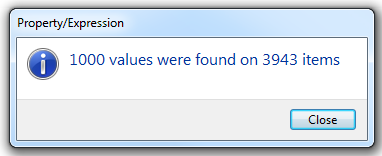
Click Close.
The Individual Value Styles dialog will be displayed:
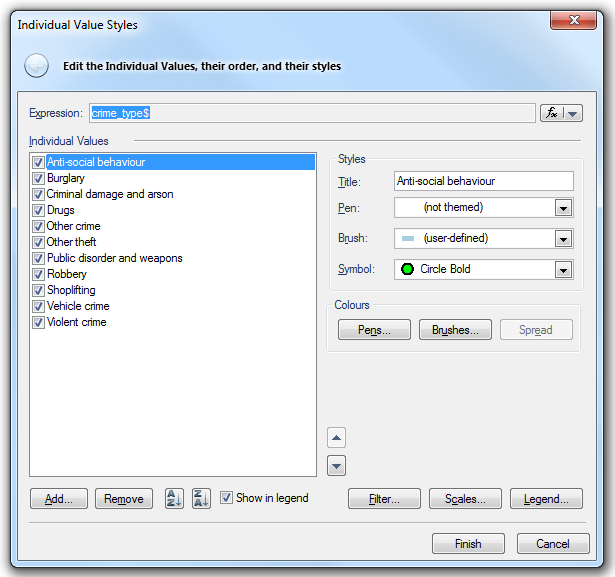
Expression - shows the selected overlay schema column. If a Property or Expression was entered that will be shown here.
The Individual Values theme assigns different styles (Pen, Brush and Symbol) to every different value it finds. These styles can be selected for each individual value or the defaults decided by SIS can be accepted.
To add extra values to the theme, click Add..., and type the new value in the displayed Value dialog.
To discard a value from the theme, select the value in the Individual Values pane and click the Remove button.
The current sort order of individual values can be reversed using the sort order buttons:

The order of each value in the list can be changed using the up and down buttons:

Check the Show in legend tickbox for each individual value that you want to be displayed in the Legend. Any values that do not have the Show in legend tickbox checked will not be shown in the legend, for example with the tickbox checked for all values the theme legend would be:
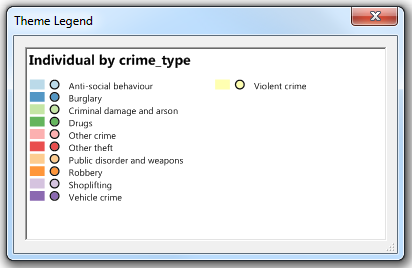
In this example the SWD would be shown as below:
Click the Pens... or Brushes.. button to display the Pick Colours dialog:
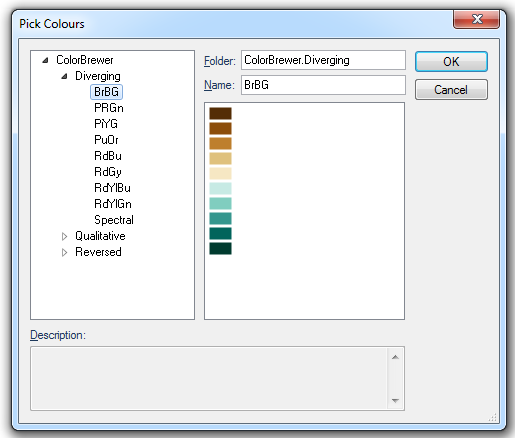
This allows you to apply a meaningful colour scheme to the Pens and/or Brushes used in the theme. See ColorBrewer.
Click the Spread button if you want to use graduated colour across several values. This function is available but is not generally used in an Individual Values theme. See the Ranges theme for an explanation of the Spread function.

See the Filter, Scale and Legend buttons topic.
Click here for Individual Values Theme properties.
Send comments on this topic.
Click to return to www.cadcorp.com
© Copyright 2000-2017 Computer Aided Development Corporation Limited (Cadcorp).