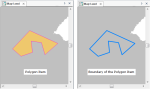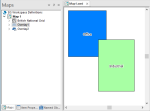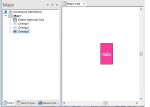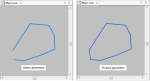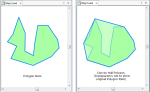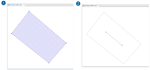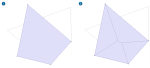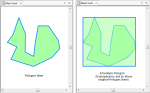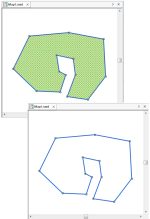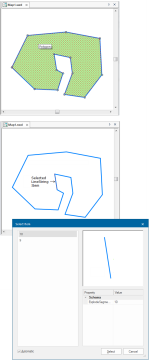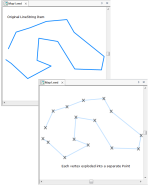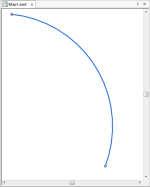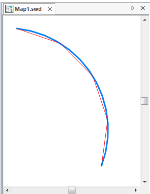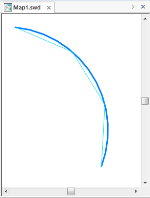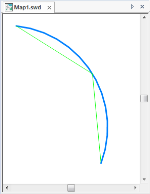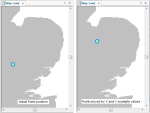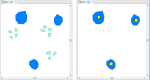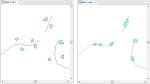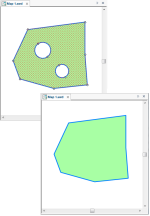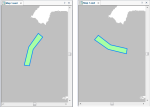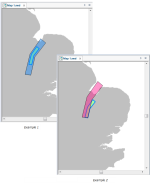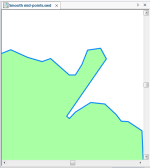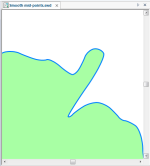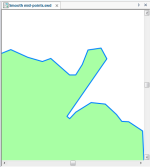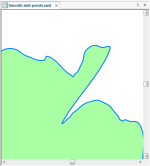Geometry (Process operations)
Select Create > Process > Geometry.
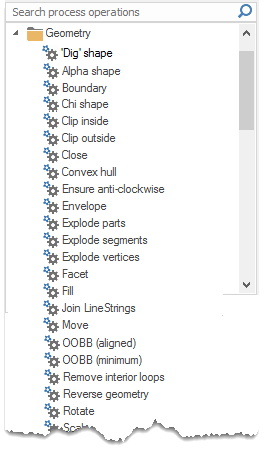
Obtains the 'dig' shape (a concave hull) of an Item using Park/Ho's algorithm.
Tolerance*: The 'dig' shape tolerance as a simple value or as an expression- e.g. 0.1234 or '0.001234*_length#'.
Obtains the Alpha shape (a concave hull) of an Item using Edelsbrunner's algorithm.
Tolerance*: The Alpha shape tolerance, as a simple value, or as an expression, eg '0.1234' or '0.001234*_length#'.
Gets the Chi shape (a concave hull) of an Item, using Duckham's algorithm.
Tolerance*: The Chi shape tolerance as a simple value, or as an expression, eg '0.1234' or '0.001234*_length#'.
Clips parts of source Items that are inside a clipping Item from another Overlay.
|
Property |
Value |
|
|
Filter Expression |
A filter expression, e.g. '_FC& IN (1,2,3)' or 'building_type$="industrial"', to use when finding the clipping Item. Example: BuildingType$="Industrial" |
|
|
Overlay* |
The name of the Overlay containing the clipping Item. Example: Overlay2 |
|
Here is an example using the above values:
Initial display:
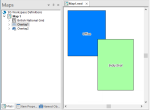
Final display, creating a new overlay:
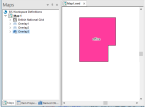
Clips parts of source Items that are outside a clipping Item from another Overlay.
|
Property |
Value |
|
|
Filter Expression |
A filter expression, e.g. '_FC& IN (1,2,3)' or 'building_type$="industrial"' to use when finding the clipping Item. Example: BuildingType$="Industrial" |
|
|
Overlay* |
The name of the Overlay containing the clipping Item. Example: Overlay2 |
|
Here is an example using the above values:
Initial display:
Final display creating a new overlay:
Creates the straight skeleton of a Polygon or a MultiPolygon.
Reverses the geometry of polygonal items with coordinates specified clockwise, making them anti-clockwise instead. Other items are left alone.
Facets curved geometry segments into a straight geometry.
Tolerance*
This is the faceting tolerance: as a simple value or an expression.
This example shows the effect different tolerance values may have:
Using a Tolerance value of 2:
Using a Tolerance value of 5:
Using a Tolerance value of 8:
TIP: See also Facet (Command).
Fills the boundary of an Item. No input values required.
Consider an initial LineString Item drawn as if it has a hole within it: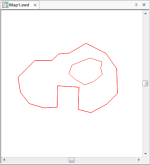
Selecting the outer perimeter and using the Fill command would result in the following: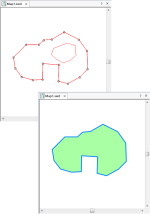
Selecting the inner "hole" and using the Fill command would result in the following: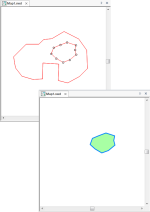
TIP: See also Fill (Command).
Joins LineString Items together to make a longer LineString Item, within a tolerance.
Tolerance*
This is the join tolerance, i.e. the minimum distance between the end of one LineString and the start of another as a simple value or as an expression.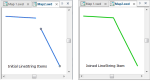
TIP: See also Join (Command).
Creates the 'medial axis' of a Polygon or MultiPolygon.
Moves an Item in X and/or Y and/or Z.
|
Property |
Value |
|
|
Distance in X* |
The distance in X to move the Item, as a simple value, or as an expression. Example: 20000 |
|
|
Distance in Y* |
The distance in Y to move the Item, as a simple value, or as an expression. Example: 50000 |
|
|
Distance in Z* |
The distance in Z to move the Item, as a simple value, or as an expression. No entry made as no Z values |
|
Here is an example using the above values:
TIP: See also Move (Command).
Moves an Item to the origin of the nearest Polygon or other area-like Item.
|
Property |
Value |
|
|
Expression* |
Filter expression to use when finding the nearby hook points. |
|
|
Distance* |
The maximum distance to a Polygon, as a simple value, or as an expression, eg '0.1234' or 'Max(123.4,range#)' |
|
|
Overlay* |
The name of the Overlay containing the Polygons to snap to. Select the required overlay from the drop-down menu.
Select the overlay and click OK. |
|
Here is an example showing Polygon Items snapped to their nearest Polygon Item.
'Snaps' Polygon Items to the nearest LineString Item.
Distance*: The maximum distance to a line, as a simple value or as an expression eg '0.1234' or 'Max(123.4,range#)'
Overlay*: The name of the Overlay containing the Polygons to snap to. A drop-down allows you to select the required overlay:
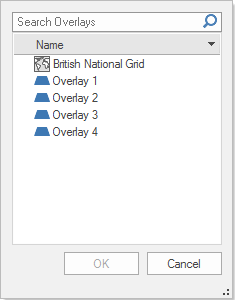
Select the overlay and click OK.
Here is an example showing Polygon Items snapped to their nearest LineString Item.
Moves an item to the origin of the Item which has the nearest hook point.
Distance*: The maximum distance to a line, as a simple value, or as an expression, eg '0.1234' or 'Max(123.4,range#)'
Overlay*: The name of the Overlay containing the Polygons to snap to. A drop-down allows you to select the required overlay:
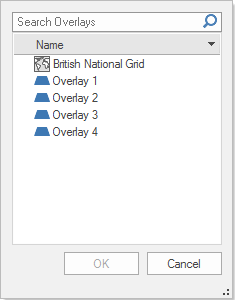
Select the overlay and click OK.
Here is an example showing Polygon Items snapped to their nearest LineString Item.
Creates an object orientated bounding box (OOBB) Polygon around an Item, aligned to the 'dominant' angle of the Item geometry.
Creates the minimum (smallest area) object orientated bounding box (OOBB) Polygon around an Item.
Reverses the geometry of an Item. No input values required.
Select the Item and use Reverse geometry.
The direction of a LineString is the direction in which it was originally drawn. The direction affects the appearance of the LineString if it is drawn with an offset Pen.
The direction of an area determines whether it is clockwise or anti-clockwise.
TIP: See also Reverse (Command).
Rotates the geometry of an Item about a hook point.
|
Property |
Value |
|
|
Angle* |
The rotation angle, in degrees anti-clockwise, as a simple value, or as an expression. Example: 20 |
|
|
Origin X* |
The X coordinate of the hook point of the rotation, as a simple value, or as an expression. Example: 536816 |
|
|
Origin Y* |
The Y coordinate of the hook point of the rotation, as a simple value, or as an expression. Example: 288455 |
|
|
Origin Z |
The Z coordinate of the hook point of the rotation, as a simple value, or as an expression. Example: 0 |
|
Here is an example of Rotate with the above values filled in:
TIP: See also Rotate (Command)
Scales the geometry of an Item about a hook point.
|
Property |
Value |
|
|
Origin X |
The X coordinate of the hook point of the scaling, as a simple value, or as an expression. Example 1: 536816 Example 2: 534070 |
|
|
Origin Y |
The Y coordinate of the hook point of the scaling, as a simple value, or as an expression. Example 1: 288455 Example 2: 258798 |
|
|
Origin Z |
The Z coordinate of the hook point of the scaling, as a simple value, or as an expression. No Z values used |
|
|
Scale X |
The Scale in X to apply, as a simple value, or as an expression. Example: 2 |
|
|
Scale Y |
The Scale in Y to apply, as a simple value, or as an expression. Example: 2 |
|
|
Scale Z |
The Scale in Z to apply, as a simple value, or as an expression. No Z values used |
|
The following may be displayed using the values as shown in the above examples:
Example 1: The Polygon Item is scaled by a factor of 2 with the hook point at the centre of the Polygon Item.
Example 2: The Polygon Item is scaled by a factor of 2 with the hook point at the bottom right-hand corner of the Polygon Item.
Strips the geometry of an Item, leaving an Empty Item.
Tessellates a Polygon Item into a regular pattern of circles with centres aligned vertically.
|
Property |
Value |
|
|
Cell size X* |
Enter the cell size X. |
|
|
Cell size Y* |
Enter the cell size Y. |
|
|
Origin X |
The X coordinate of the tessellation as a simple value or as an expression. Example: 536816 |
|
|
Origin Y |
The Y coordinate of the tessellation as a simple value or as an expression. Example: 288455 |
|
Tessellates a Polygon Item into a regular pattern of circles, with centres aligned horizontally.
|
Property |
Value |
|
|
Cell size X* |
Enter the cell size X. |
|
|
Cell size Y* |
Enter the cell size Y. |
|
|
Origin X |
The X coordinate of the tessellation as a simple value or as an expression. Example: 536816 |
|
|
Origin Y |
The Y coordinate of the tessellation as a simple value or as an expression. Example: 288455 |
|
Tessellates a Polygon Item into a regular pattern of circles, with centres aligned horizontally and vertically.
|
Property |
Value |
|
|
Cell size X* |
Enter the cell size X. |
|
|
Cell size Y* |
Enter the cell size Y. |
|
|
Origin X |
The X coordinate of the tessellation as a simple value or as an expression. Example: 536816 |
|
|
Origin Y |
The Y coordinate of the tessellation as a simple value or as an expression. Example: 288455 |
|
Tessellates a Polygon Item into a regular pattern of circles, with centres aligned diagonally.
|
Property |
Value |
|
|
Cell size X* |
Enter the cell size X. |
|
|
Cell size Y* |
Enter the cell size Y. |
|
|
Origin X |
The X coordinate of the tessellation as a simple value or as an expression. Example: 536816 |
|
|
Origin Y |
The Y coordinate of the tessellation as a simple value or as an expression. Example: 288455 |
|
Tessellates a Polygon Item into a regular pattern of hexagons, with centres aligned horizontally.
|
Property |
Value |
|
|
Cell size X* |
Enter the cell size X. |
|
|
Cell size Y* |
Enter the cell size Y. |
|
|
Origin X |
The X coordinate of the tessellation as a simple value or as an expression. Example: 536816 |
|
|
Origin Y |
The Y coordinate of the tessellation as a simple value or as an expression. Example: 288455 |
|
Tessellates a Polygon Item into a regular pattern of hexagons, with centres aligned vertically.
|
Property |
Value |
|
|
Cell size X* |
Enter the cell size X. |
|
|
Cell size Y* |
Enter the cell size Y. |
|
|
Origin X |
The X coordinate of the tessellation as a simple value or as an expression. Example: 536816 |
|
|
Origin Y |
The Y coordinate of the tessellation as a simple value or as an expression. Example: 288455 |
|
Tessellates a Polygon Item into a regular pattern of rectangles.
|
Property |
Value |
|
|
Cell size X* |
Enter the cell size X. |
|
|
Cell size Y* |
Enter the cell size Y. |
|
|
Origin X |
The X coordinate of the tessellation as a simple value or as an expression. Example: 536816 |
|
|
Origin Y |
The Y coordinate of the tessellation as a simple value or as an expression. Example: 288455 |
|
Tessellates a Polygon Item into a regular pattern of rhombuses or diamonds.
|
Property |
Value |
|
|
Cell size X* |
Enter the cell size X. |
|
|
Cell size Y* |
Enter the cell size Y. |
|
|
Origin X |
The X coordinate of the tessellation as a simple value or as an expression. Example: 536816 |
|
|
Origin Y |
The Y coordinate of the tessellation as a simple value or as an expression. Example: 288455 |
|