 (100).gif) Buffer Fence
Buffer Fence (100).gif) Buffer Fence
Buffer FenceAlso see:
.gif) Buffer Fence selects all items which lie within a certain distance either side of a temporarily constructed LineString (which may be a multi-segment LineString item).
Buffer Fence selects all items which lie within a certain distance either side of a temporarily constructed LineString (which may be a multi-segment LineString item).
Note: The default behaviour for all the Fence commands is that all Items partially or completely within, or touched by, the fence boundary will be selected. If you wish to select only those items completely contained within the fence boundary hold down the Ctrl key while creating the fence. See Selecting graphics - Selecting groups of items with a selection box.
You will first be prompted to enter a distance within which to find items, only positive values are valid. You can trace existing geometry similarly to the Trace mode of LineString [Create-Simple].
.gif) Buffer Fence.
Buffer Fence.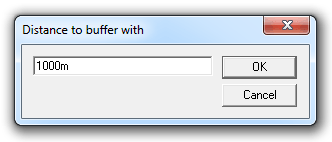
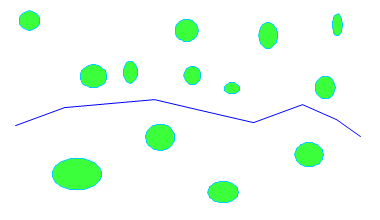
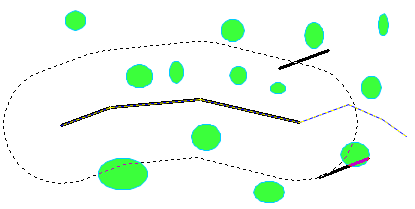
Shift + snap
To draw to the snap point, even if it is not on the graphics (this is called jumping).
You will need to use this if you are not tracing existing graphics.
Ctrl + snap
To trace to the end of the LineString on which you snap, rather than to the snapped position.
Shift + Backspace
To go back to the last vertex point on the traced data, even if you jumped over it.
Press Enter to finish defining the path, or Ctrl + Enter to close by drawing to the first point snapped.
Note: The colour of the fence can be changed if required by creating a *Drag pen. See Selecting Graphics - Drag pen colour for a description of this function.
Top of page
Send comments on this topic.
Click to return to www.cadcorp.com
© Copyright 2000-2017 Computer Aided Development Corporation Limited (Cadcorp).