Decompose breaks down the selected item with complex geometry, so the disconnected pieces form separate items.
Note: Any attribute data stored with the complex item will be lost.
Decompose converts the MultiPolygon back into its component Polygons.
Alternatively you can use Remove to remove a single Polygon from a MultiPolygon. In this case select the MultiPolygon, select Remove and click on the Polygon to remove.
Where you have a MultiPolygon which was created from overlapping Polygon items, the overlap would have been converted into a hole. If you later decompose a MultiPolygon with a hole, you do not get the original Polygon items back. Instead, you get these Polygon items minus the hole:
Decompose appends any attributes on the original item to all of the decomposed items.
You may find it easier to edit the existing attributes in what are likely to be common item types than to input them again from scratch.
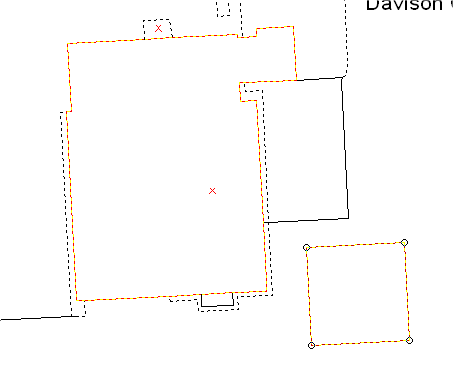
In this example, the complex geometry would decompose into two closed LineString items. Both retain the same attributes, but, as you might expect, the geometry properties in the two LineString items will be different.
Top of page
Send comments on this topic.
Click to return to www.cadcorp.com
© Copyright 2000-2017 Computer Aided Development Corporation Limited (Cadcorp).