
The following list shows all of the export formats available in SIS.
Only a few of these export formats are built-in to SIS. The rest are Plug-in Exporters, provided by Cadcorp or Cadcorp VARs. About [View-Cadcorp SIS] lists all loaded Plug-in Exporters. Note that new export formats and/or Plug-in Exporters could have been added to SIS since this document was written. To obtain an up-to-date listing of all Plug-ins currently supported go to the Cadcorp website www.cadcorp.com or call 01438 747996.
Refer to Export to File [File-Export], Export to Multiple Tiles [File-Export] or Export to Server [File-Export] for an explanation of how to export to any of the following formats.

See the Export to File command for further details.
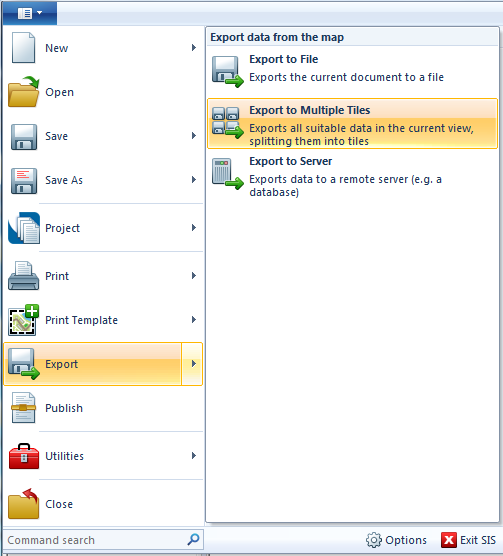
Export to Multiple Tiles creates tiles of the current view, which are saved in a single folder. You may create tiles in various sizes, and in various formats.
Selecting Export to Multiple Tiles will display the Export Tiles dialog:

Tile naming convention - The naming convention to use for the exported tiles. Use the ... button to set-up the chosen tile naming convention, for example when using OS (GB) BaseData GB the following dialog will be displayed:
 BaseData GB dialog.gif)
Note: Different displays will be shown for other naming conventions.
The options available from the Extension drop-down box in this dialog are:
Note: The options; bmp, gif, jpg, png, tif and webp will display the following Bitmap dialog: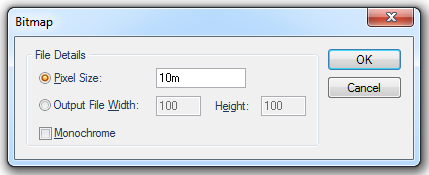
Pixel Size - Select if the output size is to be specified in terms of co-ordinate system units.
Output File Width/Height - Select if the output size is to be specified in terms of bitmap pixels.
Monochrome - Check tickbox if a monochrome bitmap is to be created, instead of using the screen's colour depth.
For tif format there is an additional tickbox in the Bitmap dialog; 'Normalised' GeoTIFF. Check this tickbox if the GeoTIFF metadata is to be 'normalised', i.e. written in full instead of using EPSG codes.
See the Export to Multiple Tiles command for further details.

See the Export to Server command for further details.
Click to return to www.cadcorp.com
© Copyright 2000-2017 Computer Aided Development Corporation Limited (Cadcorp).